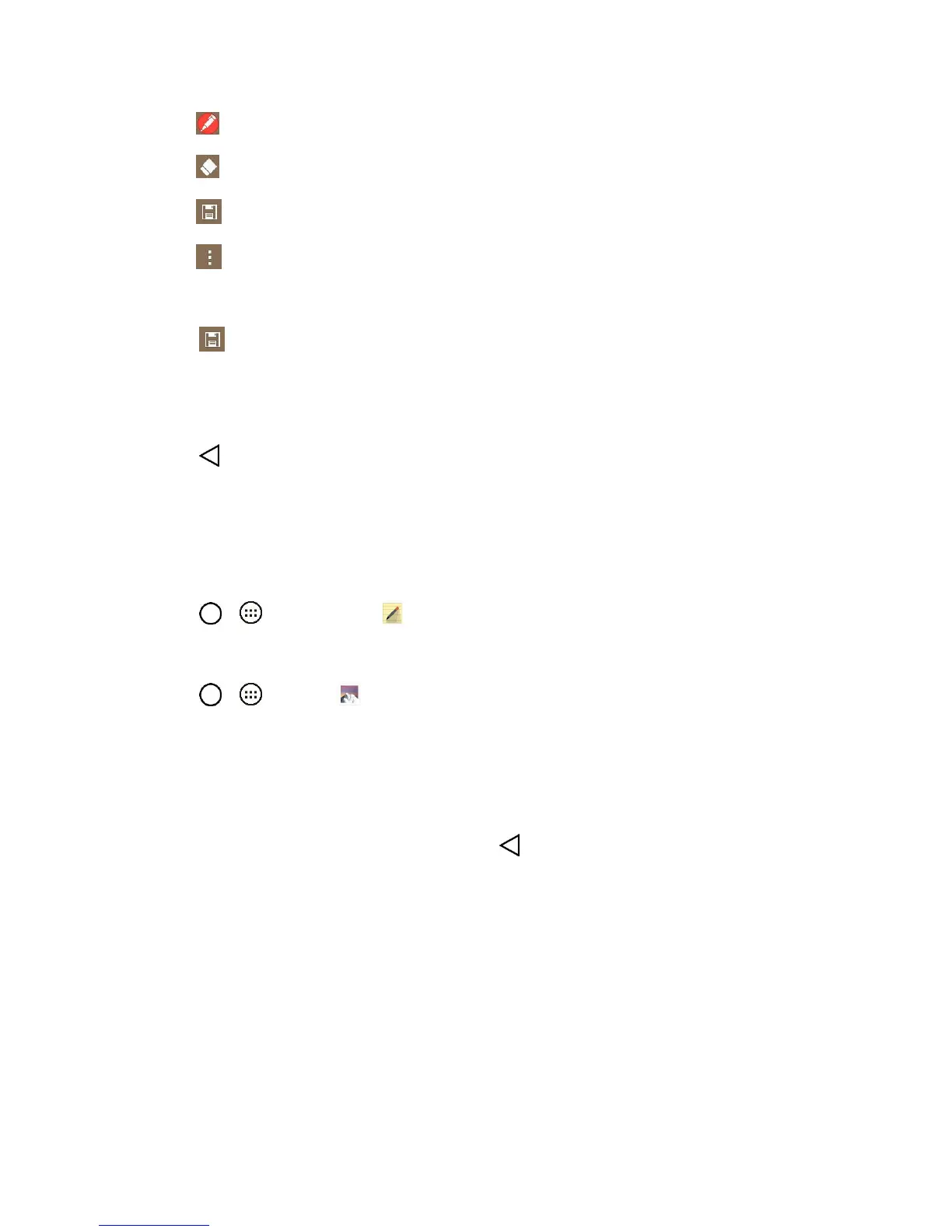Useful Features 91
: Tap to add freehand notations to the memo.
: Tap to use the eraser on the drawing you've added to the memo.
: Tap to save the current memo.
: Tap to select the desired options.
Note: Please use a fingertip while using the QuickMemo+ feature. Do not use your fingernail.
3. Tap to save the current memo.
4. Tap QuickMemo+ or Gallery to select where to save the note.
Discard the current memo:
■ Tap until you exit QuickMemo+.
View the Saved QuickMemo+
Your QuickMemo+ can be saved in the QuickMemo+ application or in the Gallery application.
To view QuickMemo+ saved in one of your QuickMemo+:
■ Tap > > QuickMemo+ and select the memo.
To view QuickMemo+ saved in your Gallery:
■ Tap > > Gallery and select the QuickMemo+ album.
Dual Window
The Dual window feature splits the screen to enable multi-tasking, drag and drop interaction, auto-linking
and recently used apps.
1. From any screen, touch and hold the Back Key to split the screen.
2. A window will pop-up with the applications available for Dual Window functionality. Drag them to
the desired location.
