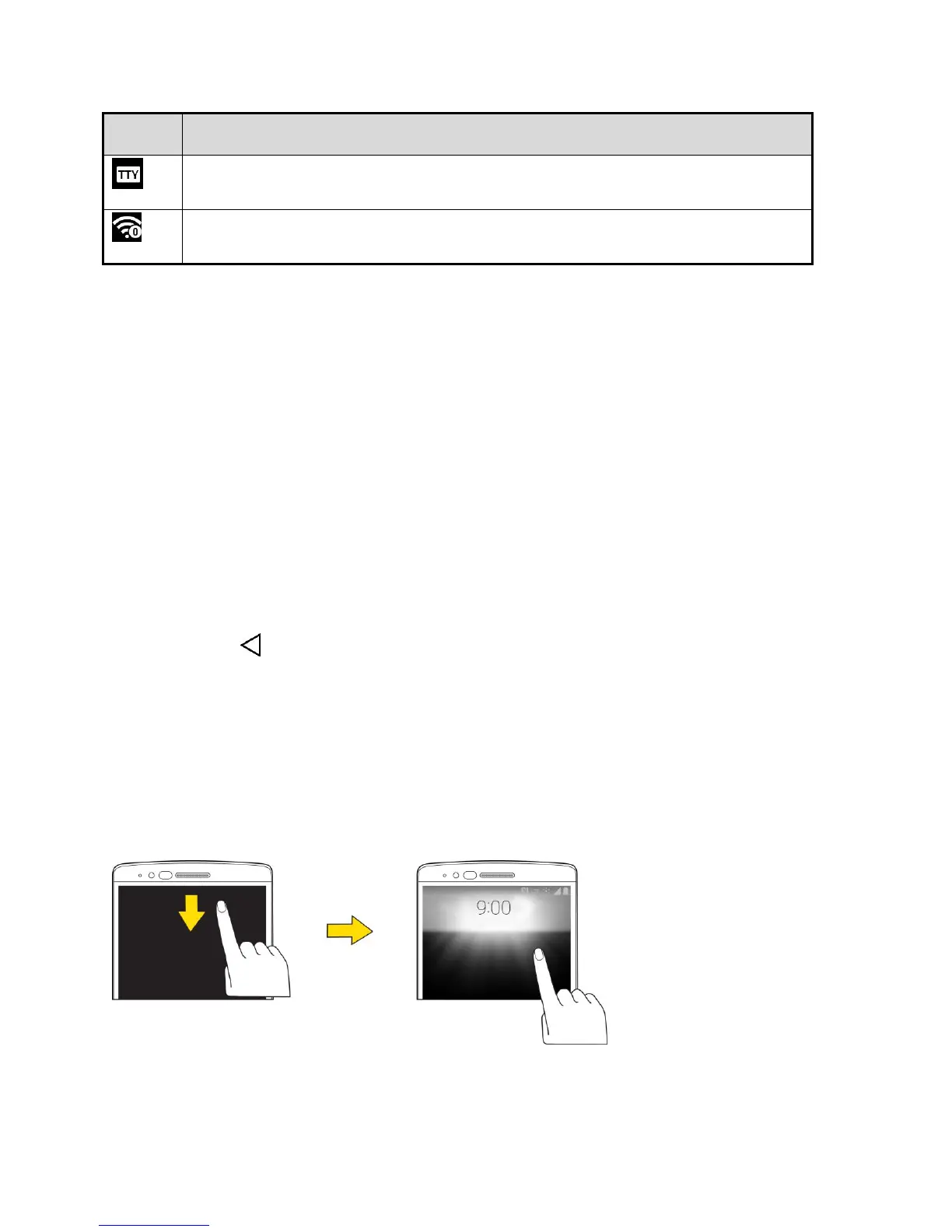Your Phone Interface 39
TTY – Indicates that your phone is operating in TTY mode.
Hotspot Active – Indicates that Portable Wi-Fi hotspot is active.
Notifications Window
Drag the Status bar down to open the Notifications window. From there, you can check notifications, open
messaging apps, use the quick settings menu, and more.
Open the Notifications Window
■ Drag the Status bar down. (Slide your finger down from the top of the screen.)
The Notifications window opens. To check notifications, tap an item in the list.
Close the Notifications Window
■ Drag the Notifications window up. (Slide your finger up from the bottom of the screen.)
– or –
■ Tap Back to close the Notifications window.
Notifications Window Layout
The Notifications window gives you access both to notifications and the quick settings menu.
Glance View
When the phone screen is turned off, you can see the Status bar, time, and date by dragging your finger
down from the top of the screen.
