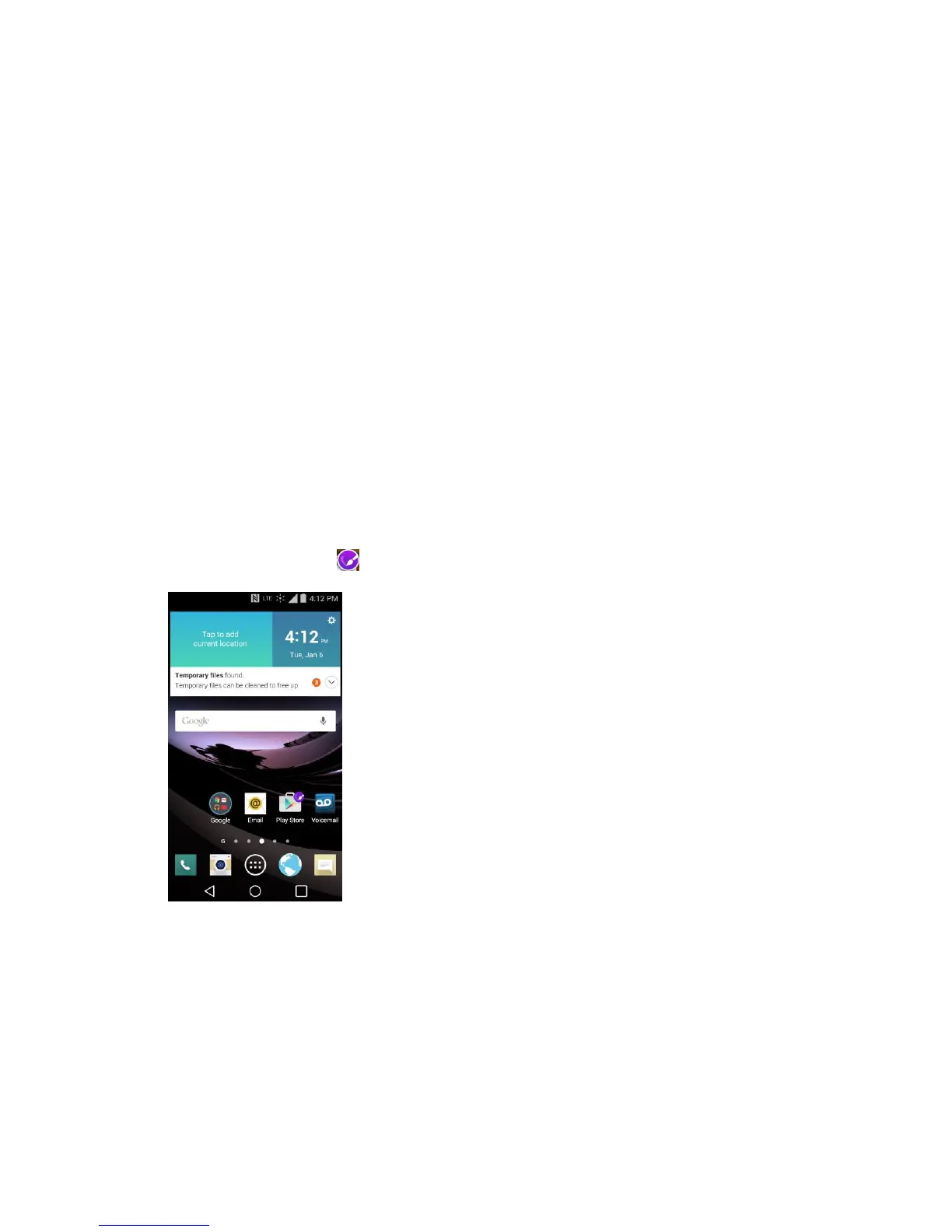Your Phone Interface 42
ID Wallpapers to open the available wallpapers that were included in your Sprint ID pack.
Gallery to use a picture saved on your phone as a wallpaper. You can crop the picture before
setting it as a wallpaper.
Live wallpapers to open a list of animated wallpapers installed on your phone. Live
wallpapers can be animated or even interactive. More Live wallpapers are available in the
Play Store.
Multi-photo to combine and use pictures saved on your phone as a wallpaper. You can crop
the picture before setting it as a wallpaper.
Photos to use the Photos app and set a picture saved on your phone as a wallpaper. You
can crop the picture before setting it as a wallpaper.
3. Depending on the type of wallpaper, tap OK, Set wallpaper or Apply.
Customize Applications Icons on the Home Screen
You can create your own custom application icon(s) using the images in your Gallery. Your customized
application icon(s) are only applied to icons on your Home screen. The Applications screen is not affected.
1. Touch and hold an application icon until it‟s unlocked from its current position. Then drop it on the
screen. The editing icon will appear in the upper right corner of the application.
2. Tap the application icon again and select a preloaded icon sign.
– or –
Tap the Add new to create a new icon using images from the Gallery.
