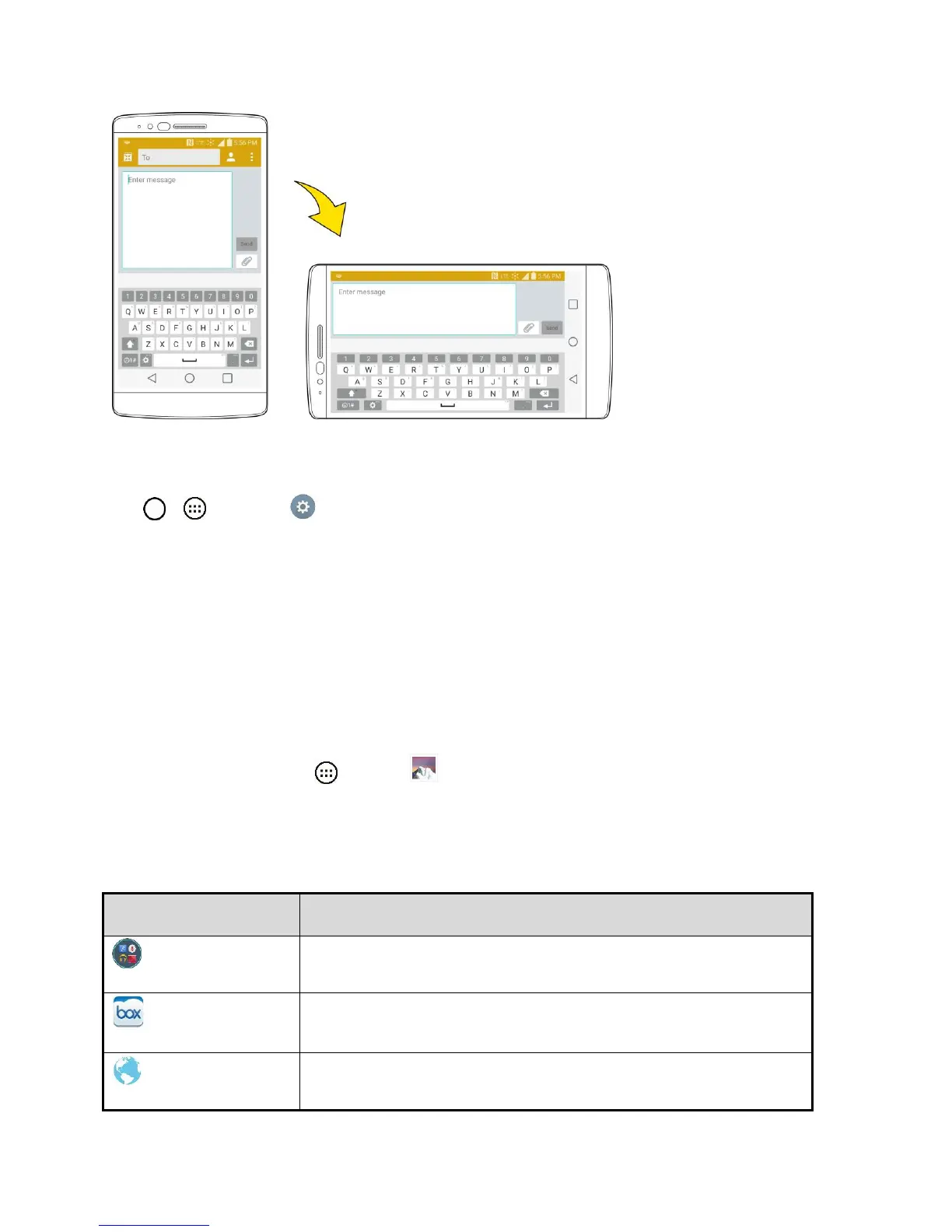Basic Operations 17
● Not all screens will adjust for landscape orientation.
Note: The Auto-rotate check box needs to be selected for the screen orientation to automatically change.
Tap > > Settings > Display > Auto-rotate screen.
Tip: You can also access the screen rotation setting from the notifications window. Pull down the status
bar and tap Rotation to select or deselect the option.
Capture Screenshots
You can use your phone‟s power and volume buttons to capture screenshots.
■ Press and hold the Power/Lock Button and Volume Down button at the same time to capture a
screenshot of the current screen.
The current screenshot will be captured and stored in the Screenshots album in the phone‟s
Gallery. Tap Apps > Gallery .
Applications
The following is a listing of the default applications available on your phone.
Access the Google applications.
Access, manage and share your files easily from the cloud.
