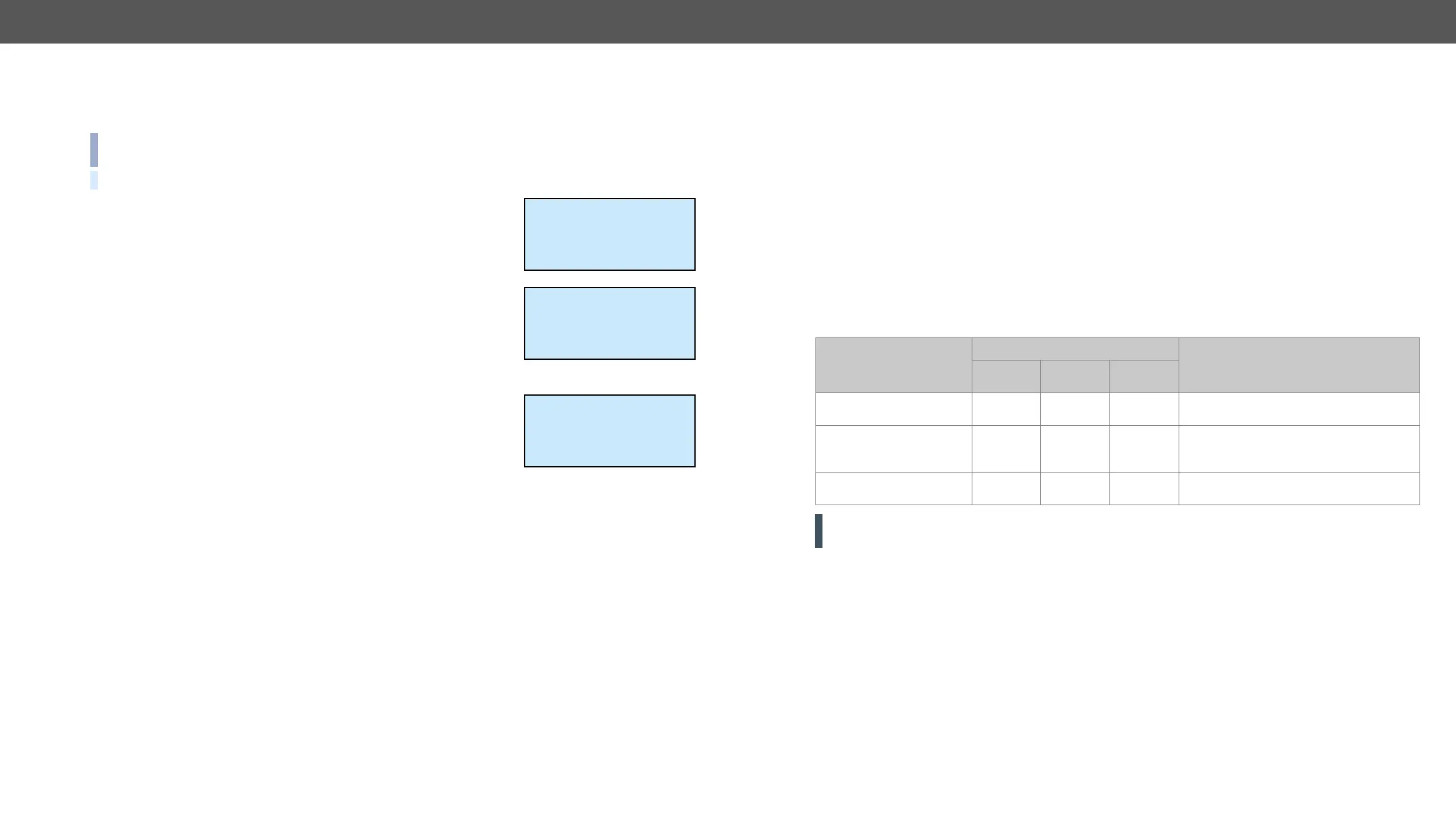4. Operation MX-FR Series Modular Matrix Frames – User's Manual 63
Source and Destination Buttons
If a source button is illuminated, then a signal is present on that source. If a destination button is illuminated,
then a powered display is attached to this output (Hot Plug Detect signal is present).
INFO:
TIPS AND TRICKS:
Signal on Test Input
This screen shows the actual incoming signal resolution on the Test input
port.
Press the up ▲ or down ▼ button to go to the previous or next screen.
Signal on Preview Output
This screen shows the actual signal resolution that presents on the
Preview output port.
Press the up ▲ or down ▼ button to go to the the previous or next screen.
Crosspoint Status
Navigate to the Crosspoint submenu item with the up ▲ and down
▼ buttons and then press the enter or right ► button to step in this
submenu.
The crosspoint connections are shown. One screen shows connected
inputs for nine outputs. Further outputs can be checked by scrolling
through screens with the up ▲ and down ▼ buttons.
output 1.
Press the escape button to return to the main Signal present menu.
Signal present
Test input:
1600x1200p60
Signal present
Preview output:
no signal
Crosspoint status
o01i03 o02i12 o03i12
o04i12 o05i12 o06i12
o07i12 o08i12 o09i12
Remote Operation
Lightware matrix routers can be controlled through various interfaces remotely. The feature allows functions
that are not accessible via the front panel and useful for system integrators and operators to control multiple
devices in a complicated system through a single user interface.
Control Interfaces
The user can connect to the matrix through
▪
▪ Serial port (RS-232 or RS-422),
▪ USB (if available on the matrix frame front panel)
After establishing the connection, there is no difference between the connection types (except the RICOD
and some rare cases, which are uniquely noted).
The available remote connections and the relating chapters are listed below.
User Interface
Connection Type
Further Information
Ethernet
Port
RS-232
Serial Port
USB Port
Built-in website
üü
- -
Lightware Device
Controller software
üü üü üü
Software Control – Lightware Device
Controller Software
Third party control system
üü üü
-
ATTENTION! Ethernet port can be connected to a LAN hub, switch or router with a UTP patch cable. If
connecting to a computer directly, a cross-link UTP cable has to be used!
