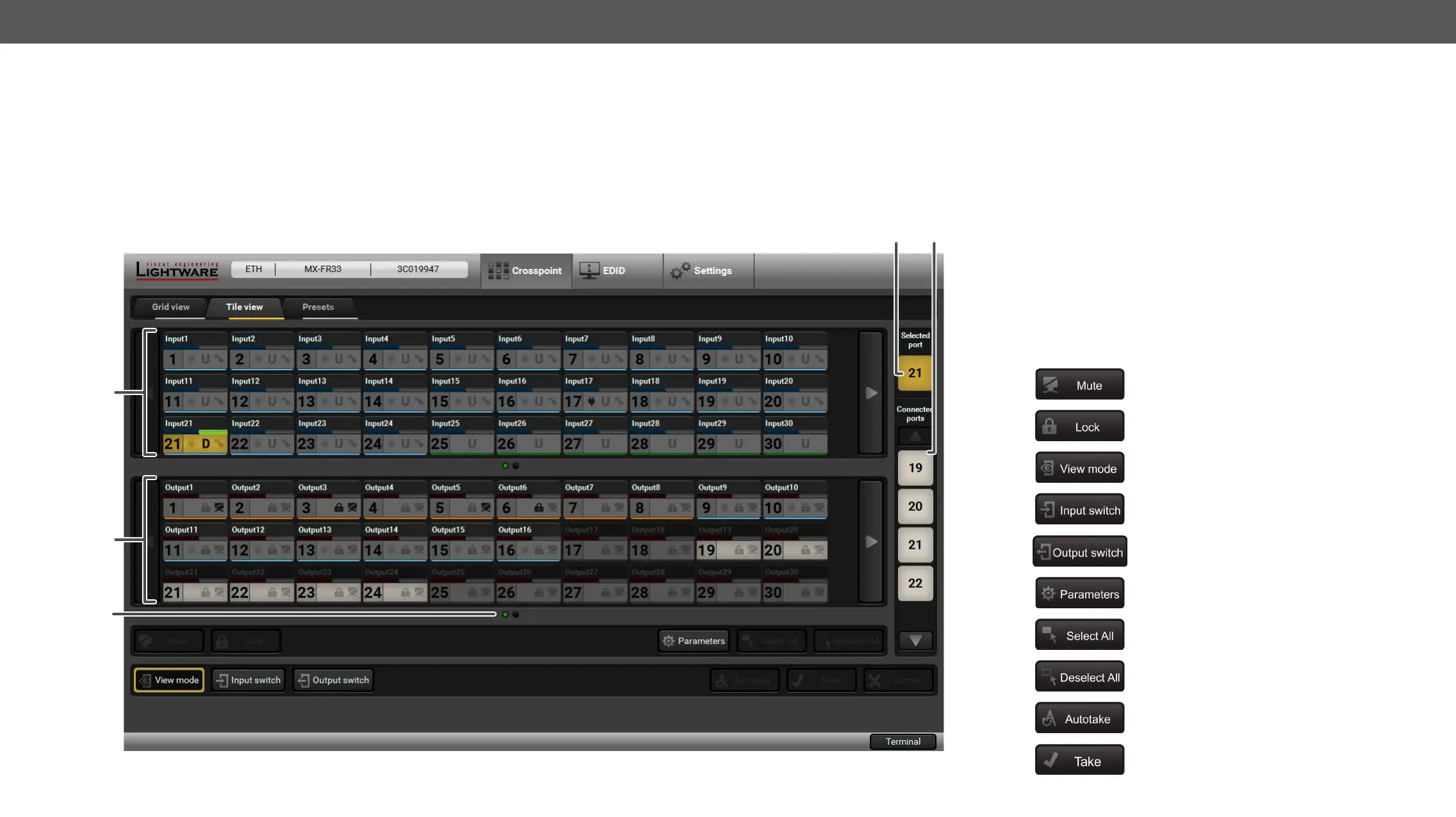6. Software Control – Lightware Device Controller Software MX-FR Series Modular Matrix Frames – User's Manual 74
Tile View
The tile view is to display the input and output ports by tiles. Each tile means an input or output port and additionally shows the most important port and
signal information. Thus, the user can check the status of many ports at the same time without clicking on a port or opening port settings window.
Display Modes #tileview
▪ View mode: displaying the current crosspoint-state (changing is not possible, but port settings are available).
▪ Input switch mode:
▪ Output switch mode:
The Tile View in the Crosspoint Menu
1
2
3
4 5
Control Buttons
(Un)muting the selected output port(s)
(Un)locking the selected output port(s)
Selecting the View mode
Selecting the Input switch mode
Selecting the Output switch mode
Displaying the port settings window
Selecting all ports (only in output switch mode)
Deselecting all ports (only in output switch
mode)
Executing the crosspoint changes in Take mode
1
Input Ports Each tile represents an input port. If window size
does not allow to display all the ports, pages can be
turned by the left and right arrow buttons.
2
Output Ports Each tile represents an output port. If window size
does not allow to display all the ports, pages can be
turned by the left and right arrow buttons.
3
Page Indicator The number of the dots represent the page numbers
if more pages are necessary to display the ports. The
current page is displayed by a green dot.
4
Connected
The ports that are connected to the Selected port are
listed (with white background) on the port bar.
5
Selected Port Last selected port is displayed with a yellow
background on the port bar. Press the button to open
the port settings window.
