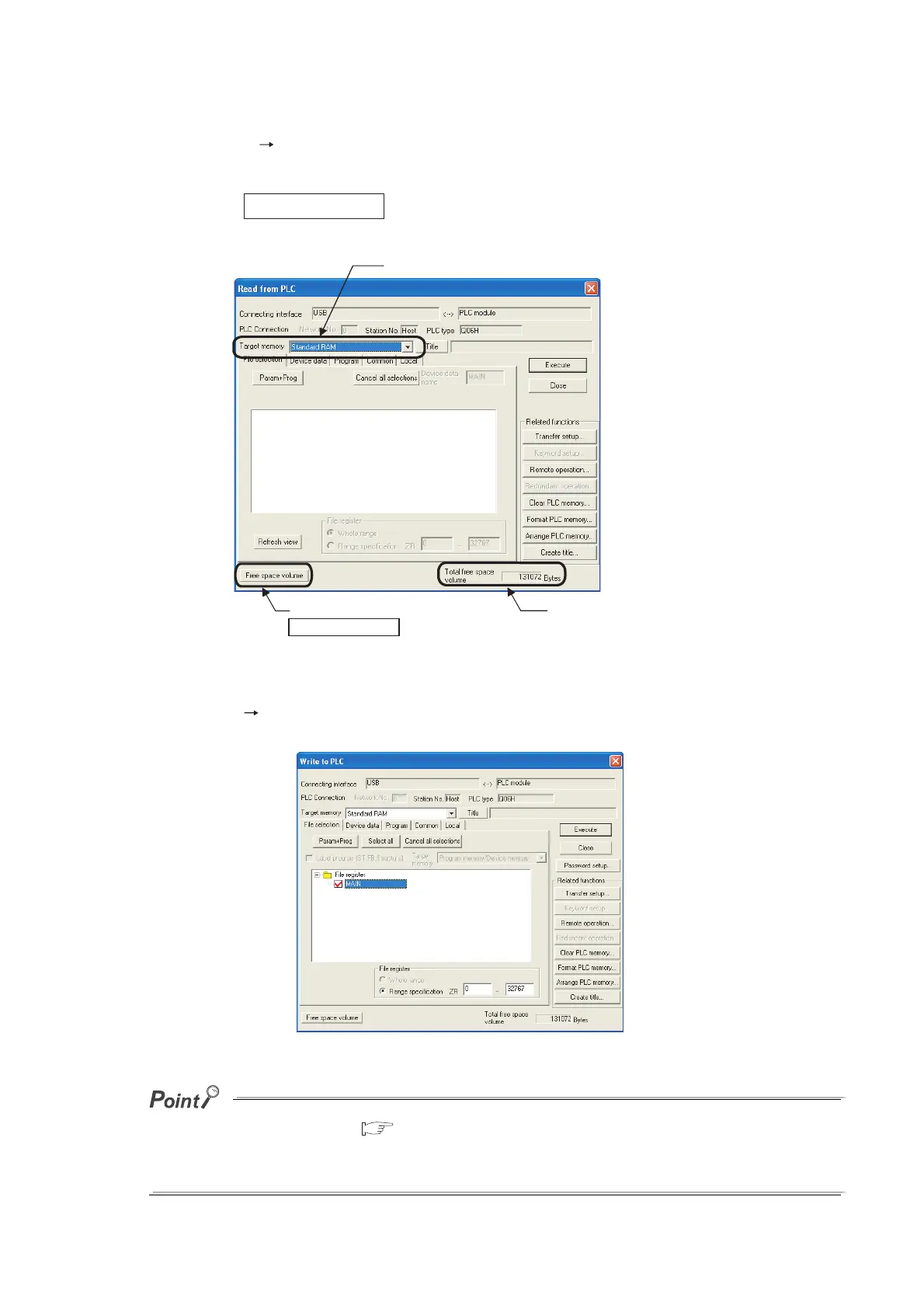5 - 21
(b) Checking the memory capacity after formatting
Select [Online] [Read from PLC] in GX Developer.
1) Select "Standard RAM" in "Target memory" on the Read from PLC screen.
2) Click the button.
3) The memory capacity appears in "Total free space volume".
(3) Writing to the standard RAM
Select [Online] [Write to PLC] in GX Developer.
Select "Standard RAM" in "Target memory" on the Write to PLC screen.
The file size has its minimum unit. ( Section 5.4.4)
The occupied memory capacity may be greater than the actual file size.
Note that as the number of files increases, the difference between the occupied memory capacity and the actual file size
increases.
Figure 5.19 Procedure for checking the memory capacity
Figure 5.20 Write to PLC screen
1) Select the target memory.
2) Click the
Free space volume button.
3) The memory capacity
value is shown.
