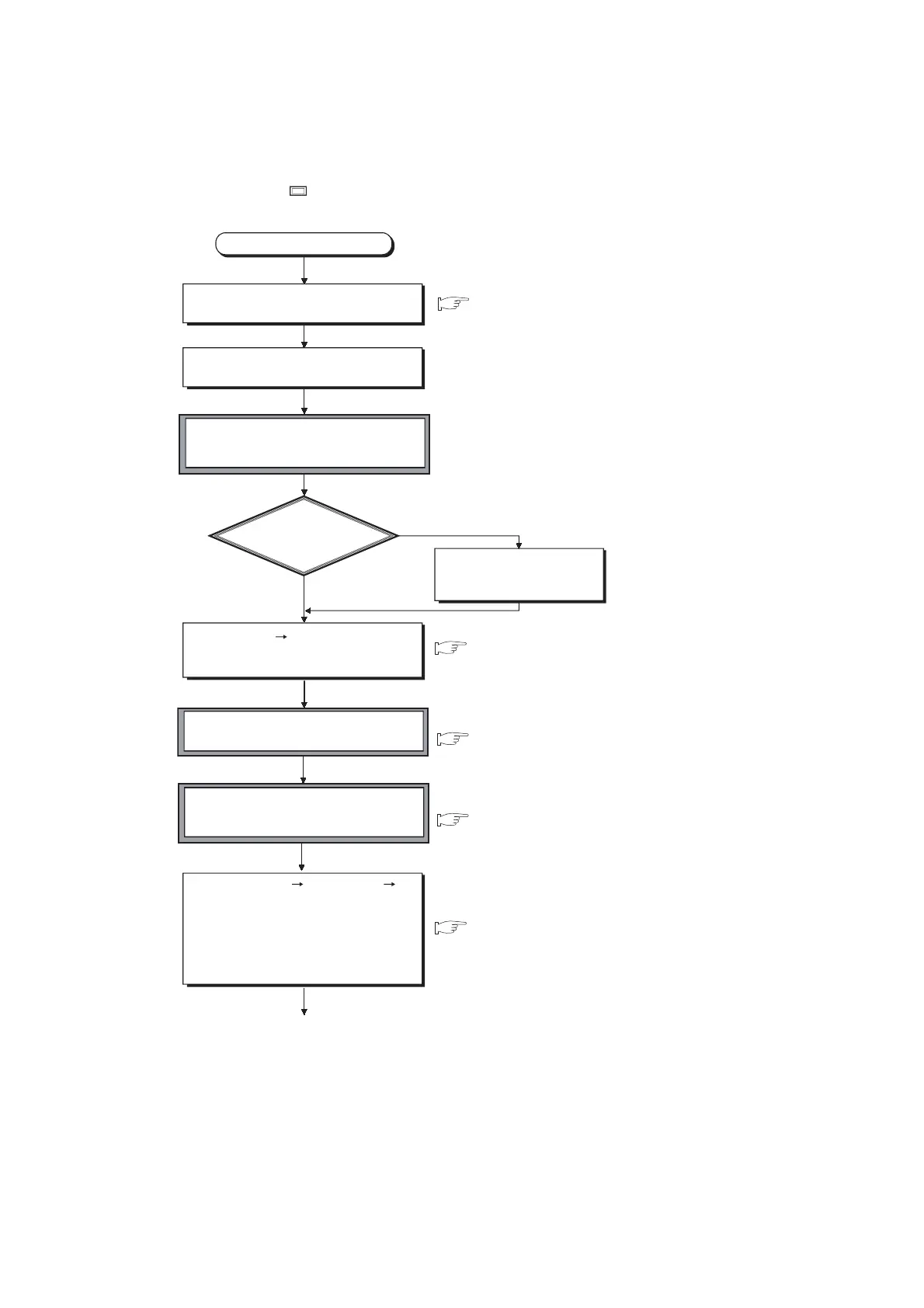YES
NO
1)
Start
Start GX Developer and create a project.
Connect the personal computer to which
GX Developer is installed to the CPU module.
GX Developer Version 8 Operating Manual
Set the RUN/STOP switch to STOP
and power on the programmable controller
(the ERR. LED turns on).
Is the BAT. LED on?
Select [Online] [Format PLC memory]
in GX Developer and format
the program memory.
Turn off the DIP switch (SW1)
and release the system protection.
Set the parameter-valid drive
to the program memory (drive 0) with
the DIP switches (SW2: off, SW3: off).
Select [Online] [Write to PLC]
"Program memory/Device memory" for
"Target memory" in GX Developer and
write the parameters and program
(Write the PLC parameters and program
with the same settings immediately after
the project was created by GX Developer).
Check the special relays
(SM51 and SM52) and
special registers (SD51 and SD52)
and replace the battery if required.
GX Developer Version 8 Operating Manual
QCPU User's Manual
(Hardware Design, Maintenance and Inspection)
QCPU User's Manual
(Hardware Design, Maintenance and Inspection)
GX Developer Version 8 Operating Manual
