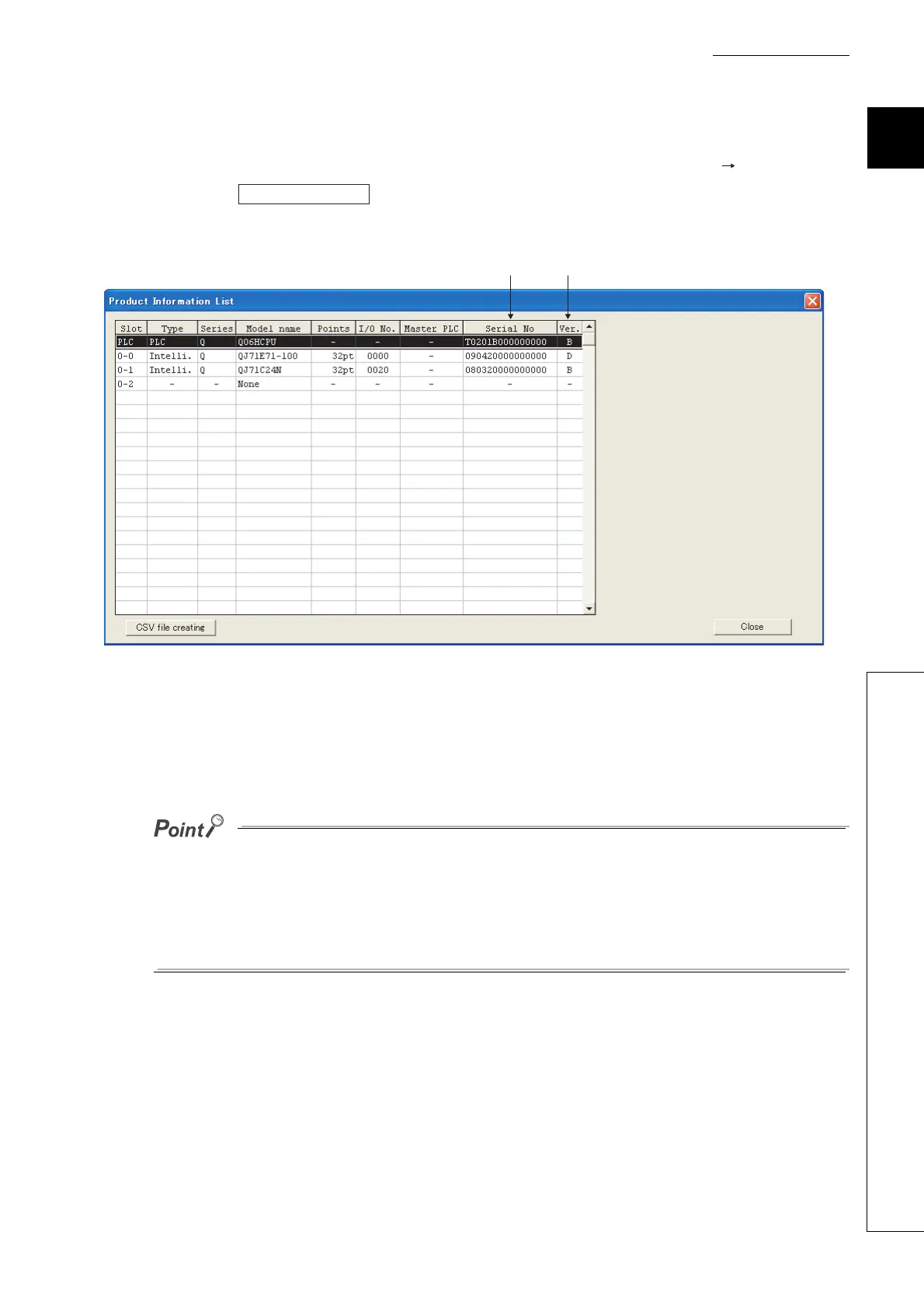1 - 20
CHAPTER1 OVERVIEW
1
1.6 Checking Serial Number and Function Version
(3) Checking on the System monitor (Product Information List) screen
To open the screen for checking the serial number and function version, select [Diagnostics] [System monitor]
and click the button in GX Developer.
On the same screen, the serial number and function version of intelligent function modules can also be checked.
[Serial number, function version, and product number]
• The serial number of the module is displayed in the "Serial No." column.
• The function version of the module is displayed in the "Ver." column.
The serial number displayed on the Product Information List screen of GX Developer may differ from that on the rating plate
and on the front of the module.
• The serial number on the rating plate and on the front of the module indicates the management information of the
product.
• The serial number displayed on the Product Information List screen indicates the functional information of the
product.
The functional information of the product will be updated when a function is added.
Figure 1.26 System monitor (Product Information List) screen
Trace data setting
Serial
number
Function
version
