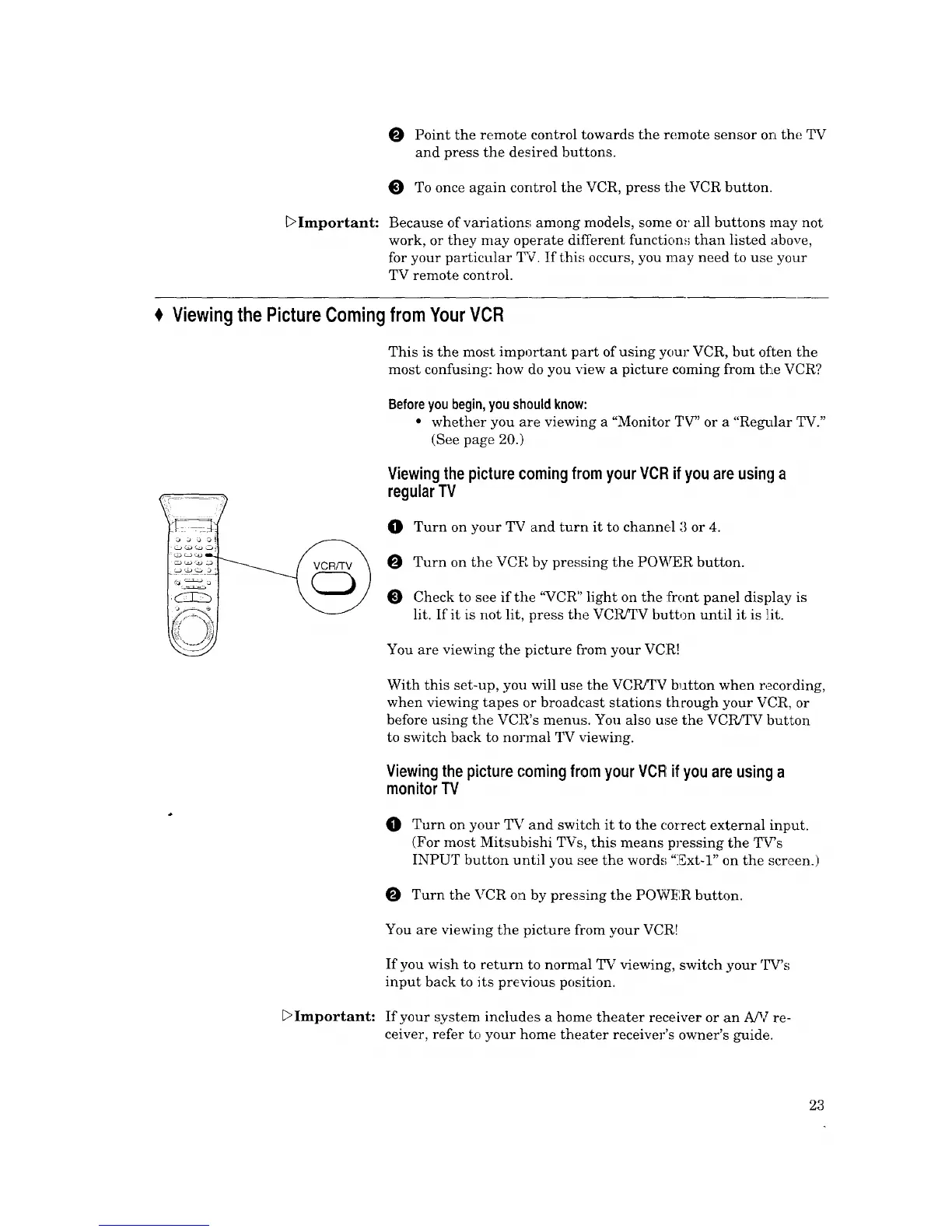_Important:
O PointtheremotecontroltowardstheremotesensorontheTV
andpressthedesiredbuttons.
ToonceagaincontroltheVCR, press the VCR button.
Because of variations', among models, some or all buttons may not
work, or they may operate different function.,; than listed above,
for your particular TV. If thL,; occurs, you may need to use your
TV remote control.
Viewingthe PictureComing
from YourVCR
This is the most important part of using your VCR, but often the
most confusing: how do you view a picture coming from the VCR?
Beforeyou begin, you should know:
• whether you are viewing a "Monitor TV" or a "Regular TV."
(See page 20.)
Viewingthe picture comingfrom yourVCR if you are usinga
regularTV
Turn on your TV and turn it to channel 3 or 4.
Turn on the VCR by pressing the POWER button.
Check to see if the '_VCR" light on the front panel display is
lit. If it is not lit, press the VC]_TV button until it is ][it.
You are viewing the picture from your VCR!
With this set-up, you will use the VCR/TV b_atton when recording,
when viewing tapes or broadcast stations through your VCR, or
before using the VCR's menus. You also use the VCR/TV button
to switch back to normal TV _riewing.
Viewingthe picturecomingfrom yourVCR if you are usinga
monitorTV
O Turn on your TV and switch it to the correct external input.
(For most Mitsubishi TVs, this means pressing the TWs
INPUT button until you see the words "Ext-l" on the screen.)
Turn the VCR on by pressing the POWF, R button.
You are viewing the picture from your VCR!
If you wish to return to normal TV viewing, switch your TV's
input back to its previous position.
[:>Important: If your system includes a home theater receiver or an A/V re-
ceiver, refer to your home theater receiver's owner's guide.
23
