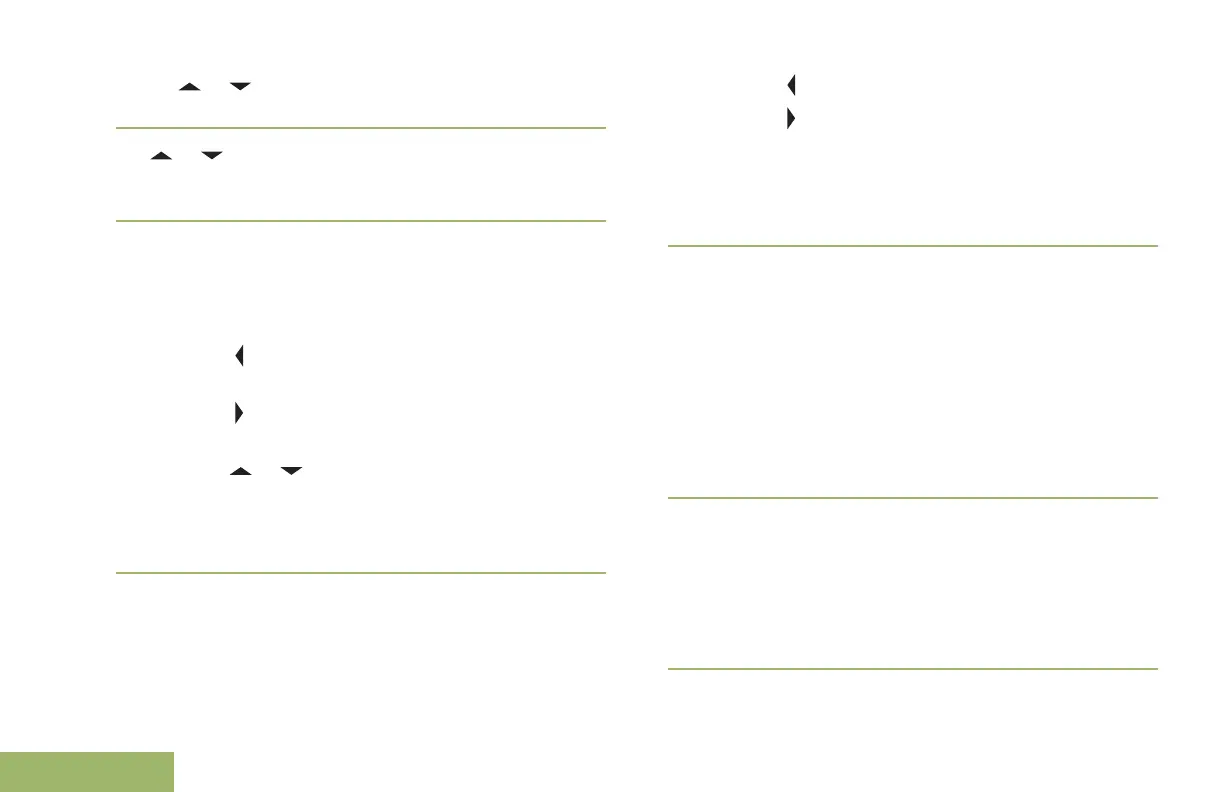•
or to [Destination] and press the
Menu Select button directly below Optn.
4
or to Edit location and press the Menu
Select button directly below Sel.
The first number blinks.
5 Utilize the following control buttons to select the
number/coordinates if required, then press the
Menu Select button directly below Edit to change
the number/coordinates.
•
Press to move to the previous number/
coordinates.
•
Press to move to the next number/
coordinates.
• Press or to change the North (N), South
(S), East (E) or West (W) direction.
A blinking cursor appears in the Edit Location
screen.
6 Utilize the following control buttons or menu to
change the number/coordinates if required then
press the Menu Select button directly below OK
once.
•
Press to move one space to the left.
•
Press to move one space to the right.
• Press the Menu Select button directly below
Del to delete any unwanted characters.
• Press the Menu Select button directly below
Cncl to return to the previous screen
7
Press the Menu Select button directly below OK
once complete setting up the new Home or
Destination.
One of the following scenarios occurs:
•
The display shows [Home] Updated and the
radio returns to the Waypoints main screen.
•
The display shows [Destination] Updated
and the radio returns to the Waypoints main
screen.
Deleting a Single Saved Waypoint
Ensure your radio shows the current location on the
screen.
1 Press the Menu Select button directly below
Optn.
112
English
