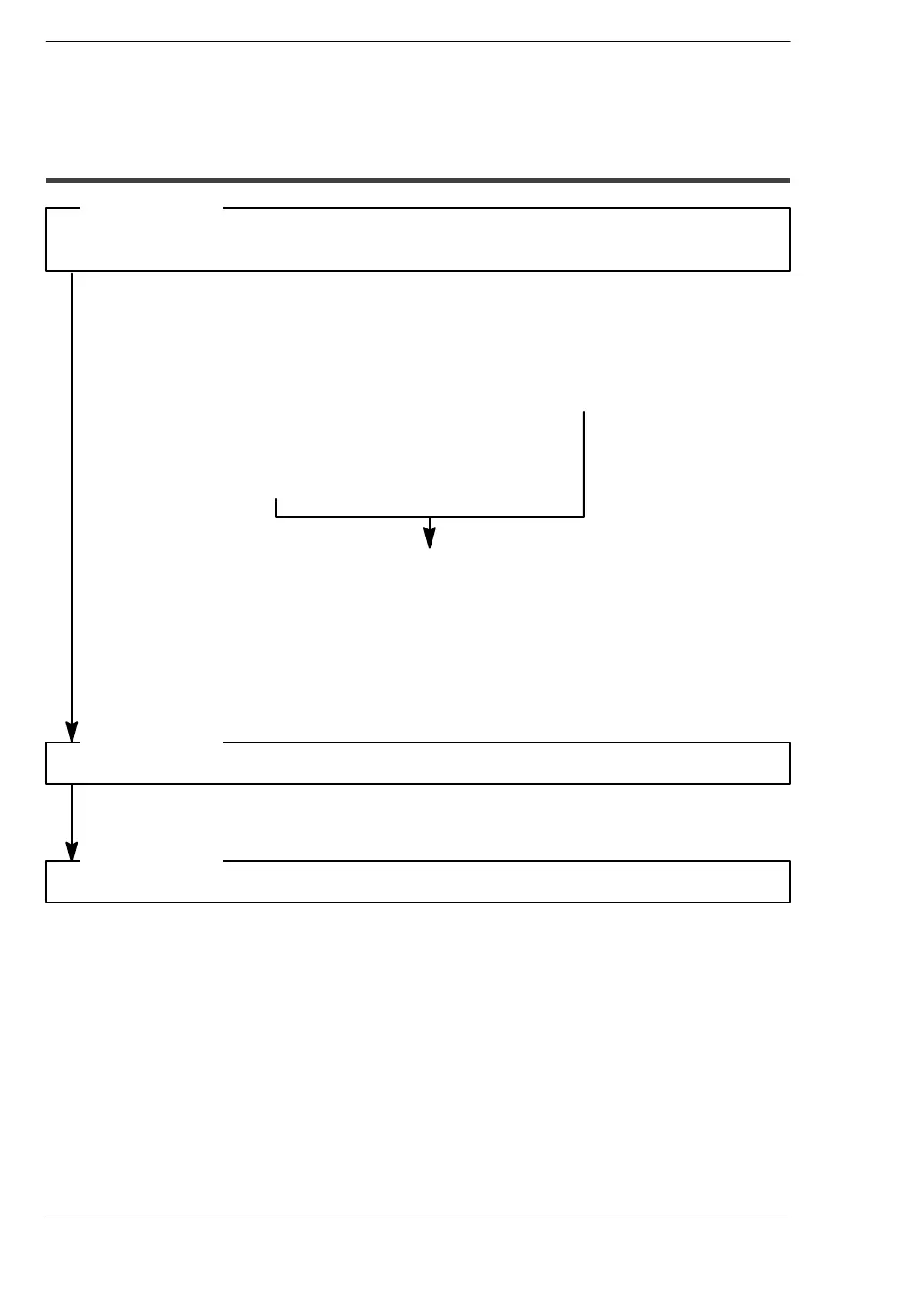Self-Diagnostic and Troubleshooting
FP0
10 - 10
Matsushita Automation Controls
10.2 Troubleshooting
10.2.5 Communication Error with Programming Software
NPST-GR software baud rate setting
<If you are using MENU 1 screen type>
Open [NPST MENU] by pressing the
<Esc>
key, then select “NPST
CONFIGURATION” to skip to the
[NPST CONFIGURATION]
subwindow. In the [NPST
CONFIGURATION] subwindow,
select “1. NPST CONFIGURATION.”
<If you are using MENU 2 screen type>
Open [NPST FUNCTION MENU] by
pressing the
<Esc>
key, then select
“Z. NPST CONFIGURATION.”
In this window, you can find the baud rate as shown below:
TRNS RATE (bps) [19200 / 9600 / 4800 / 2400 / 1200 / 600 / 300 ]
Select a baud rate (9600), press the
<F1>
key and select “SAVE DISK ? YES”
to register this change onto the disk.
Settings on the FP0 side
The baud rate of the FP0 control unit is factory set to 9,600 bps.
RS232C port adapter : Needs to be customized to match your computer.
Set your computer’s RS232C parameter to asynchronous.
Check if the baud rate and character bits settings of the FP0 and NPST-GR software
are the same.
Check the FP PC cable and RS232C port adapter.
Confirm the setting of the computer referring to the manual for your computer.
<Procedure 1 >
<Procedure 2>
<Procedure 3>