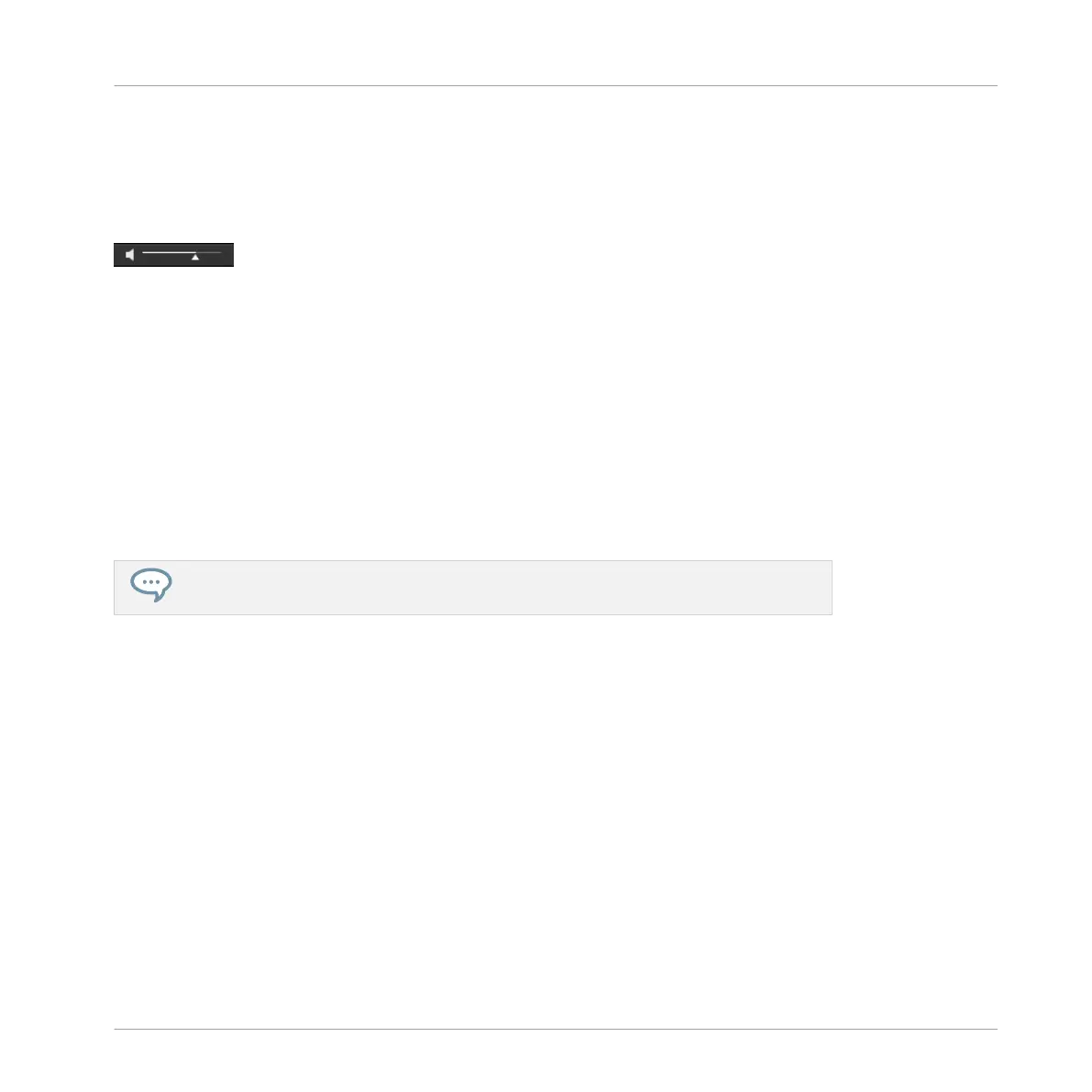3.3.2 Auditioning Instrument Presets
When you are browsing Instrument presets, a Prehear button and Prehear Volume slider appear
next to the Autoload button.
The Prehear controls.
► Click the Prehear button (showing a little speaker icon) to enable/disable Prehear.
When Prehear is enabled, you can directly hear Instrument presets as you select them in the
Result list of the LIBRARY pane or FILES pane.
► Drag the Prehear Volume slider next to the Prehear button to adjust the volume of the In-
strument presets you are pre-listening to.
The Prehear signal is sent to the Cue bus of MASCHINE. This allows you to pre-listen to Instru-
ment presets on a distinct output pair (e.g., in your headphones) without affecting MA-
SCHINE’s main output. For more information on the Cue bus, see section ↑12.2.6, Using the
Cue Bus.
Prehear is particularly useful on your controller! See below for more details.
Auditioning Instrument Presets using the Controller
When browsing Instrument presets on your controller:
► Press SHIFT + Button 8 (PREHEAR) to enable/disable the Prehear function.
When Prehear is enabled:
▪ The Instrument preset selected in the result list can be heard.
▪ Turn the 4-D encoder or Knob 8 to select the previous or next Instrument preset in the re-
sult list. Upon selection this Instrument preset is played back and the previous Instrument
preset stops playing.
▪ Button 5 (PREV) and 6 (NEXT) allow you to audition the previous or next preset in the re-
sults list.
Browser
Additional Browsing Tools
MASCHINE - Manual - 143
