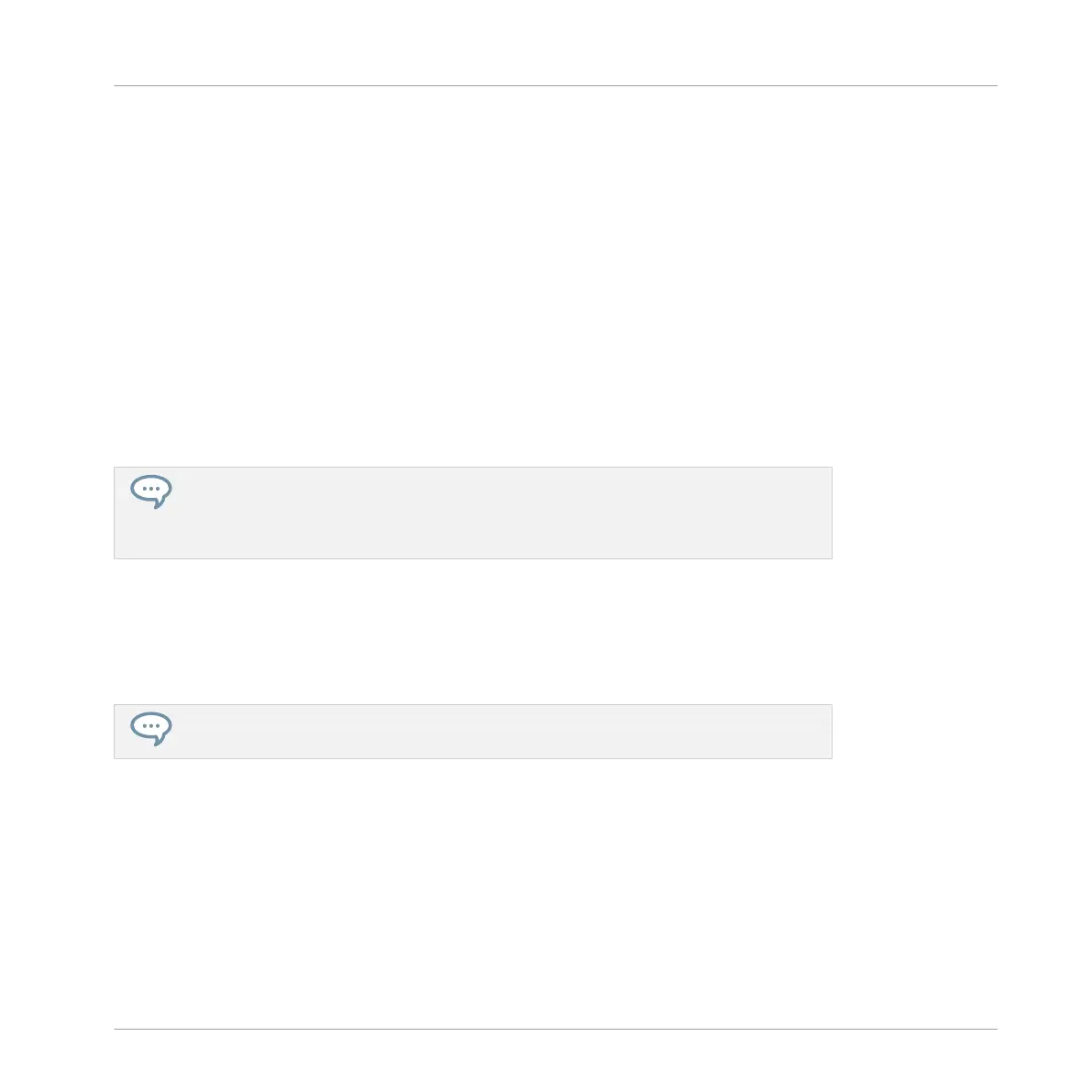4. Press the Group button of your target Group (this can also be in another Group bank, in
this case first press Button 3/4 to select the Group bank). If you want to paste the Group
without affecting the existing Groups, press the dim white Group button after the last col-
ored Group button to create the new Group and automatically paste the copied Group
there.
→ All parameters of the Group (all included Sounds, Group effects, Group’s Channel proper-
ties) will be copied (including its Patterns in the Arranger if you have enabled the
+EVENT option). The copied Group will replace the Group previously at that position in
the Group List.
You will notice that once you have pasted the Group, the target Group button starts blinking
itself, indicating that it is ready to be pasted again: Therefore, to duplicate a Group more than
once, once you have pressed the source Group button you just have to press all the desired
target Group buttons in a row.
Instead of holding DUPLICATE, you can also pin the Duplicate mode by pressing DU-
PLICATE + Button 1. You can then release DUPLICATE: Your controller will stay in Du-
plicate mode until you press DUPLICATE again. See section ↑2.3.3, Pinning a Mode on
the Controller for more information.
4.3.7 Reordering Groups
You can reorder Groups via drag-and-drop in the Ideas view or Arranger view of the software.
For convenience it can be helpful to organize your Groups.
You can select multiple Groups to reorder them all at once! See ↑4.1.3, Selecting Multi-
ple Sounds or Groups for more information.
Reordering Groups is performed like reordering Sounds:
1. Click and hold the Group.
2. While holding the mouse button, drag your mouse horizontally in Ideas view or vertically
in Arranger view toward the desired location in the Group List.
⇨ As the mouse cursor moves, an insertion line appears at the potential places where you
can drop the Group.
Managing Sounds, Groups, and Your Project
Managing Groups
MASCHINE - Manual - 209
