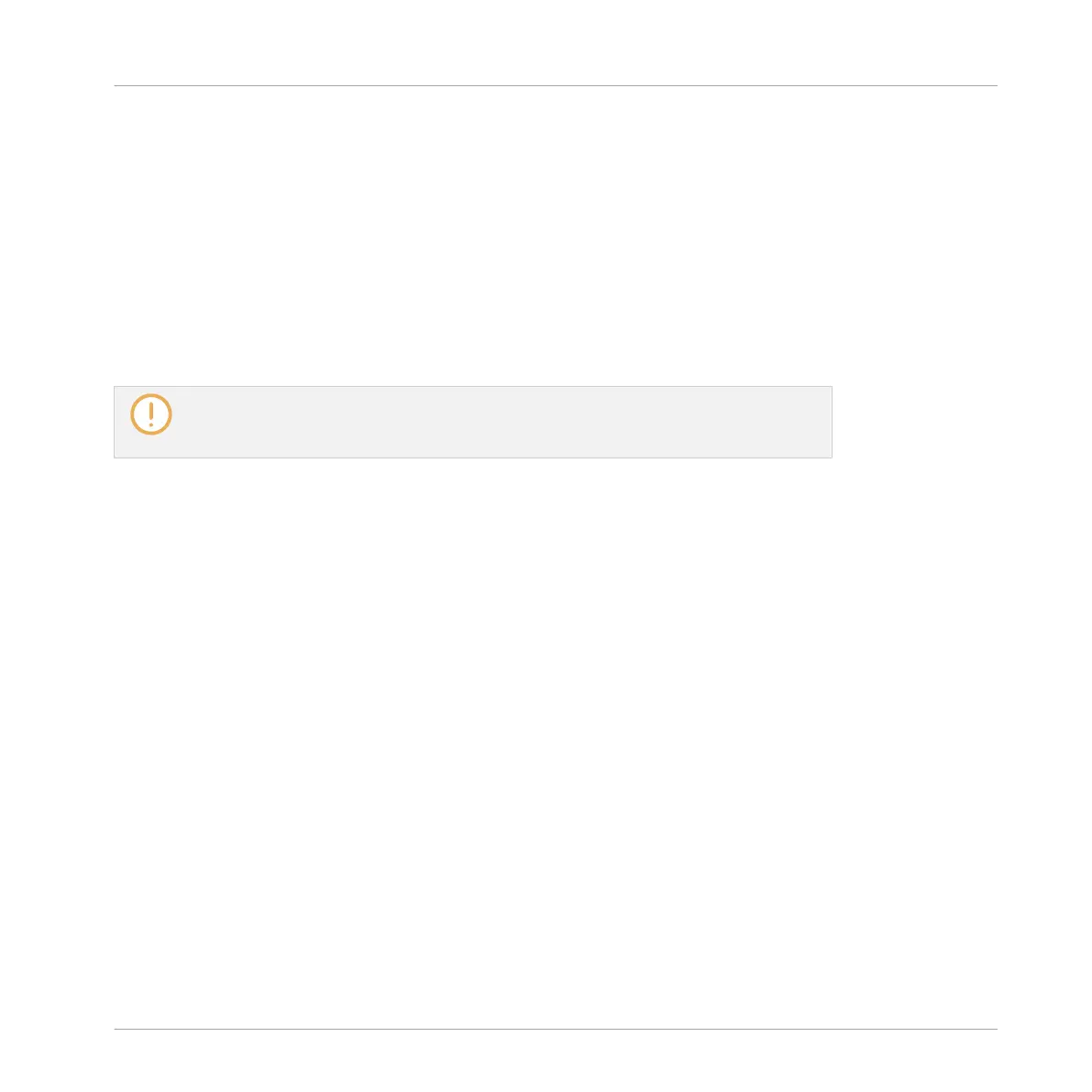► Click a note and move the mouse cursor with the button pressed to erase all notes under
the mouse cursor. Only Notes for the selected Sound are erased.
Additionally, you can resize notes like in Select mode:
► Drag the left or right border of a note horizontally to move its start/end according to the
Step Grid. Hold [Ctrl] ([Cmd] on macOS) while dragging to override the quantization.
Mouse in Erase Mode
With Erase mode enabled, the mouse works like an eraser:
► Click and hold the left mouse button down to erase notes wherever you move the cursor.
Contrary to Paint mode, in Erase mode notes are always deleted, no matter if you first
click a note or in the background of the Event area. Furthermore, in Erase mode notes
can be deleted in several Sounds at once, independently of where you first clicked.
10.4.2 Creating Events/Notes
In the software you can create new events anywhere in the Event area using your mouse. The
procedure depends on the active Mouse Edit mode (Select, Paint or Erase).
Each event is created at the beginning of the step in which your mouse cursor is located, ac-
cording to the Step Grid settings. If the Step Grid is disabled, the event is created at the exact
position of your mouse cursor.
In Group view you can create events at the base key for all Sounds in the Group, no matter
which Sound is focused. In Keyboard view you can create events at all keys (pitches) for the
focused Sound — you need to set the focus to another Sound in order to create events for that
Sound.
Mouse in Select Mode
► To create a new event in Select mode, double-click at the desired location in the back-
ground of the Event area.
Working with Patterns
Editing Events
MASCHINE - Manual - 463