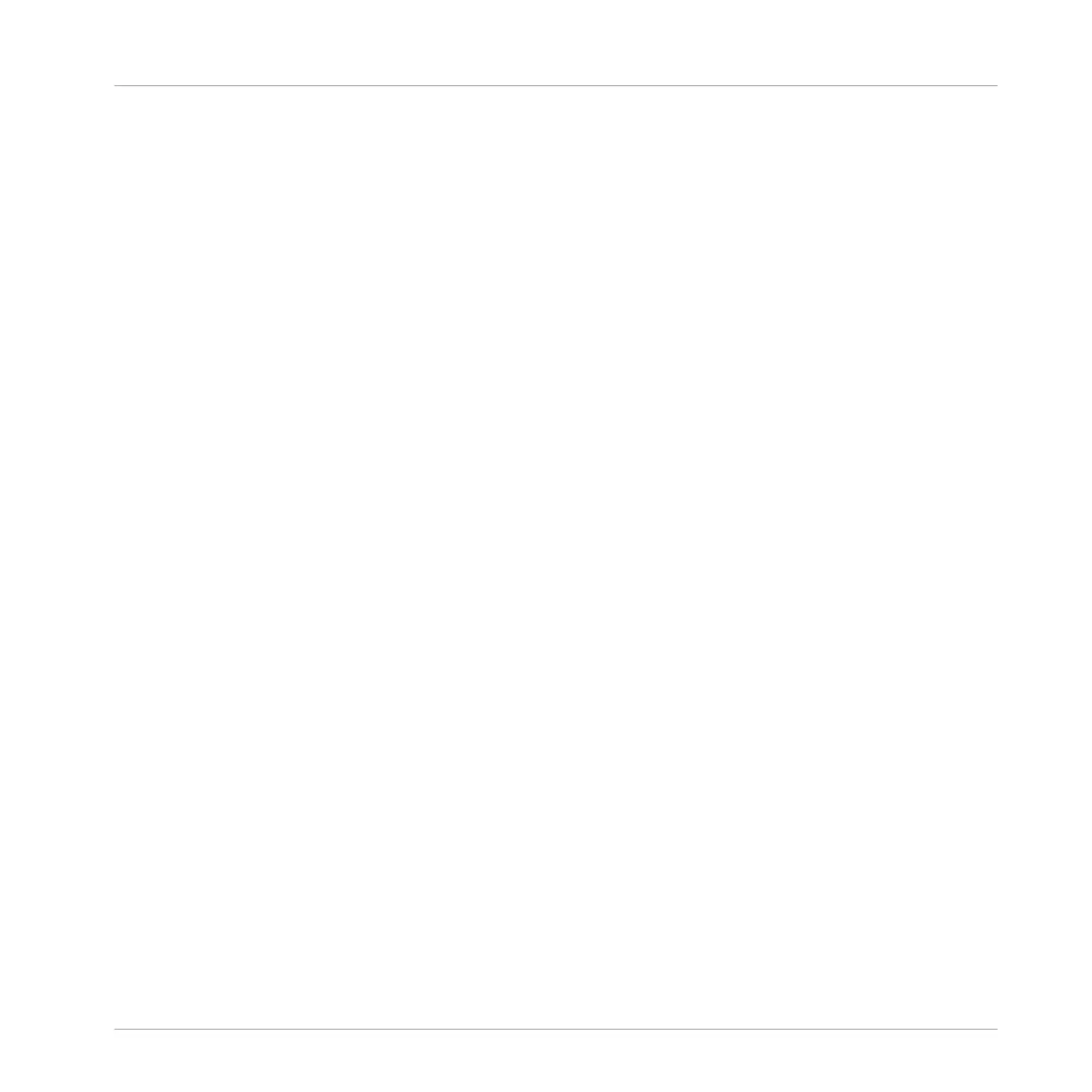→ The Lock snapshot is recalled and the LOCK button ceases to be highlighted. You can ac-
cess your snapshot in Extended Lock mode. For more information on Extended Lock read
↑5.6.2, Using Extended Lock. If you find better settings press the LOCK button again to
update the snapshot.
► Press SHIFT + FILE (Save) to save your Project.
5.6.2 Using Extended Lock
Extended Lock presents an overview of all your Lock snapshots. Here you can recall, update, or
clear your snapshots. You can also set options for morphing between snapshots.
To enter Lock view:
► Press SHIFT + LOCK (Ext Lock).
→ The pads change to provide an overview of all your Lock snapshots. The dimly-lit click-
pads represent your stored snapshots. The brightly lit Pad represents the selected snap-
shot.
5.6.3 Updating a Lock Snapshot
If you have created a Lock snapshot but find better settings you can update the Lock snapshot.
There are two ways to achieve this, you can use the Lock option or Update option directly with-
in Extended Lock. Please note, both methods will overwrite the selected in Extended Lock
mode.
To update a stored Lock snapshot:
1. Press the CHANNEL or PLUG-IN button.
2. Press SHIFT + LOCK (Ext Lock).
3. Select the pad containing the snapshot you want to update. If necessary, press Button 7
or 8 to access a Lock snapshot from another bank.
▪ The selected snapshot will illuminate to indicate it is in focus.
4. Press the LOCK button to exit Extended Lock view.
5. Adjust the settings on your controller until you are ready to update the snapshot. You can
use button 5 and 6 to switch between Channel parameters and Plug-in parameters.
Playing on the Controller
Using Lock Snapshots
MASCHINE - Manual - 269
