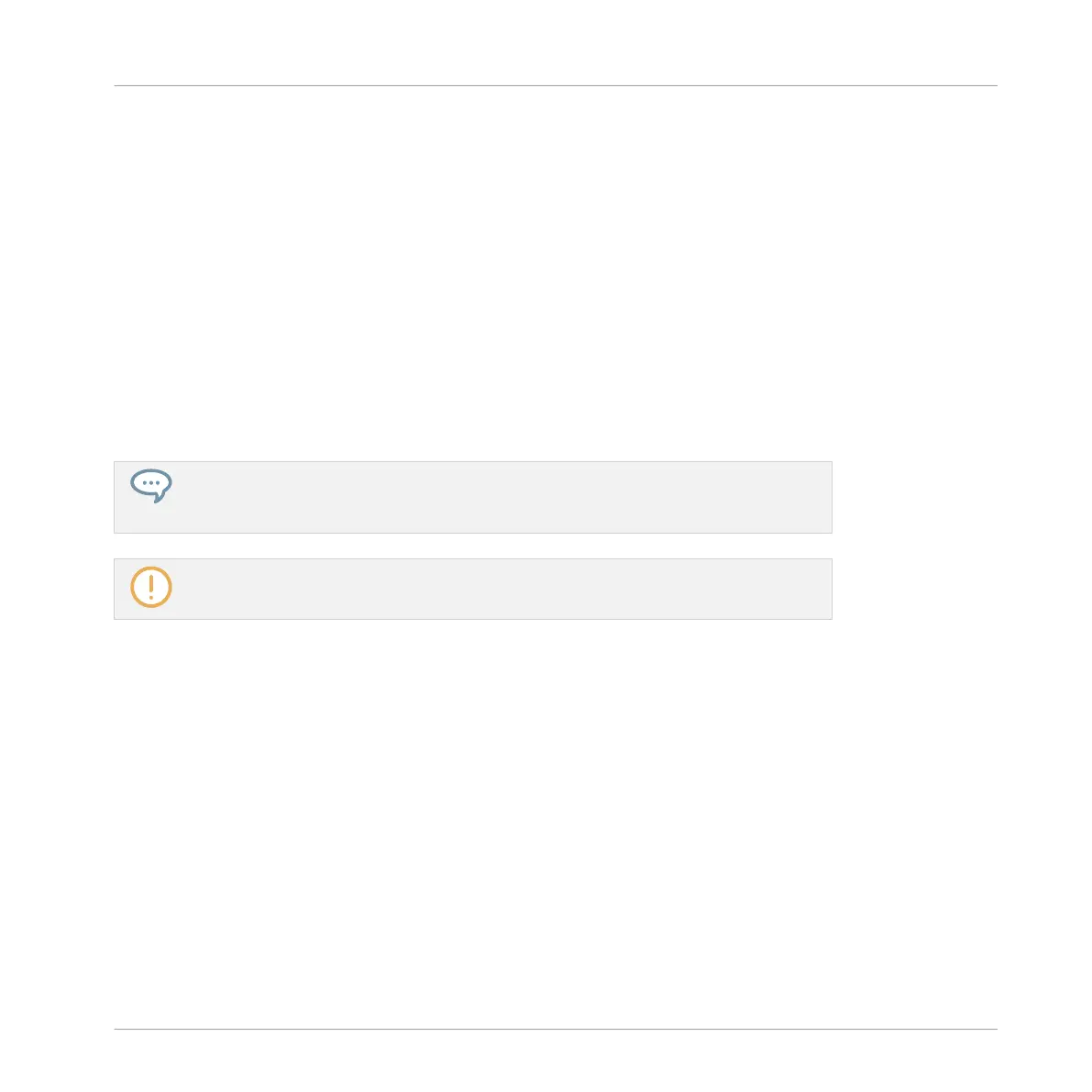2. Press Button 7 and 8 to select the desired Pattern bank.
3. Press the pad corresponding to the Pattern you want to delete.
4. Press Button 6 (DELETE).
→ The Pattern is deleted.
Alternate Method
1. Press and hold PATTERN to enter Pattern mode.
2. Press Button 7 and 8 to select the desired Pattern bank.
3. Press ERASE + the pad corresponding to the Pattern you want to delete.
→ The Pattern is deleted.
If the desired Pattern bank is already selected (or if there is only one Pattern bank), this
alternate method can be simplified as follows: Press ERASE + PATTERN + pad to delete
the corresponding Pattern.
If a Pattern referenced in the Arranger is deleted, then it is also removed from the ar-
rangement.
10.7.5 Creating and Deleting Pattern Banks
You can create and delete Pattern banks in order to organize your Patterns to your liking.
Creating a Pattern Bank
If the last Pattern bank contains at least one Pattern (even empty), you can create an addition-
al Pattern bank after that last bank. To do this:
1. Open the Pattern Manager (see ↑10.7.1, The Pattern Manager and Pattern Mode).
Working with Patterns
Managing Patterns
MASCHINE - Manual - 509
