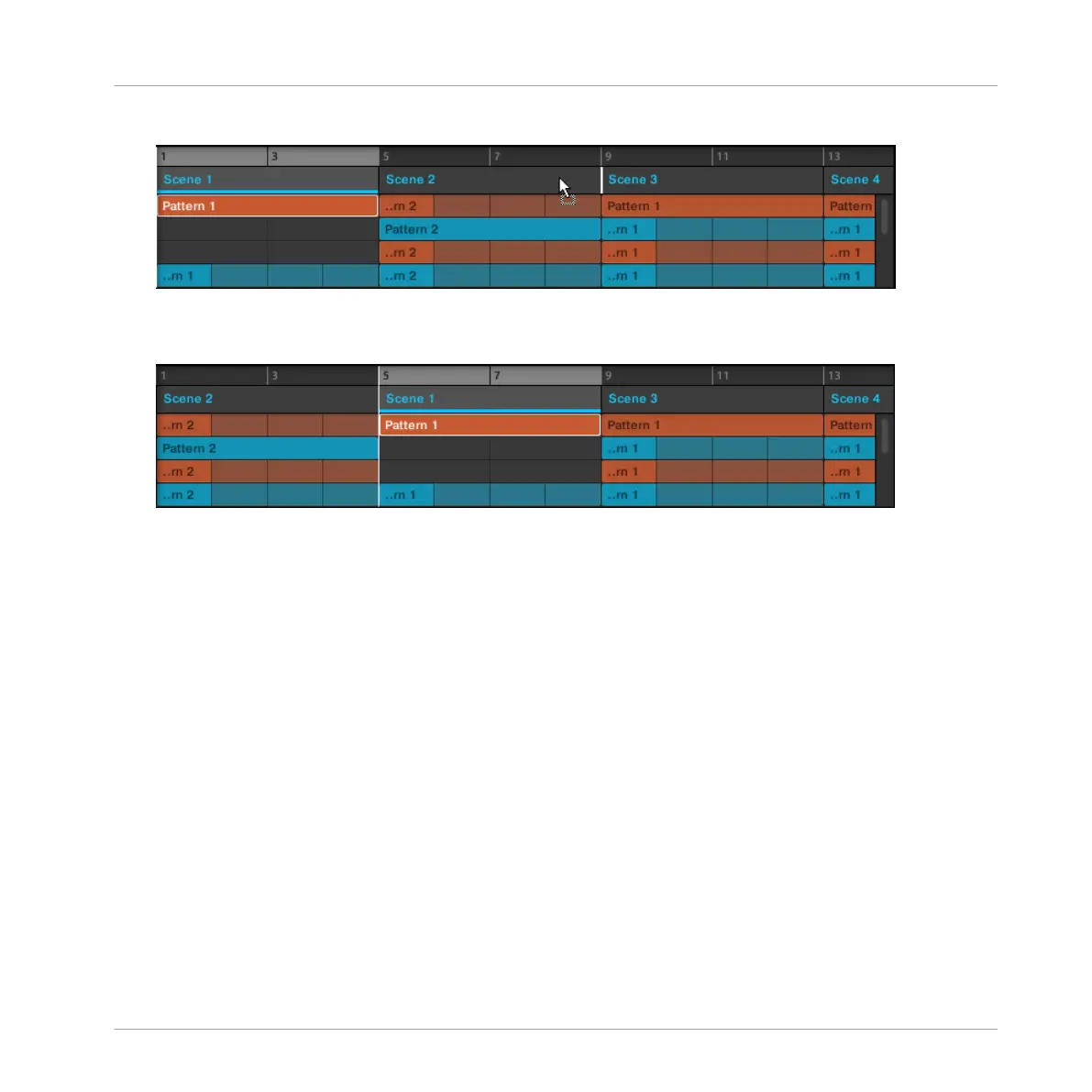3. When the insertion line appears at the desired location, release the mouse button.
→ The Section takes its new place. On your controller in Section mode, you can now select
this Section via the pad corresponding to its new location.
Moving a Section using the Controller
To move a Section using your controller:
1. Press SHIFT + SCENE (Section) to enter Arranger view.
2. Press and hold SCENE (Section) to enter Section mode (you can pin it by pressing But-
ton 1).
3. Press Button 7 and 8 to select the Section bank containing the Section you want to move.
4. Press the pad of the Section you want to move.
5. Turn Knob 1 (POSITION) to move the selected Section to another position in your ar-
rangement.
→ The Section takes its new place. In Section mode you can now select this Section via the
pad corresponding to its new location.
15.3.6 Adjusting the Length of a Section
Here are a few rules on how Sections, Scenes and Patterns are displayed within the Arranger:
Working with the Arranger
Using Arranger View
MASCHINE - Manual - 788
