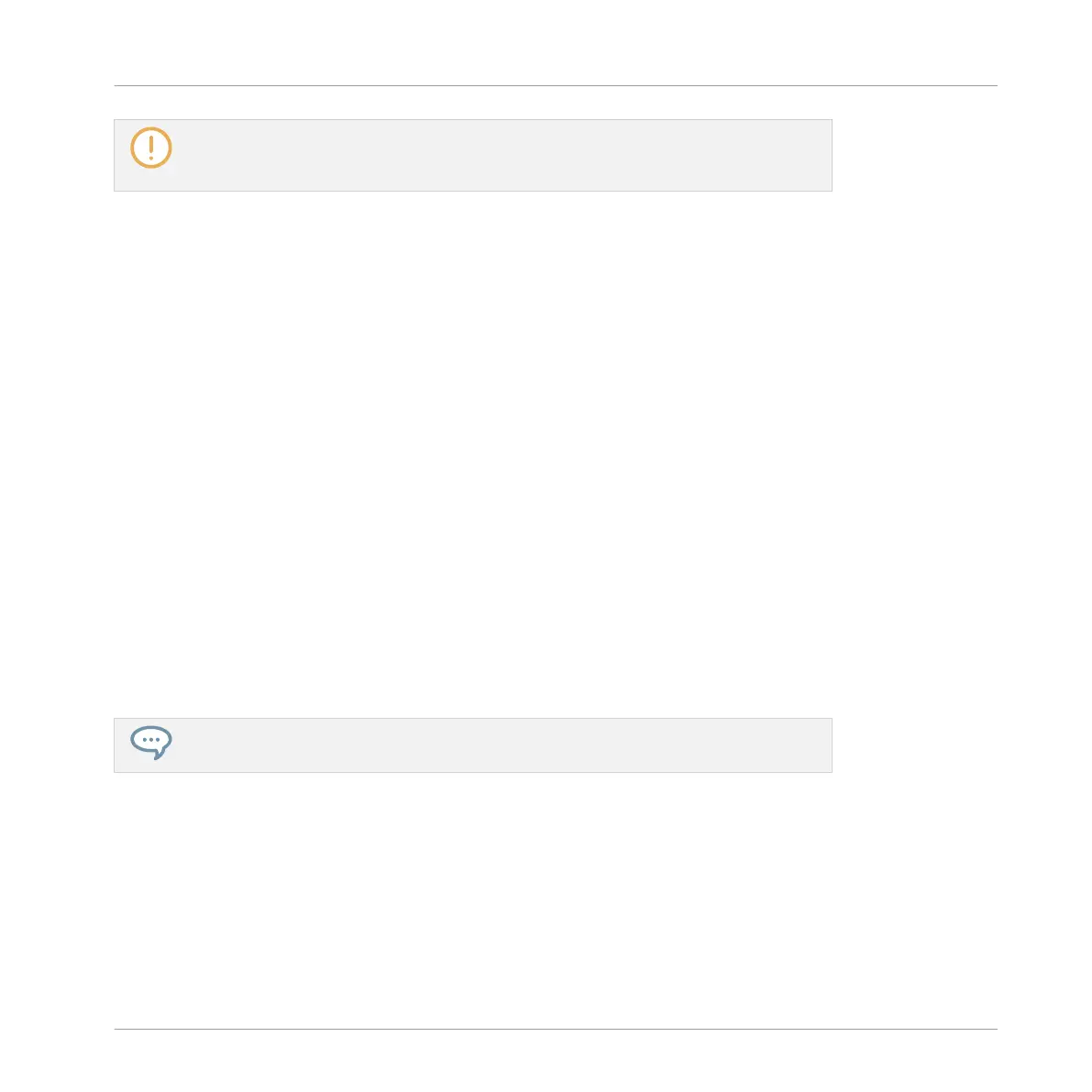Prehear and Autoload are mutually exclusive: Only one of them can be active at a time.
For more information on the Autoload feature, see section ↑3.3.1, Loading the Selected
Files Automatically.
Pre-Listening to Your Samples using the Controller
When browsing Samples on your controller:
►
Press SHIFT + Button 6 (PREHEAR) to enable/disable the Prehear function.
When Prehear is enabled:
▪ Turn Knob 4 to adjust the Prehear volume.
▪ The Sample selected in the result list can be triggered from the pad of the focused Sound
or from any pad without being loaded into that Sound.
▪ Pressing any other pad triggers its Sound without changing the focus. To set the focus to
another Sound you have to press SELECT + its pad or to disable Prehear.
▪ Turn the Control encoder or Knob 8 to select the previous or next Sample in the result list.
Upon selection this Sample is played back and the previous Sample stops playing.
▪ Button 5 (PREV) and 6 (NEXT) do not automatically load the Sample they select as they
usually do (see section ↑3.3.1, Loading the Selected Files Automatically), but instead they
play it back as well.
▪ To load the Sample, press the Control encoder or Button 8 (LOAD).
When you disable Prehear, the playback of any Sample still being pre-listened is stopped.
The Prehear signal is sent to the Cue bus of MASCHINE. For more information on the
Cue bus, see section ↑9.2.6, Using the Cue Bus.
3.3.3 Loading Groups with their Patterns
Every Group from the factory library includes a set of Patterns that illustrate possible uses of
that Group. Similarly, when you save a Group of your own to the Library for later use, all Pat-
terns you have created for that Group will be saved with the Group.
Browser
Additional Browsing Tools
MASCHINE - Manual - 132
