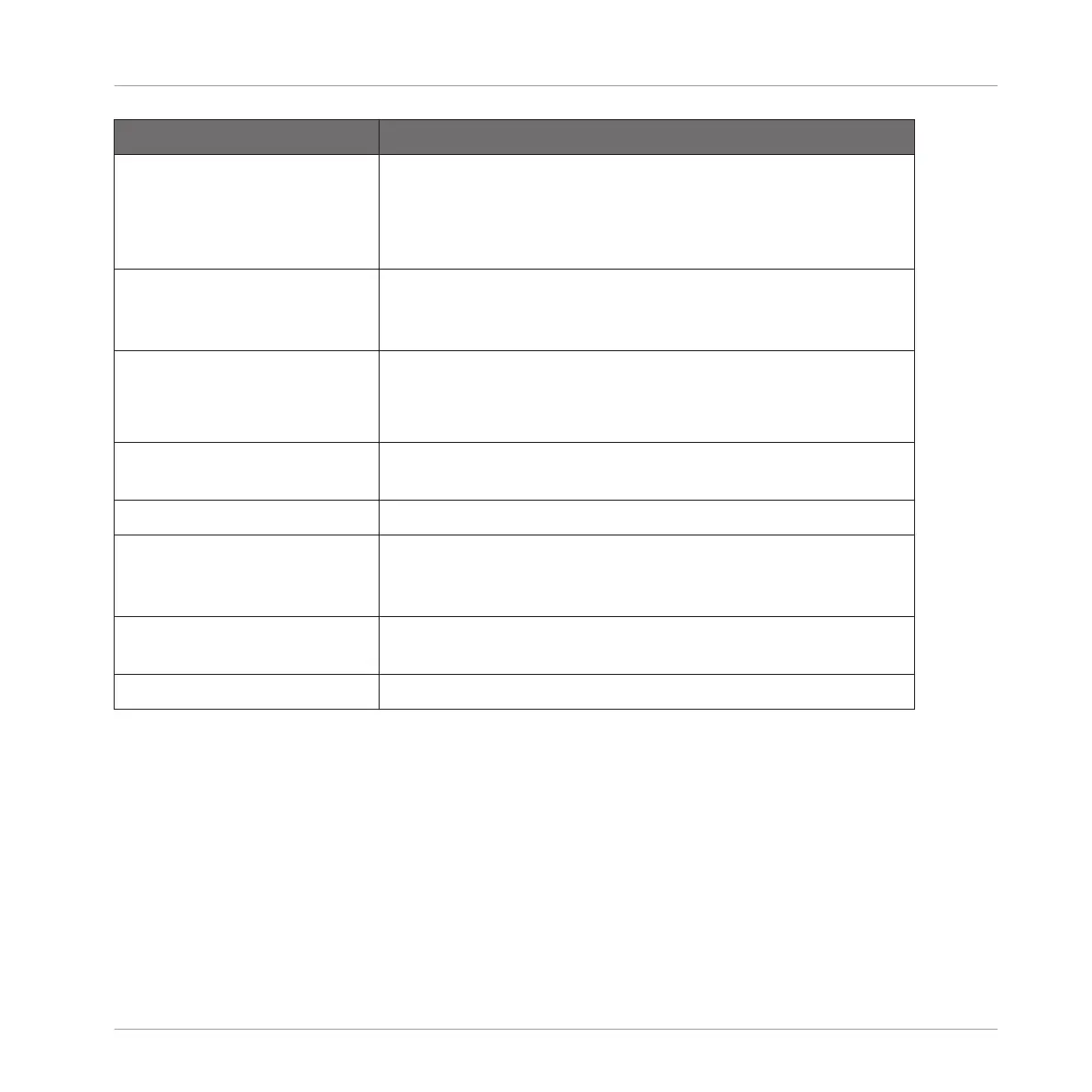Action Procedure
Insert an effect after the
selected effect
Press SHIFT + Button 4.
The Browser automatically opens and lets you select the
desired effect preset to be inserted after the Plug-in currently
selected.
Replace the effect Select the effect to be replaced and use the Plug-in Browser
(press SHIFT + BROWSE) or the Browser (BROWSE) as
described in section ↑11.1.1, Adding an Effect above.
Remove the effect Press SHIFT + Button 6.
The effect is removed from the Plug-in slot and all following
effects are shifted one slot up to fill the gap.
Move the effect Press SHIFT + Button 7/8 to move the effect to the previous/
next slot, respectively.
Bypass the effect Press SHIFT + Button 5.
Recall an effect preset Use the Browser (press BROWSE) to access and load any
effect preset. See section ↑3.2, Searching and Loading Files
from the Library for more on this.
Native Instruments and External
Effects
Open/close the effect window Press the lit Button 6 (PLUG-IN).
You will find more details on Plug-in operation in section ↑6.1, Plug-in Overview. You will find
more details on the specific operations available for Native Instruments and External Effects in
section ↑6.2.6, Page 6: Velocity / Modwheel.
11.1.3 Using the Side-Chain Input
For certain Plug-ins, MASCHINE allows you to use a side-chain input to control how the effects
process the audio.
Using Effects
Applying Effects to a Sound, a Group or the Master
MASCHINE - Manual - 586
