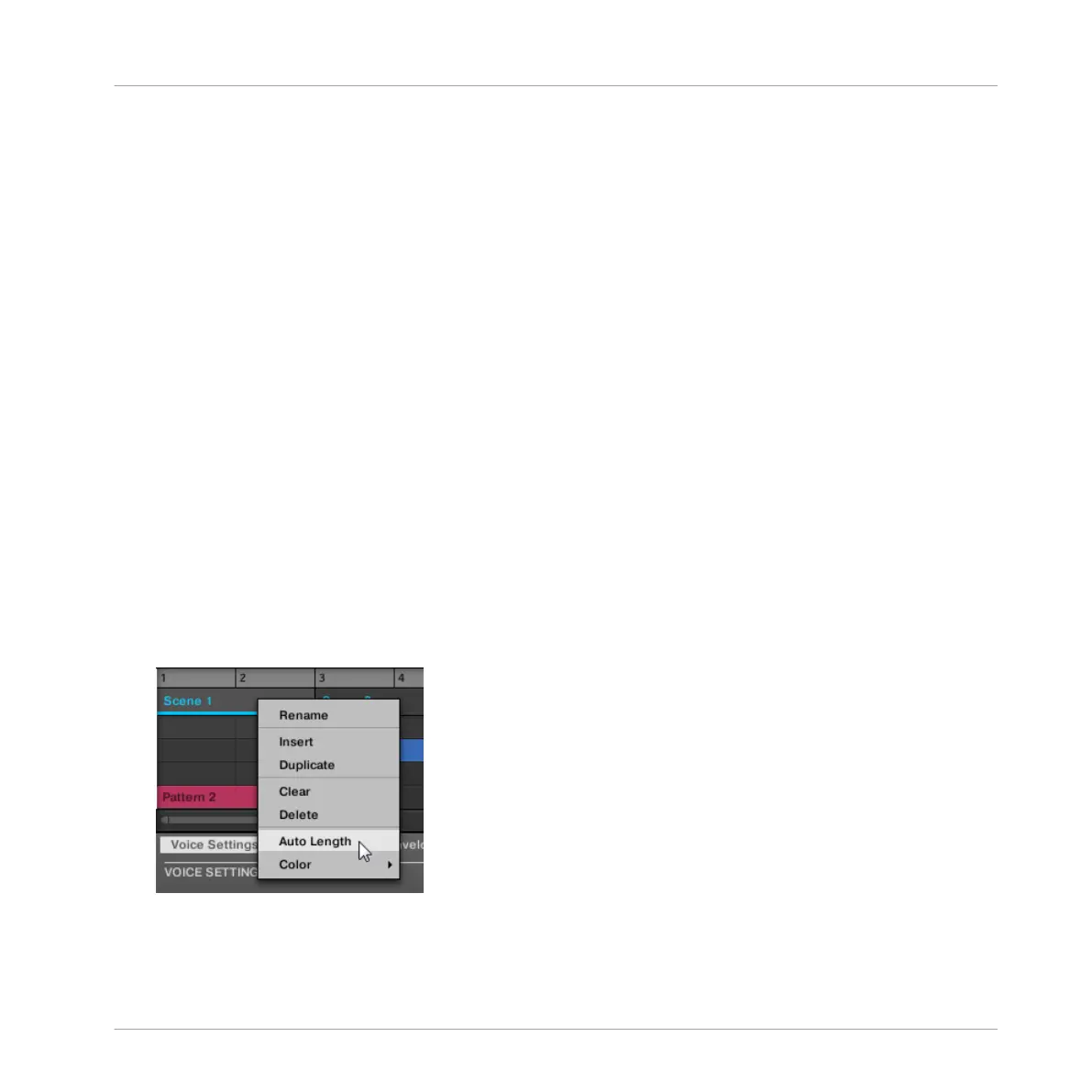2. Press Button 1 to pin the page if required.
3. Turn Knob 4 to adjust the length of the Scene as required. Turning the Knob left will
shorten the Scene, turning it right will lengthen the Scene.
4. Press SHIFT and turn Knob 4 to change the Scene length in smaller increments.
→
The Scene length is adjusted accordingly.
13.2.12 Enabling Scene Auto Length
By default a Scene is set to Auto Length allowing it to resize automatically to the content with-
in the Scene. If the length of a Scene is manually adjusted by truncating or lengthening the
Scene end marker, Auto Length is discarded and the Scene automatically set to Manual
Length.
Using the software or controller it is possible to quickly reset a Scene to back to Auto Length
in order to return to the Scene to its default state and reveal any truncated (hidden) content.
When Auto Length is enabled, the Manual Length settings are discarded and the Scene is re-
sized according to the Clips placed inside, and will continue to resize with the content unless
the length is again manually adjusted.
To enable Auto Length for a Scene in the software:
1. Right-click on the Scene.
2. Click Auto Length in the menu.
Creating a Song Using Scenes
Managing Scenes
MASCHINE - Manual - 734
