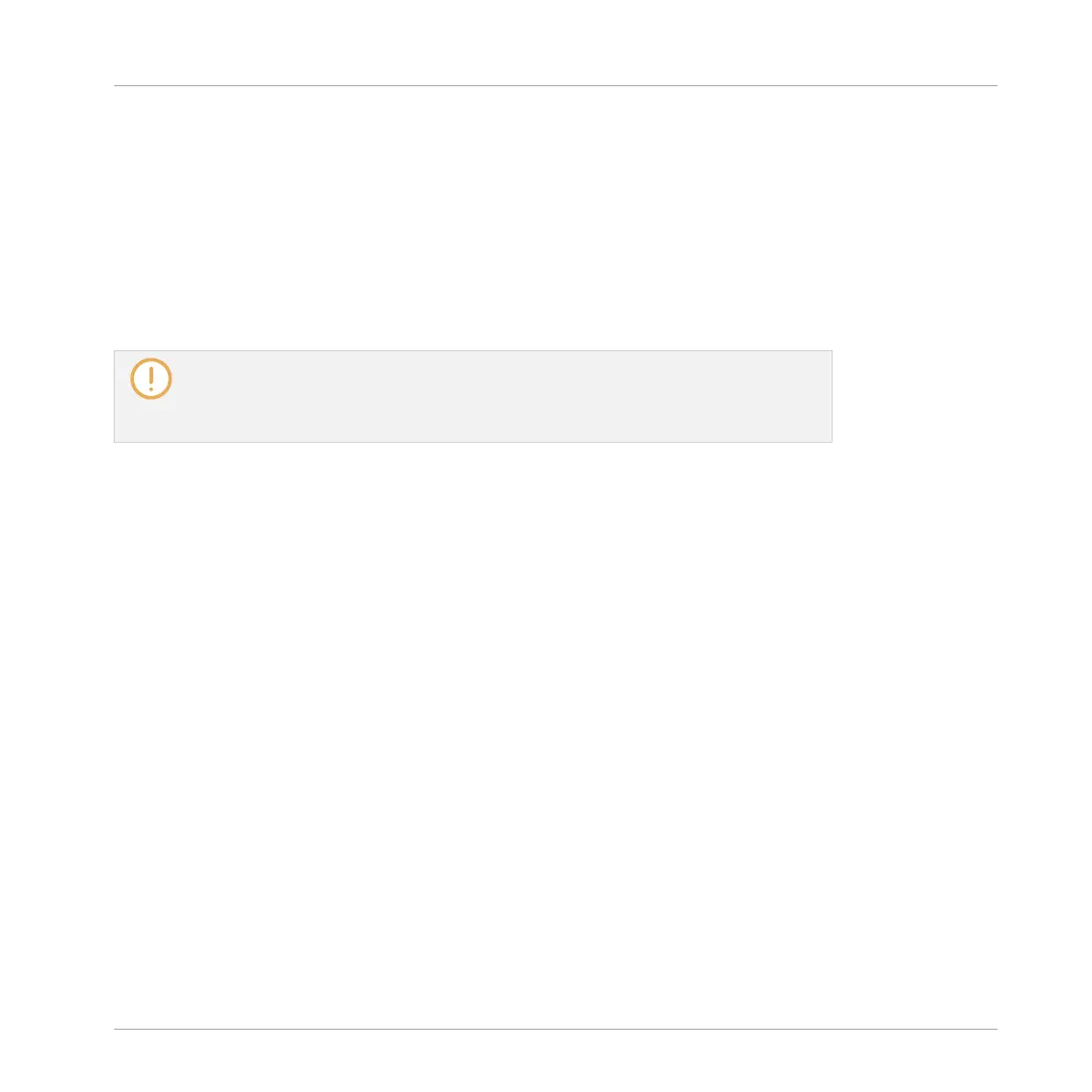▪ The Record page allows you to record new Samples: ↑14.2, Recording a Sample.
▪ The Edit page allows you to apply destructive edits to existing Samples: ↑14.3, Editing a
Sample.
▪ The Slice page allows you to create Slices from your existing Samples: ↑14.4, Slicing a
Sample.
▪ The Zone page allows you to assign your Samples to particular note and velocity ranges
(called Zones) in your Sound and to adjust various playback settings for each Zone individ-
ually: ↑14.5, Mapping Samples to Zones.
The Sample Editor in the software is always in sync with the Sampling mode on your
controller: Entering/leaving Sampling mode on your controller will automatically show/
hide the Sample Editor in the software, and inversely. The page currently displayed in
the Sample Editor / Sampling mode is also in sync.
14.2 Recording a Sample
MASCHINE provides everything you need to record your own Samples.
14.2.1 Opening the Record Page
In the software, recording a new Sample is done in the Record page of the Sample Editor.
►
In the Sample Editor, click the Record tab at the top to open the Record page.
The Record page looks as follows:
Sampling and Sample Mapping
Recording a Sample
MASCHINE - Manual - 752
