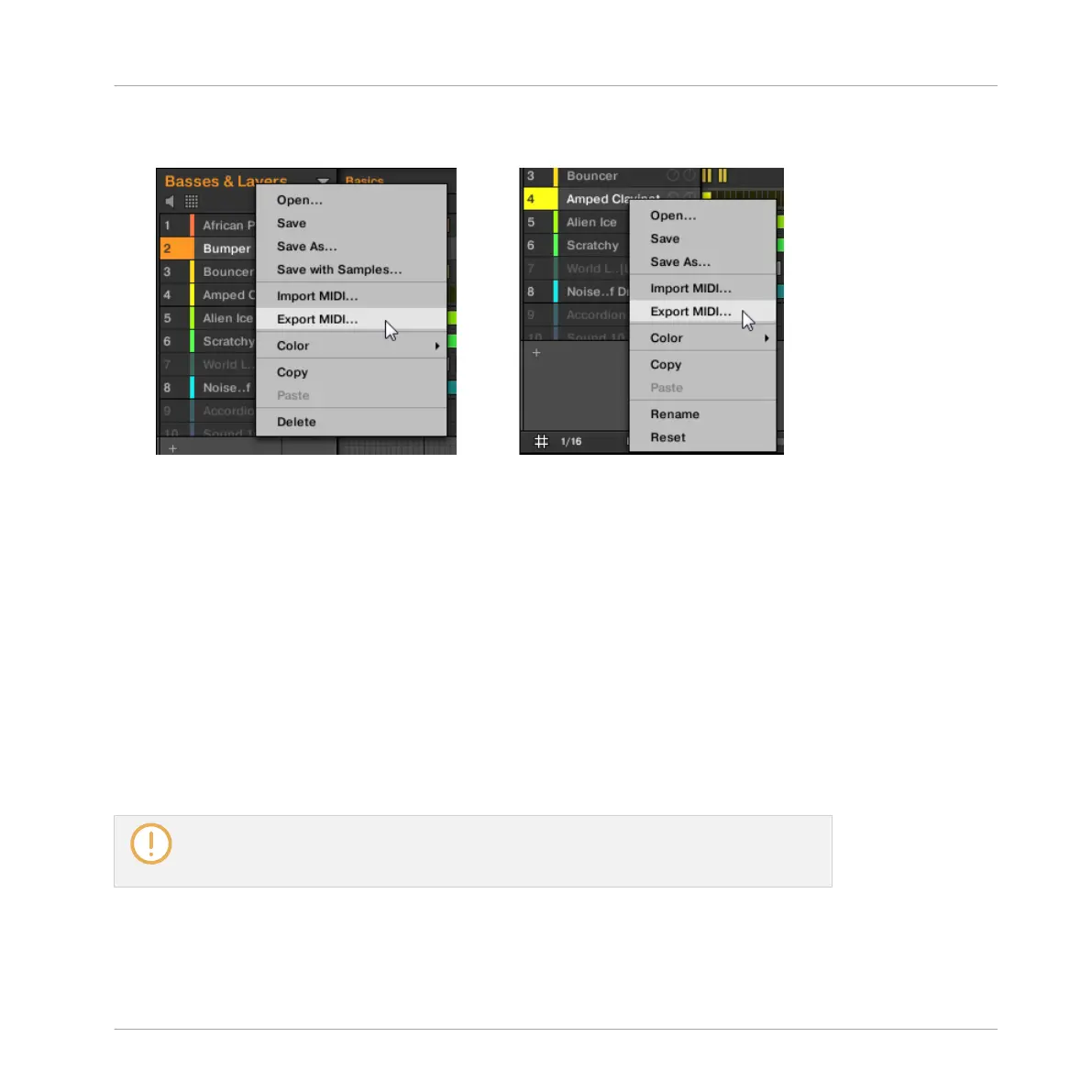3. Select Export MIDI… in the context menu (the picture below shows the context menu for
a Sound).
4. In the Export MIDI dialog that opens, navigate to the desired location on your computer,
type a name for the MIDI file and click Save to confirm.
→
The MIDI file is exported to the selected location.
Sounds which do not contain note events in a Group Pattern are exported as empty MIDI
tracks. This way, if you are exporting multiple Patterns and some Sounds in the Group only
have notes in some of these Patterns, you will get a consistent assignment of notes to MIDI
tracks across all exported Patterns. Also, when you export a Pattern and then re-import it into
MASCHINE, the notes will always be mapped to the correct Sounds.
7.8.3 Importing MIDI to Patterns
You can import MIDI files (extension “.mid”) to Patterns. This allows you to use in MASCHINE
MIDI files prepared with another application. This function is only available in the software.
Importing MIDI data into a Pattern that already contains data (note, modulation tracks,
and MIDI tracks) will replace that data. As always, this can be undone both in the soft-
ware or from your controller (see section ↑2.3.4, Undo/Redo).
Working with Patterns
Importing/Exporting Audio and MIDI to/from Patterns
MASCHINE - Manual - 391
