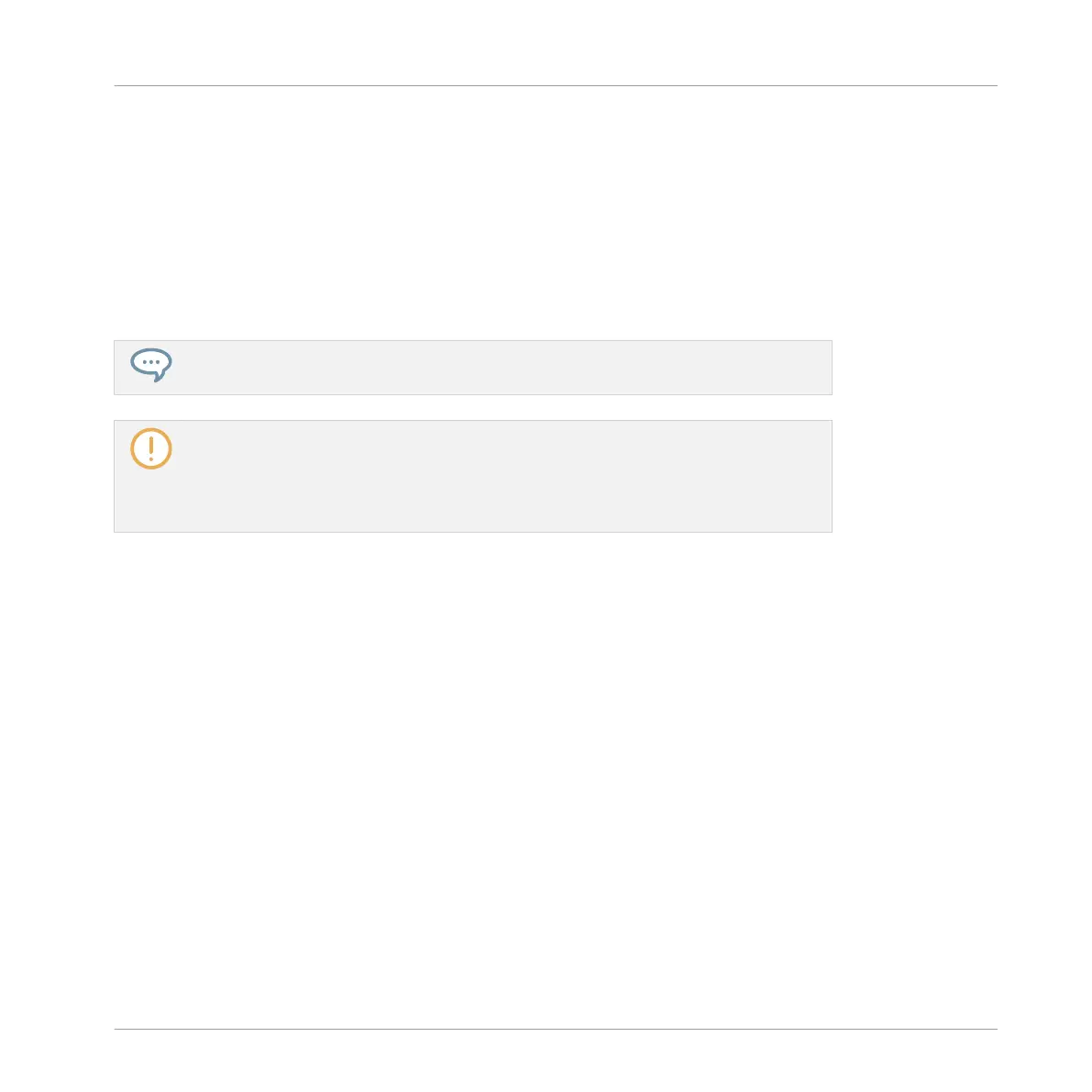9.5 Controlling Your Mix from Your Controller
Your controller provides a dedicated Mix mode. The Mix mode allows you to see and adjust the
Level and Pan parameters for all your Groups and Sounds.
►
Press SHIFT + SAMPLING to enter or leave Mix mode on your controller.
When Mix mode is active, the SAMPLING button is lit.
To leave Mix mode you can also simply press the lit SAMPLING button.
The Mix mode on your controller and the Mix view in the software are independent from
each other: Switching views in the software does not switch the mode on your controller,
and inversely — for example, you can use your controller in Mix mode while displaying
the Arrange view in the software. For more information on the Mix view in the software,
please refer to chapter ↑9, Controlling Your Mix.
Switching the Displays between Group or Sound Parameters
Like the Mixer in the software, the Mix mode lets you choose to display channel parameters at
the Group level (i.e. for all your Groups) or at the Sound level (i.e. for all Sound slots of the
focused Group).
►
To display Group parameters, press Button 2 (GROUP) above the left display.
→
You can now control the Level and Pan parameters of all your Groups (see description be-
low).
►
To display Sound parameters, press Button 3 (SOUND) above the left display.
→
You can now control the Level and Pan parameters of all Sounds in the focused Group
(see description below).
To switch the displays to the Sounds of another Group, simply set the focus onto this Group by
pressing its Group button A–H (and using SHIFT to switch to another Group bank if necessary)
as you would do in Control mode. As in Control mode, the name of the focused channel (Group
or Sound) is always shown in the left part of the Information Bar in the left display.
Controlling Your Mix
Controlling Your Mix from Your Controller
MASCHINE - Manual - 489
