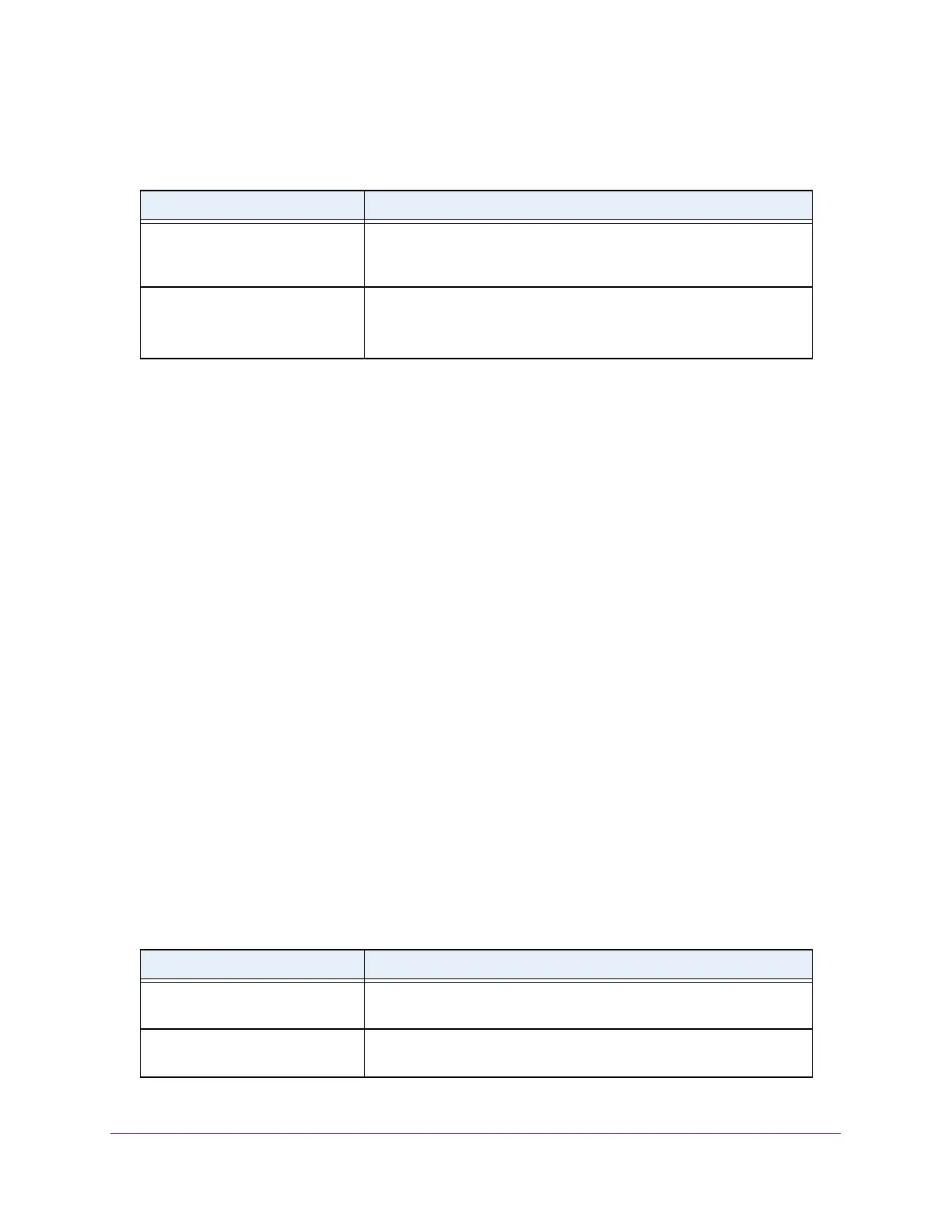Configure Switching
120
Insight Managed 28-Port Gigabit Ethernet Smart Cloud Switch with 2 SFP 1G & 2 SFP+ 10G Fiber Ports
The following table describes the nonconfigurable information displayed on the page.
View the VLAN Status
You can view the status of all currently configured VLANs.
To view the VLAN status:
1. Connect your computer to the same network as the switch.
You can use a WiFi or wired connection to connect your computer to the network, or
connect directly to a switch that is off-network using an Ethernet cable.
2. Launch a web browser.
3. In the address field of your web browser, enter the IP address of the switch.
If you do not know the IP address of the switch, see Access the Switch on page 13.
The login window opens.
4. Enter the switch’s password in the password field.
The default password is password. If you added the switch to a network on the Insight
app before and you did not yet change the password through the local browser interface,
enter your Insight network password.
The System Information page displays.
5. Select Switching > VLAN > Advanced > VLAN Status.
The VLAN Status page displays.
The following table describes the nonconfigurable information displayed on the page.
Table 27. Advanced VLAN membership
Field Definition
VLAN Name The name for the VLAN that you selected. It can be up to 32
alphanumeric characters long, including blanks. VLAN ID 1 always
uses the name Default.
VLAN Type The type of the VLAN you selected:
• Default (VLAN ID = 1). Always present.
• Static. A VLAN that you configured.
Table 28. VLAN status
Field Definition
VLAN ID The VLAN identifier (VID) of the VLAN. The range of the VLAN ID is 1
to 4093.
VLAN Name The name of the VLAN. VLAN ID 1 is always named Default.
VLAN 4089 is always named Auto-Video.