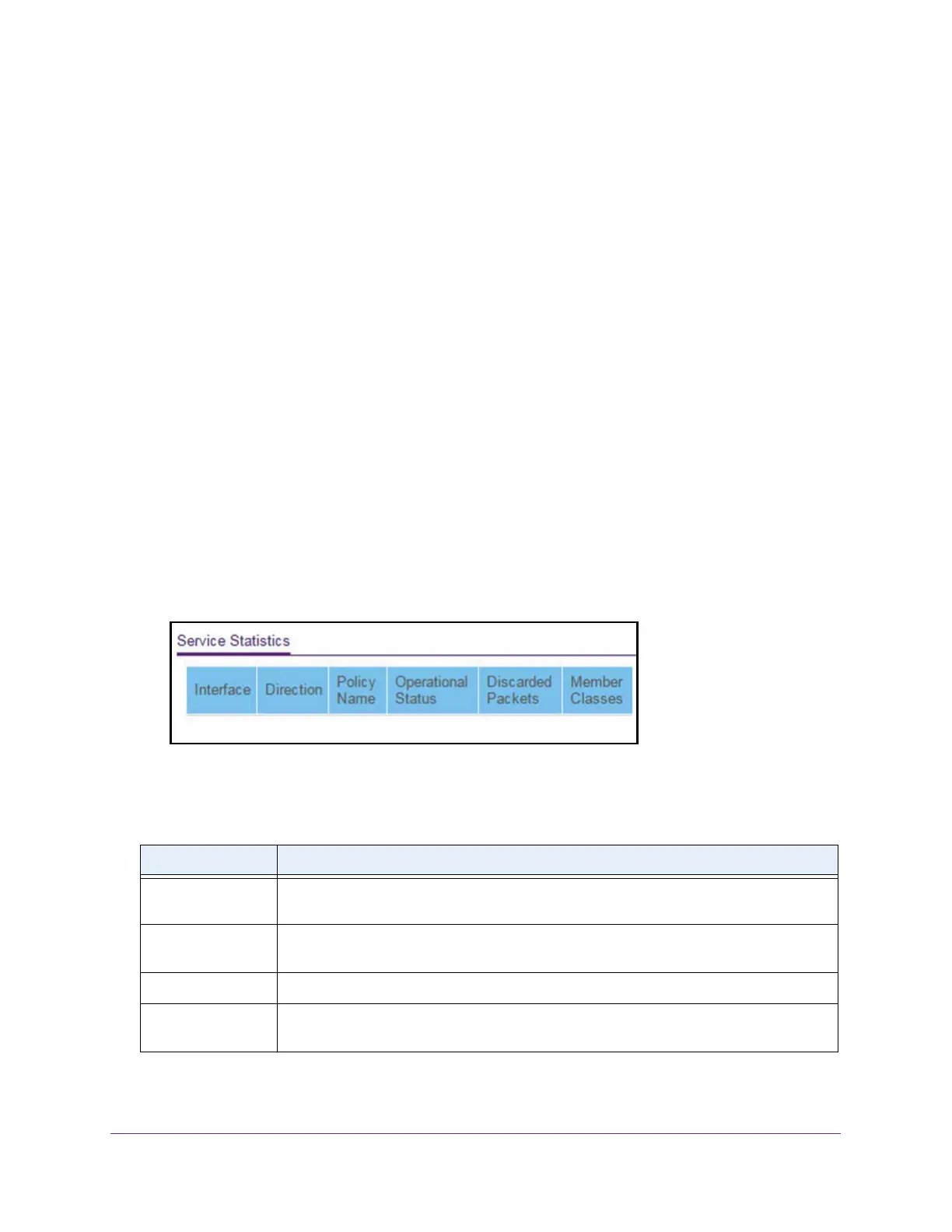Configure Quality of Service
250
Insight Managed 28-Port Gigabit Ethernet Smart Cloud Switch with 2 SFP 1G & 2 SFP+ 10G Fiber Ports
View DiffServ Service Statistics
You can display service-level statistical information about all interfaces to which DiffServ
policies are attached.
To view the DiffServ service statistics:
1. Connect your computer to the same network as the switch.
You can use a WiFi or wired connection to connect your computer to the network, or
connect directly to a switch that is off-network using an Ethernet cable.
2. Launch a web browser.
3. In the address field of your web browser, enter the IP address of the switch.
If you do not know the IP address of the switch, see Access the Switch on page 13.
The login window opens.
4. Enter the switch’s password in the password field.
The default password is password. If you added the switch to a network on the Insight
app before and you did not yet change the password through the local browser interface,
enter your Insight network password.
The System Information page displays.
5. Select QoS > DiffServ > Advanced > Service Statistics.
6. To refresh the page with the latest information about the switch, click the Refresh button.
The following table describes the information available on the Service Statistics page.
Table 66. DiffServ Service Statistics information
Field Description
Interface All valid port numbers on the switch with a DiffServ policy that is attached in the inbound
direction.
Direction The traffic direction of interface is inbound (In). This field shows only the direction for
which a DiffServ policy is attached.
Policy Name The name of the policy that is currently attached to the specified interface and direction.
Operational Status The operational status of the policy that is attached to the specified interface and
direction. The value is either Up or Down.