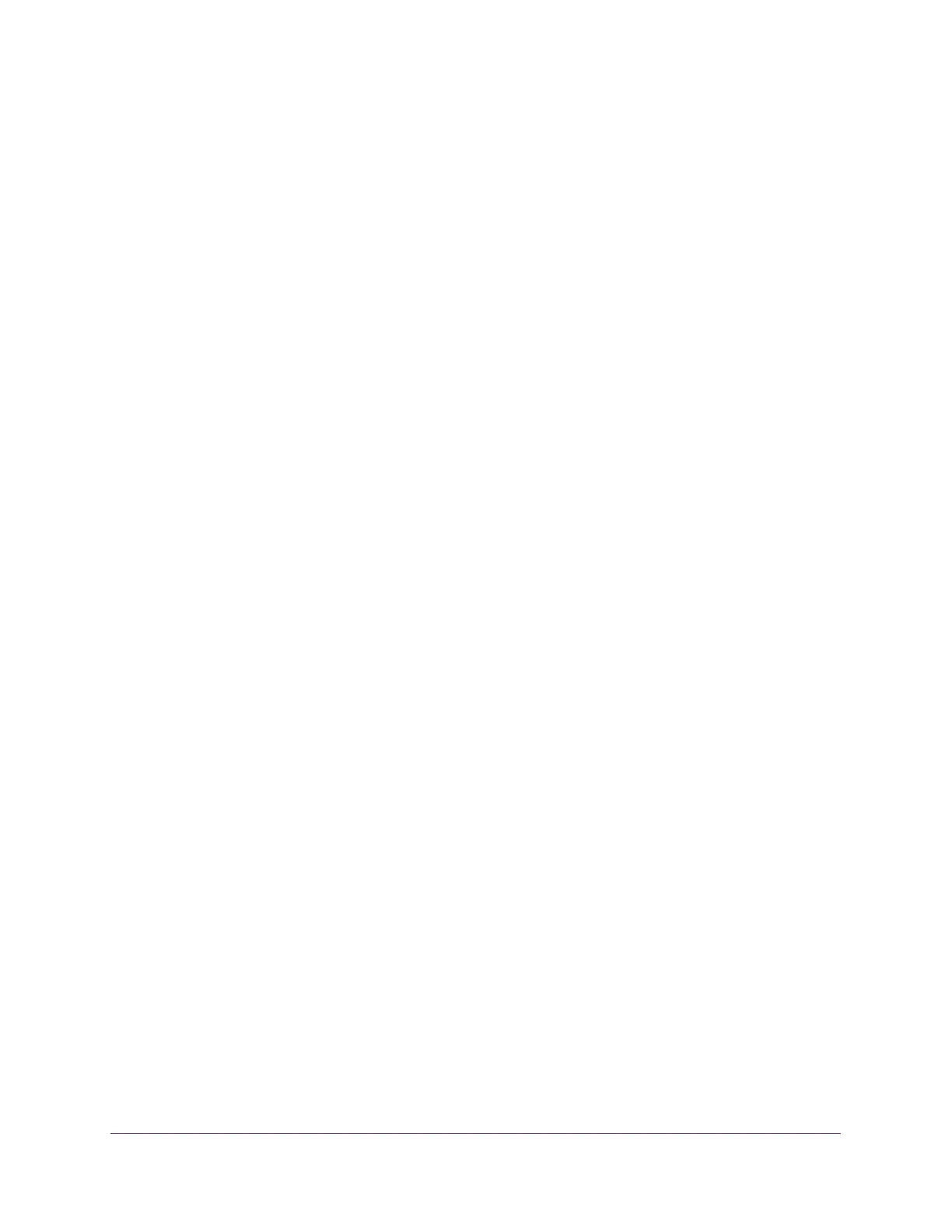Configuring Routing
209
Insight Managed 28-Port Gigabit Ethernet Smart Cloud Switch with 2 SFP 1G & 2 SFP+ 10G Fiber Ports
Manually Manage Routing VLANs
You can view information about existing VLAN routing interfaces on the switch, change the
settings for an existing routing VLAN, change a regular VLAN into a routing VLAN, and delete
a routing VLAN.
View the Existing Routing VLANs and Manually Add a Routing VLAN
You can view the routing VLANs that you added through the VLAN Routing Wizard and
manually add a routing VLAN. You do so by changing a regular VLAN that already exists on
the switch into a routing VLAN.
To view the exiting routing VLANs or manually add a routing VLAN:
1. Connect your computer to the same network as the switch.
You can use a WiFi or wired connection to connect your computer to the network, or
connect directly to a switch that is off-network using an Ethernet cable.
2. Launch a web browser.
3. In the address field of your web browser, enter the IP address of the switch.
If you do not know the IP address of the switch, see Access the Switch on page 13.
The login window opens.
4. Enter the switch’s password in the password field.
The default password is password. If you added the switch to a network on the Insight
app before and you did not yet change the password through the local browser interface,
enter your Insight network password.
The System Information page displays.
5. Select Routing > VLAN > VLAN Routing Configuration.
The VLAN Routing Configuration page displays. The table displays any existing routing
VLANs.
6. To add a routing VLAN by changing a regular VLAN into a routing VLAN, do the following:
a. From the VLAN menu, select the VLAN that you want to configure for VLAN routing.
The VLAN menu display all IDs of the VLANs that are configured on the switch.
b. In the IP Address field, enter an IP address for the VLAN routing interface.
c. In the Subnet Mask field, enter a subnet mask for the VLAN routing interface.
d. In the IP MTU field, specify the maximum size of IP packets sent on an interface.
A valid range is from 68 bytes to the link MTU. The default value is 1500. A value of 0
specifies that the value in the IP MTU must be ignored. In that situation, the VLAN
interface uses the link MTU as the IP MTU. The link MTU is the maximum frame size
minus the length of the layer 2 header.
e. Click the Add button.
The VLAN becomes a routing VLAN.