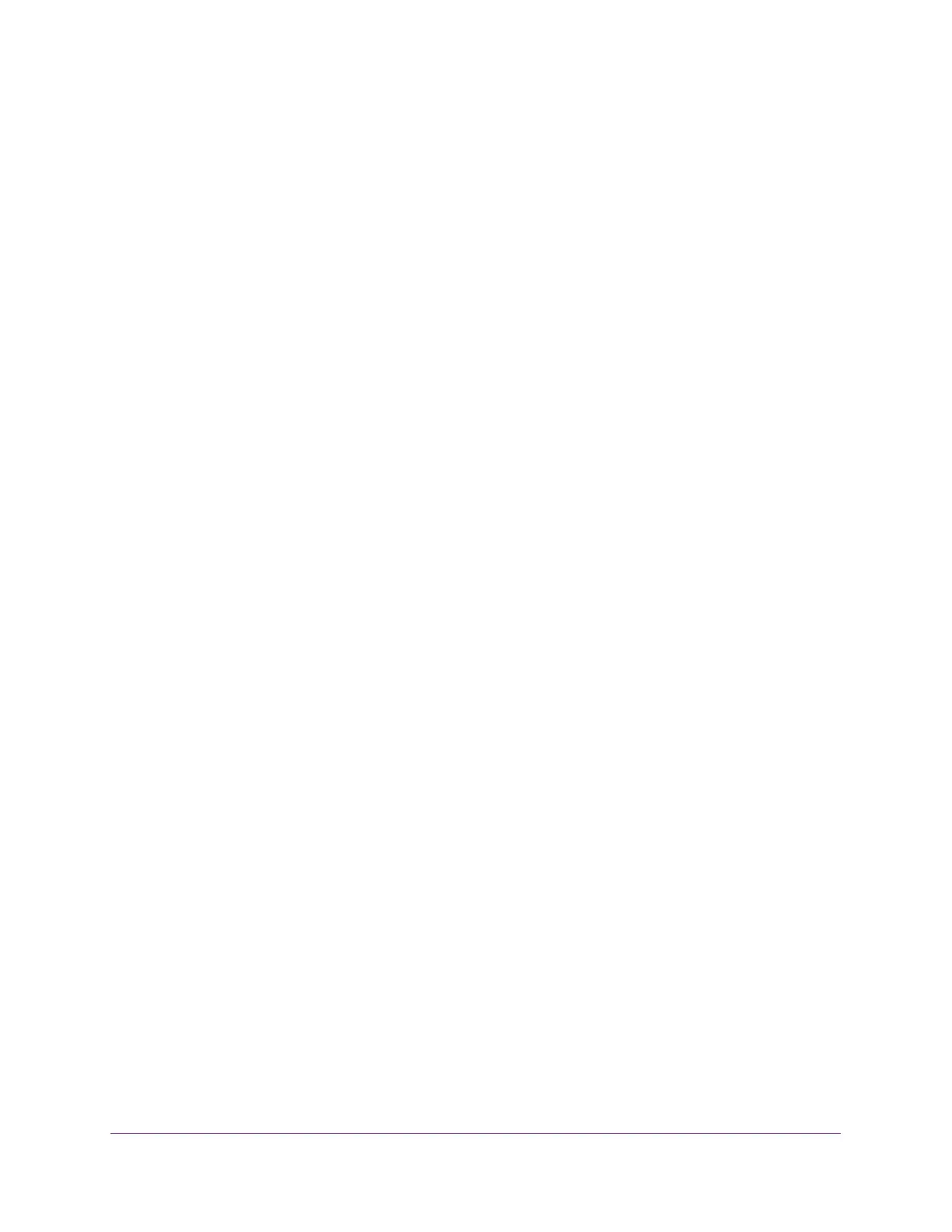Getting Started
23
Insight Managed 28-Port Gigabit Ethernet Smart Cloud Switch with 2 SFP 1G & 2 SFP+ 10G Fiber Ports
4. Enter the switch’s password in the Password field.
The default password is password. If you added the switch to a network on the Insight
app before and you did not yet change the password through the local browser interface,
enter your Insight network password.
The System Information page displays.
5. Select the Direct Connect Web-browser Interface radio button.
6. Click the Apply button.
Your settings are saved. The System Information page closes and the login window
displays again.
Any current Insight-manageable device settings are saved to the cloud server.
7. Enter the switch’s password in the Password field.
The default password is password. If you added the switch to a network on the Insight
app before and you did not yet change the password through the local browser interface,
enter your Insight network password.
The System Information page displays and the full local browser interface is now
available.
Change the Management Mode Back to NETGEAR Insight
Mobile App and Insight Cloud Portal
To change the management mode of the switch back to NETGEAR Insight Mobile App
and Insight Cloud Portal:
1. Connect your computer to the same network as the switch.
You can use a WiFi or wired connection to connect your computer to the network, or
connect directly to a switch that is off-network using an Ethernet cable.
2. Launch a web browser.
3. In the address field of your web browser, enter the IP address of the switch.
If you do not know the IP address of the switch, see Access the Switch on page 13.
The login window opens.
4. Enter the switch’s password in the Password field.
The default password is password. If you added the switch to a network on the Insight
app before and you did not yet change the password through the local browser interface,
enter your Insight network password.
The System Information page displays.
5. Select the NETGEAR Insight Mobile App and Insight Cloud Portal radio button.
6. Click the Apply button.