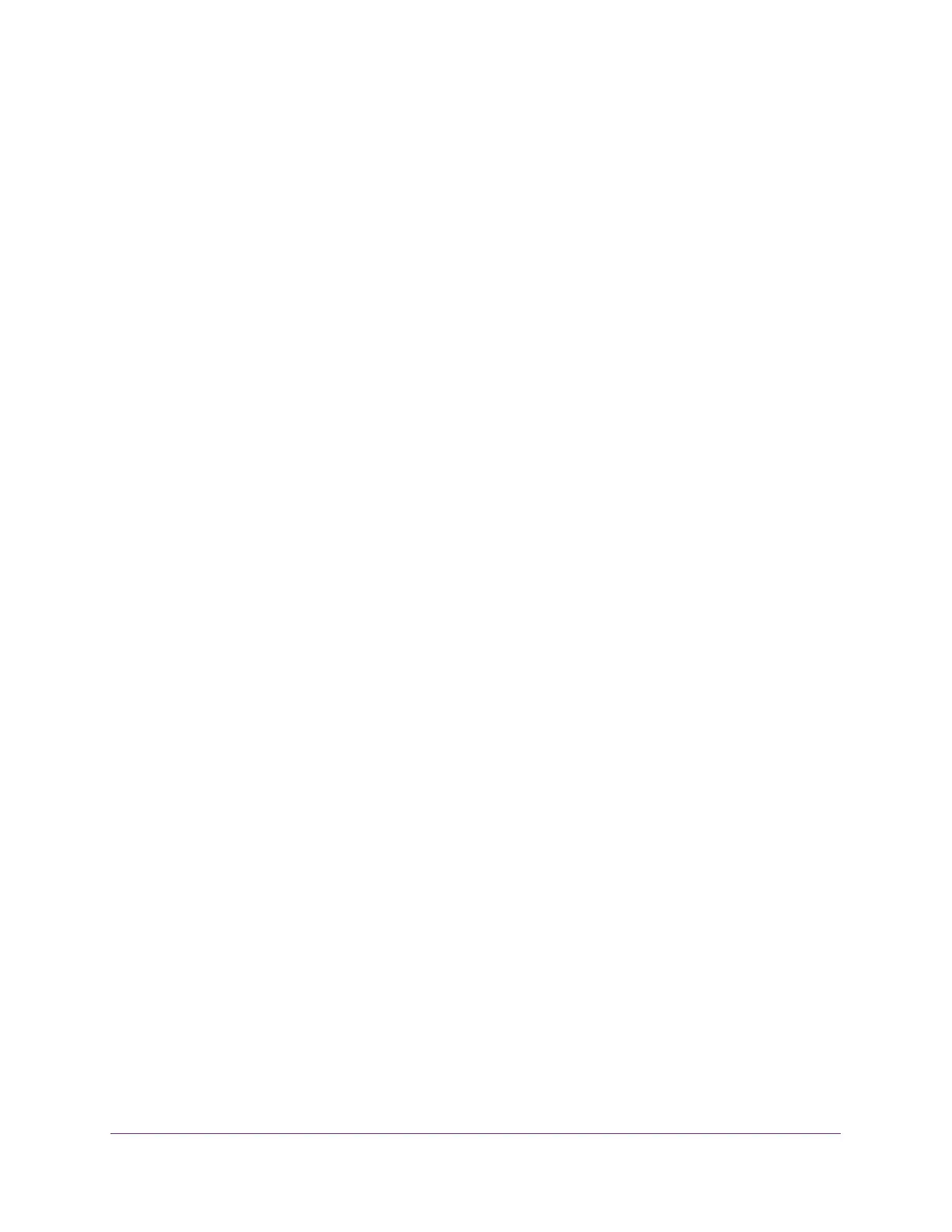Configure Switching
149
Insight Managed 28-Port Gigabit Ethernet Smart Cloud Switch with 2 SFP 1G & 2 SFP+ 10G Fiber Ports
Configure Multicast
Multicast IP traffic is traffic that is destined to a host group. Host groups for IPv4 multicast are
identified by class D addresses, which range from 224.0.0.0 to 239.255.255.255. Host
groups for IPv6 multicast are identified by the prefix ff00::/8.
View or Clear the MFDB Table
The Multicast Forwarding Database holds the port membership information for all active
multicast address entries. The key for an entry consists of a VLAN ID and MAC address pair.
Entries can contain data for more than one protocol.
To view or clear the MFDB Table:
1. Connect your computer to the same network as the switch.
You can use a WiFi or wired connection to connect your computer to the network, or
connect directly to a switch that is off-network using an Ethernet cable.
2. Launch a web browser.
3. In the address field of your web browser, enter the IP address of the switch.
If you do not know the IP address of the switch, see Access the Switch on page 13.
The login window opens.
4. Enter the switch’s password in the password field.
The default password is password. If you added the switch to a network on the Insight
app before and you did not yet change the password through the local browser interface,
enter your Insight network password.
The System Information page displays.
5. Select Switching > Multicast > MFDB > MFDB Table.
The MFDB Table page displays.
6. In the Search by MAC Address field, enter a MAC address.
Enter six two-digit hexadecimal numbers separated by colons, for example
00:01:23:43:45:67.
7. Click the Go button.
If the address exists, the entry is displayed. An exact match is required.
8. To refresh the page with the latest information about the switch, click the Refresh button.
9. To clear the information, click the Clear button.