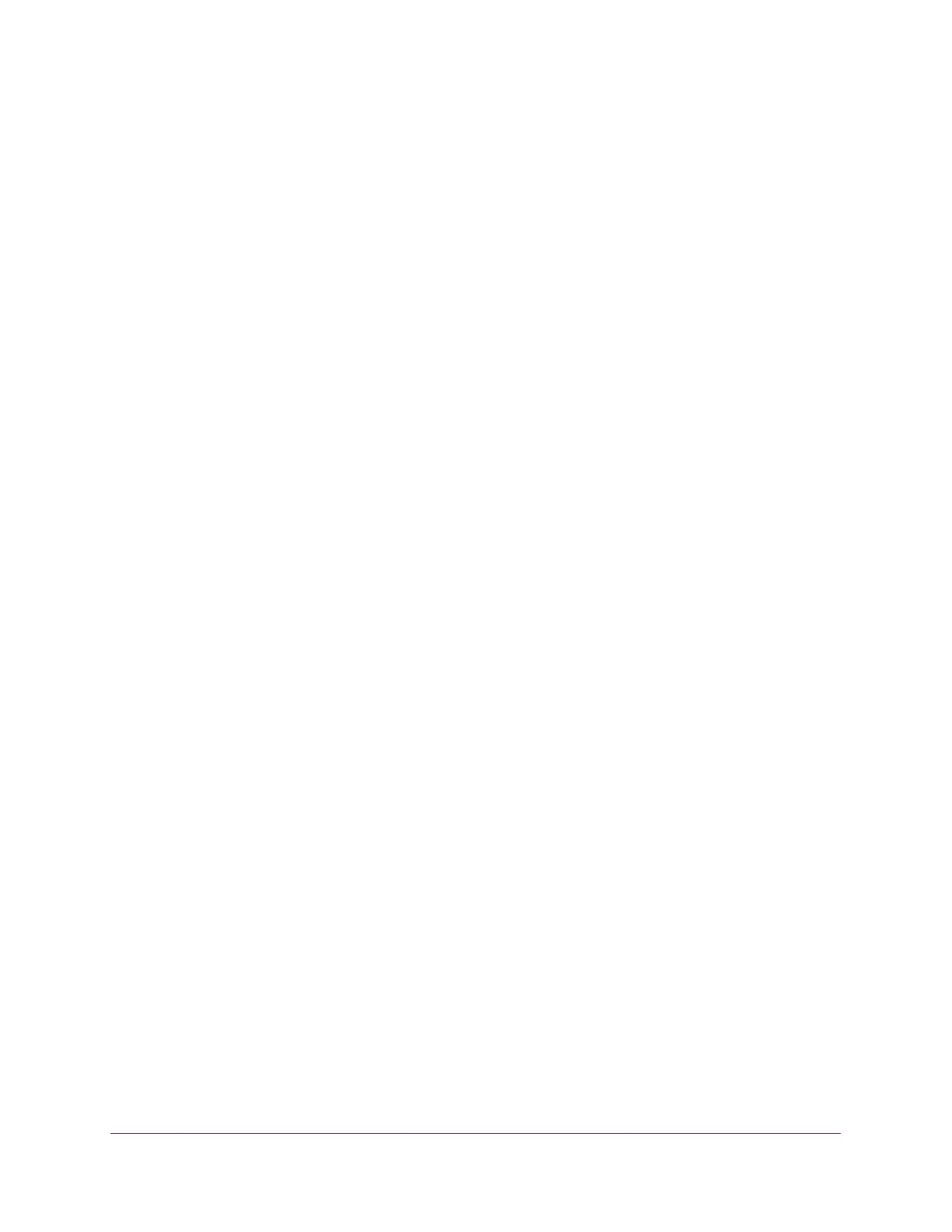Perform Maintenance Tasks
349
Insight Managed 28-Port Gigabit Ethernet Smart Cloud Switch with 2 SFP 1G & 2 SFP+ 10G Fiber Ports
Note: We recommended that you do not overwrite the active image. If you do
so, the switch displays a warning that you are trying to overwrite the
active image.
8. From the Server Address Type menu, select the format for the TFTP Server IP field:
• IPv4. Indicates that the TFTP server address is an IP address in dotted-decimal
format. This is the default setting.
• DNS. Indicates that the TFTP server address is a host name.
9. In the TFTP Server IP field, enter the IP address of the TFTP server indicated by the server
address type.
The default is the IPv4 address 0.0.0.0.
10. In the Transfer File Path field, specify the path on the TFTP server where the file is located.
Enter up to 160 characters. Include the backslash at the end of the path. A path name
with a space is not accepted. Leave this field blank to save the file to the root TFTP
directory.
11. In the Remote File Name field, specify the name of the file to download from the TFTP
server.
You can enter up to 32 characters. A file name with a space is not accepted.
12. Select the Start File Transfer check box to initiate the file upload.
13. Click the Apply button.
The file transfer begins.
The page displays information about the progress of the file transfer. The page refreshes
automatically when the file transfer completes (or if it fails).
To activate a software image that you downloaded to the switch, see Manage Software
Images on page 351.
Download a File to the Switch Using HTTP
You can upgrade software and download the image file, the configuration files, and SSL files
to the switch through an HTTP session by using your web browser.
To download a file to the switch using HTTP:
1. Connect your computer to the same network as the switch.
You can use a WiFi or wired connection to connect your computer to the network, or
connect directly to a switch that is off-network using an Ethernet cable.
2. Launch a web browser.
3. In the address field of your web browser, enter the IP address of the switch.
If you do not know the IP address of the switch, see Access the Switch on page 13.
The login window opens.