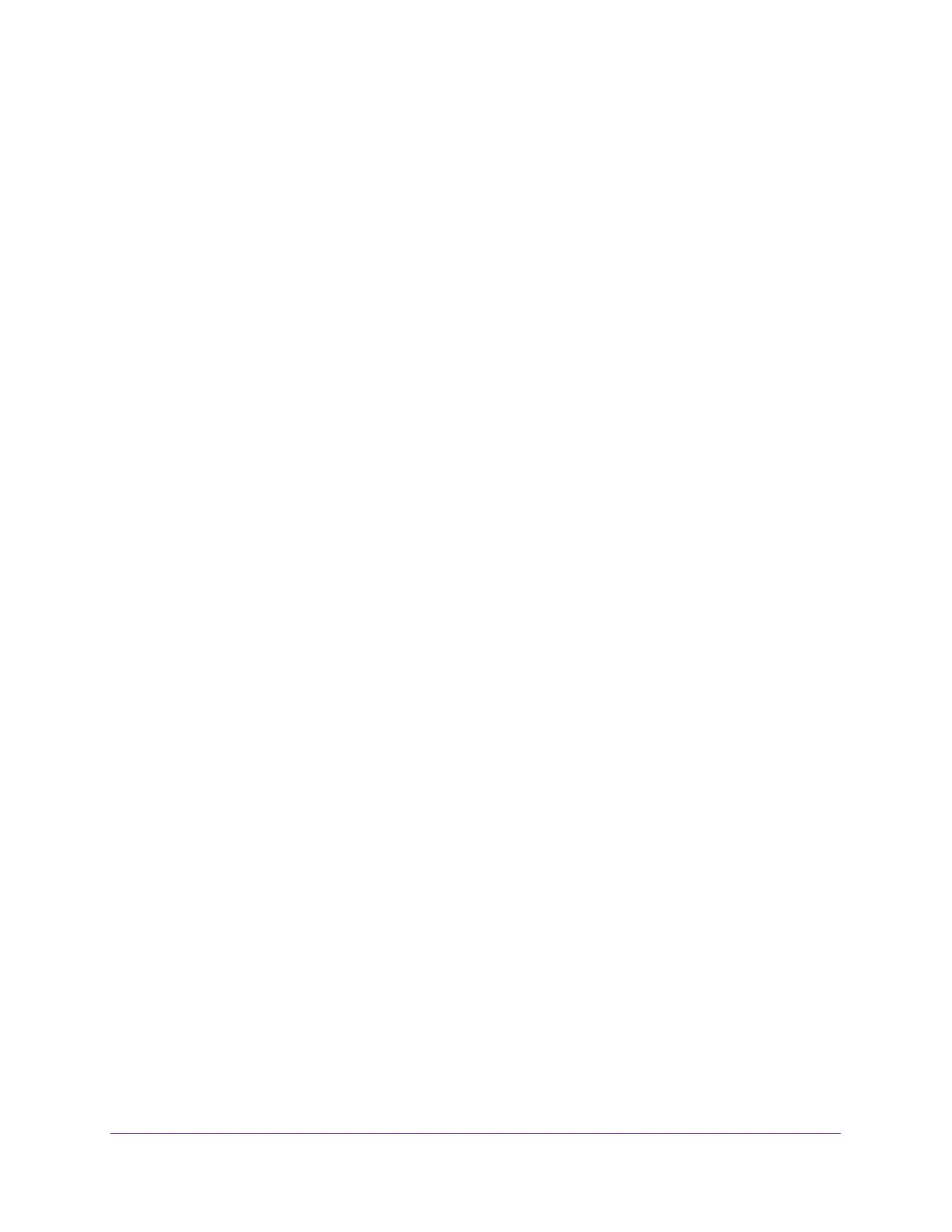Configuring Routing
202
Insight Managed 28-Port Gigabit Ethernet Smart Cloud Switch with 2 SFP 1G & 2 SFP+ 10G Fiber Ports
Manage Static IPv6 Routes
You can configure static and default routes with a single next hop to any destination. You can
also delete an individual next hop from a static route or an entire static route.
The switch supports a maximum of 32 static routes. The cost of a static route is always 0.
On the switch, routing provides a preference option for the configuration of default routes. A
configured default route is treated exactly a a static route. Therefore, default routes and static
routes contain the same default preference.
The platform supports up to 16 IPv6 static routes and up to 16 VLAN routing interfaces. The
network ports are logical management interfaces. The IP stack’s routing table contains both
IPv6 routes associated with these management interfaces and IPv6 routes associated with
routing interfaces. Configuration of 127-bit IPv6 prefixes on the routing/host IPv6 interfaces is
supported. You can distinguishes between static routes by specifying a route preference
value. A static route with a lower preference value is a more preferred static route. On a
VLAN routing interface, for example, vlan 10), you can enable IPv4 routing and IPv6 routing
independently.
Add a Static IPV6 Route
To add a static IPv6 route:
1. Connect your computer to the same network as the switch.
You can use a WiFi or wired connection to connect your computer to the network, or
connect directly to a switch that is off-network using an Ethernet cable.
2. Launch a web browser.
3. In the address field of your web browser, enter the IP address of the switch.
If you do not know the IP address of the switch, see Access the Switch on page 13.
The login window opens.
4. Enter the switch’s password in the password field.
The default password is password. If you added the switch to a network on the Insight
app before and you did not yet change the password through the local browser interface,
enter your Insight network password.
The System Information page displays.
5. Select Routing> IPv6 > Advanced > Static Route Configuration.
The Configure Routes page displays.
6. In the IPv6 Prefix field, specify the IPv6 network prefix for the configured route.
7. In the Prefix Length field, specify the IPv6 prefix length for the configured route.