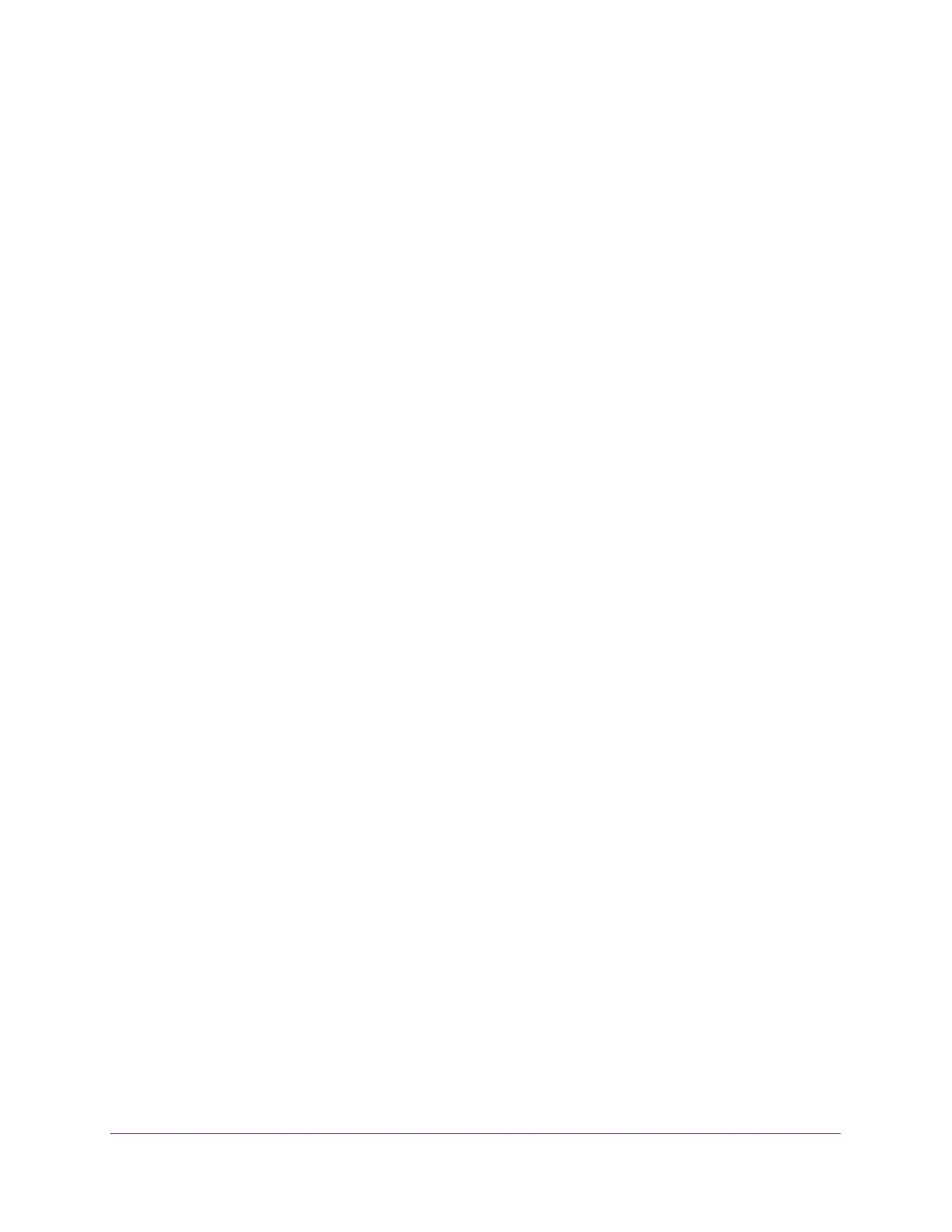Configuring Routing
203
Insight Managed 28-Port Gigabit Ethernet Smart Cloud Switch with 2 SFP 1G & 2 SFP+ 10G Fiber Ports
8. From the Next Hop IPv6 Address Type menu, select one of the following options:
• Global. Select this option if the IPv6 address is a global IPv6 address.
• Link-Local. Select this option if the next hop IPv6 address is a link-local IPv6
address. You must specify a next hop IPv6 address in the Next Hop IPv6 Address
field.
• Static-Reject. Select this option to create a static-reject route for a destination prefix.
You do not need to specify a next hop IPv6 address.
9. If the selection from the Next Hop IPv6 Address Type menu is Global or Link-Local, enter
the next hop IPv6 address in the Next Hop IPv6 Address field.
10. If the selection from the Next Hop IPv6 Address Type menu is Link-Local, from the
Interface menu, select the interface that connects to the IPv6 next hop.
11. In the Preference field, specify the router preference.
12. Click the Add button.
The route is added.
Change the Preference for a Static IPv6 Route
To change the preference for a static IPv6 route:
1. Connect your computer to the same network as the switch.
You can use a WiFi or wired connection to connect your computer to the network, or
connect directly to a switch that is off-network using an Ethernet cable.
2. Launch a web browser.
3. In the address field of your web browser, enter the IP address of the switch.
If you do not know the IP address of the switch, see Access the Switch on page 13.
The login window opens.
4. Enter the switch’s password in the password field.
The default password is password. If you added the switch to a network on the Insight
app before and you did not yet change the password through the local browser interface,
enter your Insight network password.
The System Information page displays.
5. Select Routing> IPv6 > Advanced > Static Route Configuration.
The Configure Routes page displays.
6. Select the check box for the static IPv6 route.
7. In the Preference field, specify another router preference.
8. Click the Apply button.
Your settings are saved.