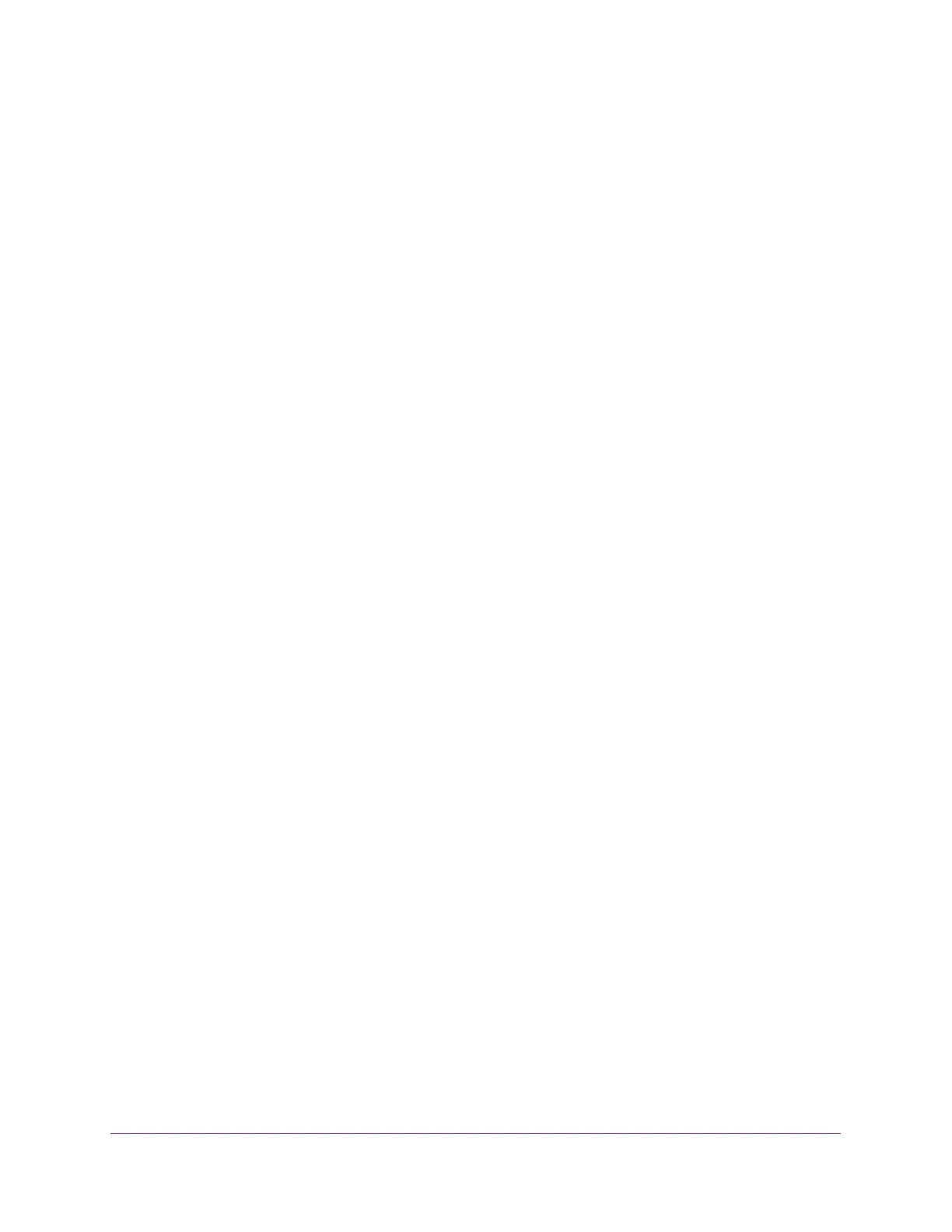Manage Device Security
275
Insight Managed 28-Port Gigabit Ethernet Smart Cloud Switch with 2 SFP 1G & 2 SFP+ 10G Fiber Ports
11. Select the Start File Transfer check box.
12. Click the Apply button.
The file transfer starts. A status message displays during the transfer and upon
successful completion of the transfer.
Access Control
Access control allows you to configure a profile and set access rules.
Configure an Access Control Profile
You can set up a security access profile.
To configure an access profile:
1. Connect your computer to the same network as the switch.
You can use a WiFi or wired connection to connect your computer to the network, or
connect directly to a switch that is off-network using an Ethernet cable.
2. Launch a web browser.
3. In the address field of your web browser, enter the IP address of the switch.
If you do not know the IP address of the switch, see Access the Switch on page 13.
The login window opens.
4. Enter the switch’s password in the password field.
The default password is password. If you added the switch to a network on the Insight
app before and you did not yet change the password through the local browser interface,
enter your Insight network password.
The System Information page displays.
5. Select Security > Access > Access Control > Access Profile Configuration.
The Access Profile Configuration page displays.
6. In the Access Profile Name field, enter the name of the access profile to be added.
The maximum length is 32 characters.
7. Select one of the following check boxes:
• Activate Profile. Activate an access profile.
• Deactivate Profile. Deactivate an access profile.
• Remove Profile. Remove an access profile. The access profile must be deactivated
before you remove the access profile.
The Packets Filtered field displays the number of packets filtered.
8. Click the Apply button.
Your settings are saved.