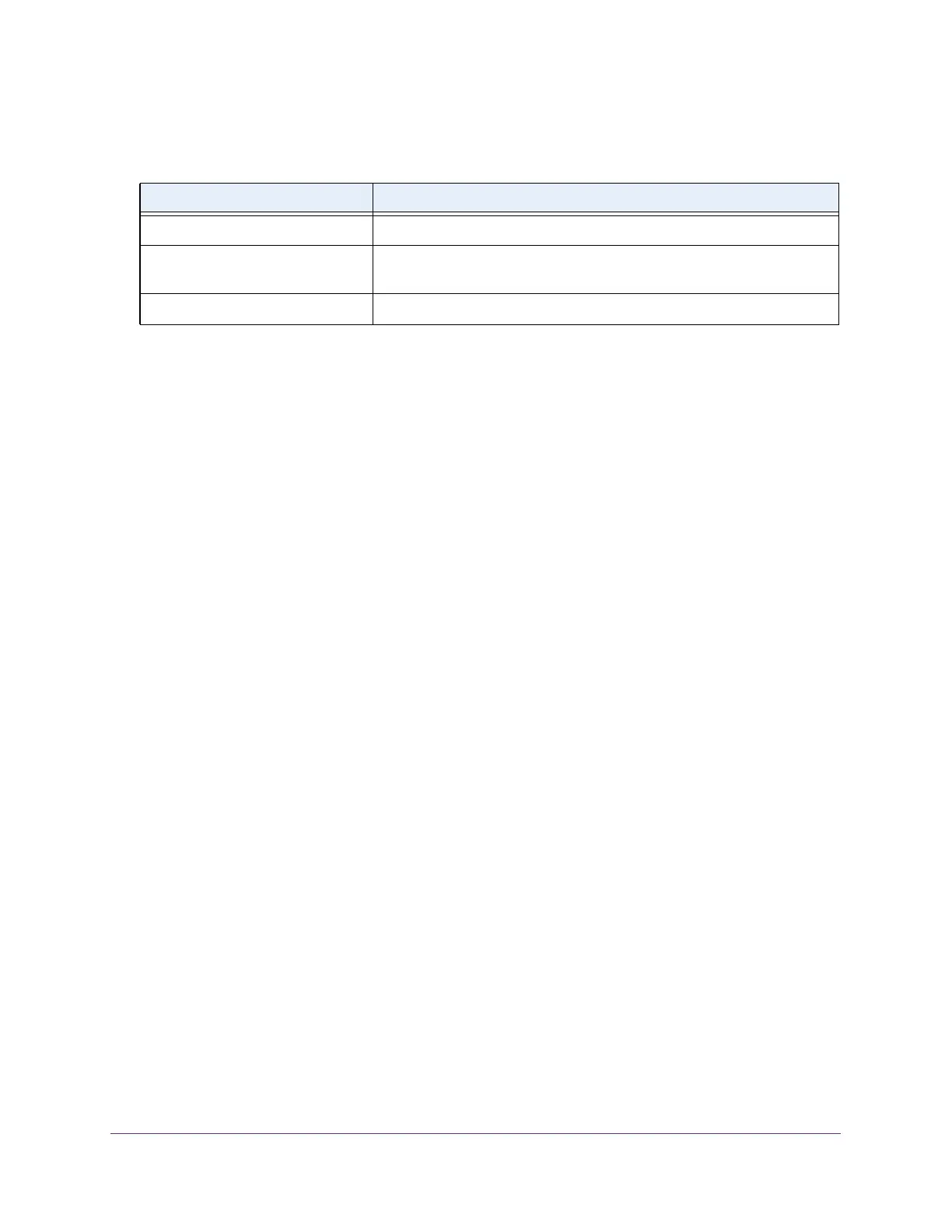Configuring Routing
193
Insight Managed 28-Port Gigabit Ethernet Smart Cloud Switch with 2 SFP 1G & 2 SFP+ 10G Fiber Ports
The following table describes the nonconfigurable information displayed on the page.
Manage IPv6 Prefix es for Advertisement on an IPv6 VLAN
When you add an IPv6 prefix for advertisement on an IPv6 VLAN, the prefix is advertised on
all interfaces that are members of the VLAN. You can change and remove existing IPv6
prefixes.
Add an IPv6 Prefix for Advertisement on an IPv6 VLAN
To add an IPv6 prefix for advertisement on an IPv6 VLAN:
1. Connect your computer to the same network as the switch.
You can use a WiFi or wired connection to connect your computer to the network, or
connect directly to a switch that is off-network using an Ethernet cable.
2. Launch a web browser.
3. In the address field of your web browser, enter the IP address of the switch.
If you do not know the IP address of the switch, see Access the Switch on page 13.
The login window opens.
4. Enter the switch’s password in the password field.
The default password is password. If you added the switch to a network on the Insight
app before and you did not yet change the password through the local browser interface,
enter your Insight network password.
The System Information page displays.
5. Select Routing> IPv6 > Advanced > Prefix Configuration.
The IPv6 Interface Selection page displays. The page also shows the IPv6 Interface
Configuration table.
6. From the Interface menu, select the interface to be configured.
When the selection is changed, the page refreshes, causing all fields to be updated for
the newly selected interface.
7. In the Ipv6 Prefix field, specify the IPv6 prefix for an interface.
8. In the Prefix Length field, specify the IPv6 prefix length for an interface.
Table 52. IPv6 VLAN Configuration information
Field Description
Routing Mode Displays the routing mode of an interface. The default is Disable.
Operational Mode Specifies the operational state of an interface. The default value is
Disable.
Link State Indicates whether the link is up or down.