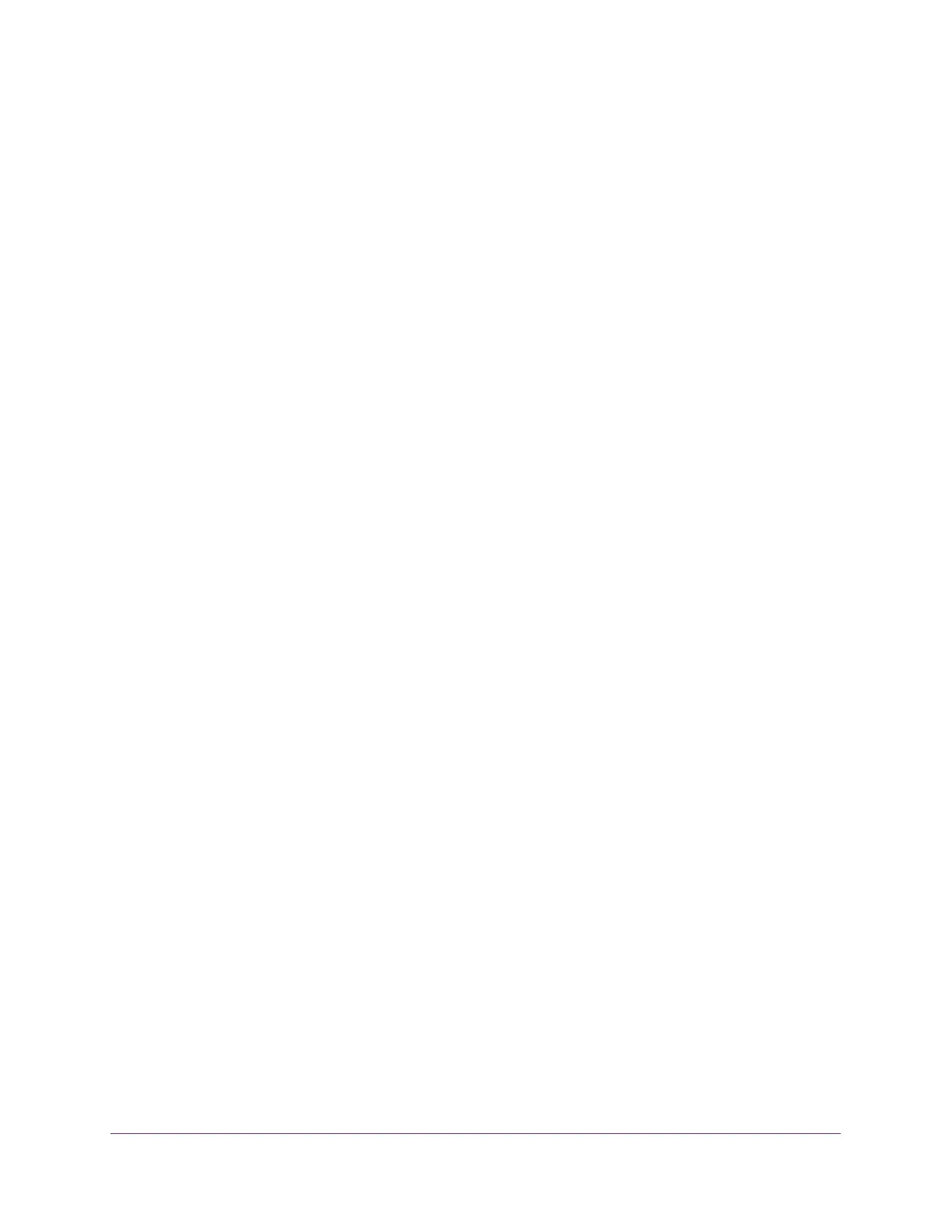Manage Device Security
279
Insight Managed 28-Port Gigabit Ethernet Smart Cloud Switch with 2 SFP 1G & 2 SFP+ 10G Fiber Ports
If RADIUS-assigned VLANs are enabled, the RADIUS server is includes the VLAN ID in
the 802.1X tunnel attributes of its response message to the device. If dynamic VLAN
creation is enabled on the device and the RADIUS-assigned VLAN does not exist, then
the assigned VLAN is dynamically created. This implies that the client can connect from
any port and can get assigned to the appropriate VLAN. This feature gives flexibility for
clients to move around the network without much additional configuration required.
9. Next to EAPOL Flood Mode, select the Enable radio button.
The default value is Disable. Extensible Authentication Protocol (EAP) over LAN (EAPoL)
flood support is enabled on the switch.
10. Click the Apply button.
Your settings are saved.
Manage Port Authentication
You can enable and configure port access control on one or more ports.
Configure 802.1X Settings for a Port
To configure 802.1X settings for a port:
1. Connect your computer to the same network as the switch.
You can use a WiFi or wired connection to connect your computer to the network, or
connect directly to a switch that is off-network using an Ethernet cable.
2. Launch a web browser.
3. In the address field of your web browser, enter the IP address of the switch.
If you do not know the IP address of the switch, see Access the Switch on page 13.
The login window opens.
4. Enter the switch’s password in the password field.
The default password is password. If you added the switch to a network on the Insight
app before and you did not yet change the password through the local browser interface,
enter your Insight network password.
The System Information page displays.
5. Select Security > Port Authentication > Advanced > Port Authentication.
The Port Authentication page displays.
6. To view more fields, move the horizontal bar at the bottom of the page to the right.
7. Select the check box next to the port.
You can also select multiple check boxes to apply the same settings to the selected
ports, or select the check box in the heading row to apply the same settings to all ports.