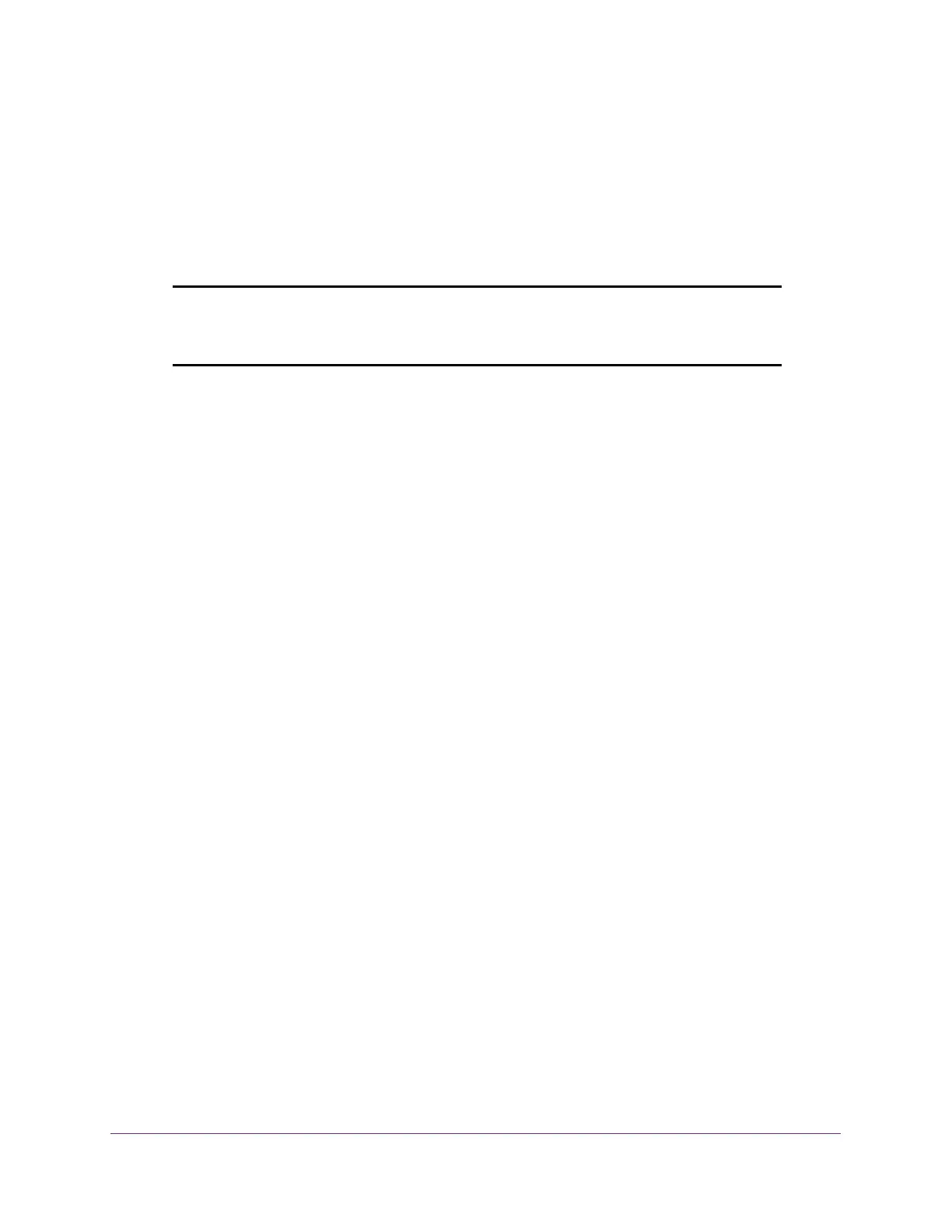Perform Maintenance Tasks
353
Insight Managed 28-Port Gigabit Ethernet Smart Cloud Switch with 2 SFP 1G & 2 SFP+ 10G Fiber Ports
The Current-active field displays the name of the active image.
7. To specify a name for the selected image, enter one in the Image Description field.
8. Select the Activate Image check box.
9. Click the Apply button.
Your settings are saved.
Note: After activating an image, you must perform a system reset of the
switch to run the new code. The switch continues running the image
shown in the Current-active field until the switch reboots.
Delete an Image
To delete an image:
1. Connect your computer to the same network as the switch.
You can use a WiFi or wired connection to connect your computer to the network, or
connect directly to a switch that is off-network using an Ethernet cable.
2. Launch a web browser.
3. In the address field of your web browser, enter the IP address of the switch.
If you do not know the IP address of the switch, see Access the Switch on page 13.
The login window opens.
4. Enter the switch’s password in the password field.
The default password is password. If you added the switch to a network on the Insight
app before and you did not yet change the password through the local browser interface,
enter your Insight network password.
The System Information page displays.
5. Select Maintenance > File Management > Dual Image > Dual Image Configuration.
The Dual Image Configuration page displays.
6. From the Image Name menu, select the image that is not the image displayed in the
Current-active field.
The Current-active field displays the name of the active image. You cannot delete the
active image.
7. Select the Delete Image check box.
8. Click the Apply button.
The image is removed.