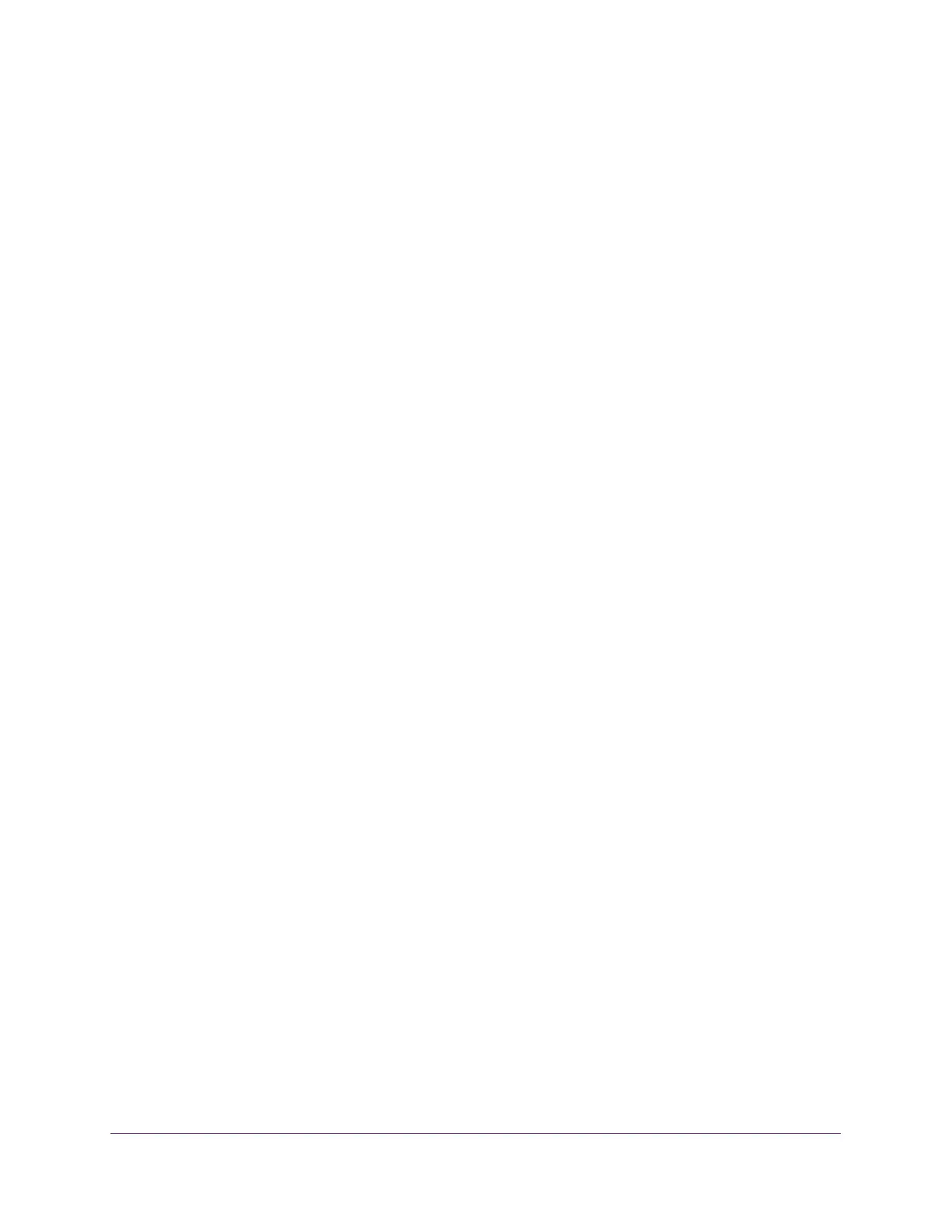Configure System Information
64
Insight Managed 28-Port Gigabit Ethernet Smart Cloud Switch with 2 SFP 1G & 2 SFP+ 10G Fiber Ports
5. Select System > Management > Green Ethernet > Green Ethernet Interface
Configuration.
The Green Ethernet Interface Configuration page displays.
6. Do one of the following:
• In the Go To Interface field, enter the port using the respective naming convention
(for example, g1 or l1), and click the Go button.
The entry corresponding to the specified interface is selected.
For more information about naming conventions, see Interface Naming Conventions
on page 12.
• Select the port.
7. Select the Auto Power Down Mode Disable or Enable radio button.
By default, this mode is disabled. When a port link is down, the underlying physical layer
goes down for a short period and then checks for port link pulses again so that
autonegotiation remains possible. In this way, the switch saves power when no link
partner is present for the port.
8. Select the EEE Mode Disable or Enable radio button.
By default, this mode is disabled. Energy Efficient Ethernet (EEE) combines the MAC with
a family of physical layers that support operation in a low power mode. It is defined by the
IEEE 802.3az standard. Lower power mode enables both the send and receive sides of
the link to disable some functionality for power savings when lightly loaded. Transition to
low power mode does not change the link status. Frames in transit are not dropped or
corrupted in transition to and from low power mode. Transition time is transparent to
upper layer protocols and applications.
9. Click the Apply button.
Your settings are saved.
Configure Green Ethernet Local and Remote Devices
You can view detailed per-port green Ethernet information and enable or disable green
Ethernet settings on a single port. Using the green Ethernet features allows for power
consumption savings.
To configure green Ethernet local and remote devices:
1. Connect your computer to the same network as the switch.
You can use a WiFi or wired connection to connect your computer to the network, or
connect directly to a switch that is off-network using an Ethernet cable.
2. Launch a web browser.
3. In the address field of your web browser, enter the IP address of the switch.
If you do not know the IP address of the switch, see Access the Switch on page 13.
The login window opens.