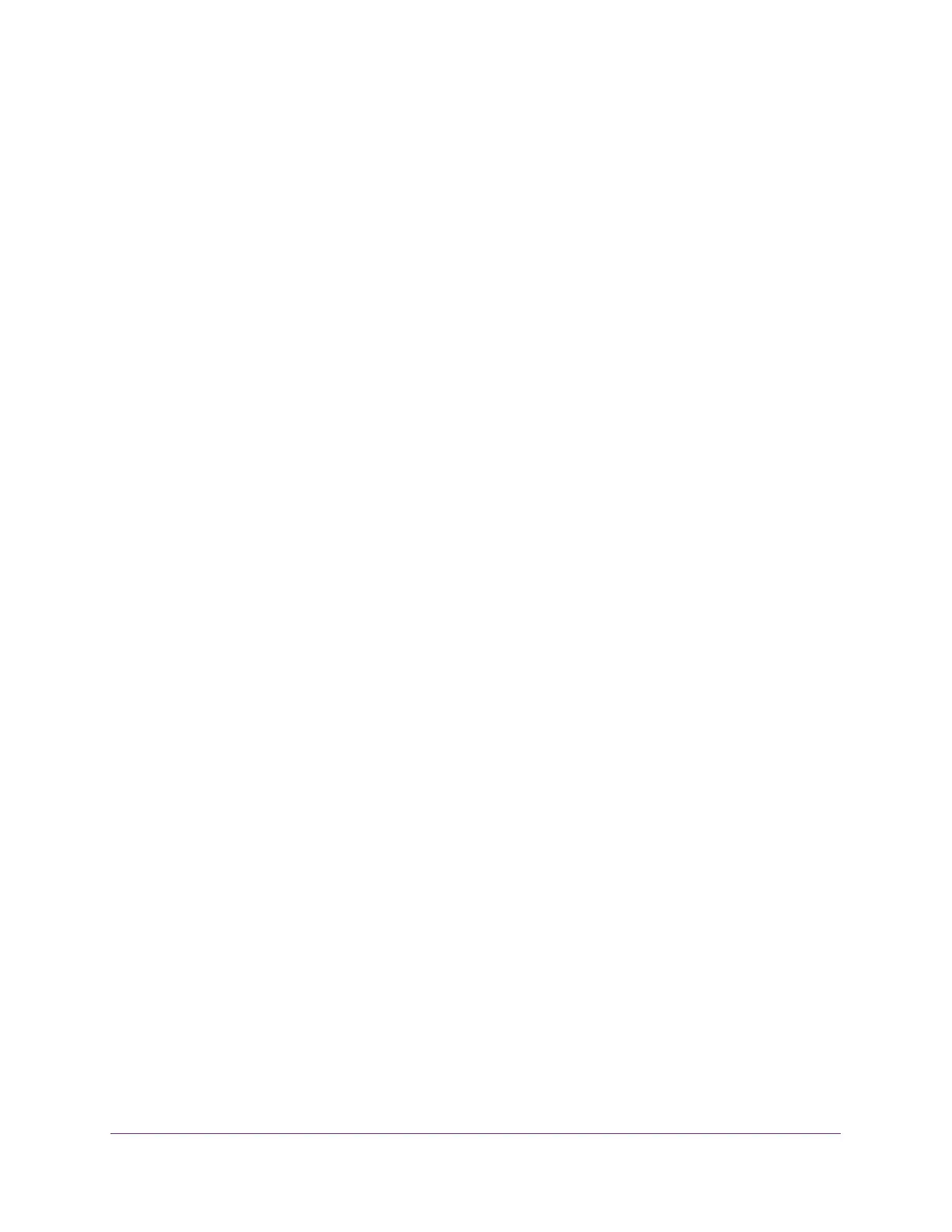Configure System Information
99
Insight Managed 28-Port Gigabit Ethernet Smart Cloud Switch with 2 SFP 1G & 2 SFP+ 10G Fiber Ports
The login window opens.
4. Enter the switch’s password in the password field.
The default password is password. If you added the switch to a network on the Insight
app before and you did not yet change the password through the local browser interface,
enter your Insight network password.
The System Information page displays.
5. Select System> Services > DHCP Snooping > Global Configuration.
The DHCP Snooping Global Configuration page displays.
6. Select the DHCP Snooping Mode Enable radio button.
7. To enable the verification of the sender’s MAC address for DHCP snooping, select the MAC
Address Validation Enable radio button.
When MAC address validation is enabled, the device checks packets that are received
on an untrusted interface to verify that the MAC address and the DHCP client hardware
address match. If the addresses do not match, the device drops the packet.
8. Click the Apply button.
Your settings are saved.
Enable DHCP for All Interfaces in a VLAN
To enable DHCP snooping for all interfaces that are members of a VLAN:
1. Connect your computer to the same network as the switch.
You can use a WiFi or wired connection to connect your computer to the network, or
connect directly to a switch that is off-network using an Ethernet cable.
2. Launch a web browser.
3. In the address field of your web browser, enter the IP address of the switch.
If you do not know the IP address of the switch, see Access the Switch on page 13.
The login window opens.
4. Enter the switch’s password in the password field.
The default password is password. If you added the switch to a network on the Insight
app before and you did not yet change the password through the local browser interface,
enter your Insight network password.
The System Information page displays.
5. Select System> Services > DHCP Snooping > Global Configuration.
The DHCP Snooping Global Configuration page displays.
6. In the VLAN ID field, enter the VLAN on which DHCP snooping must be enabled.
7. From the DHCP Snooping Mode menu, select Enable.