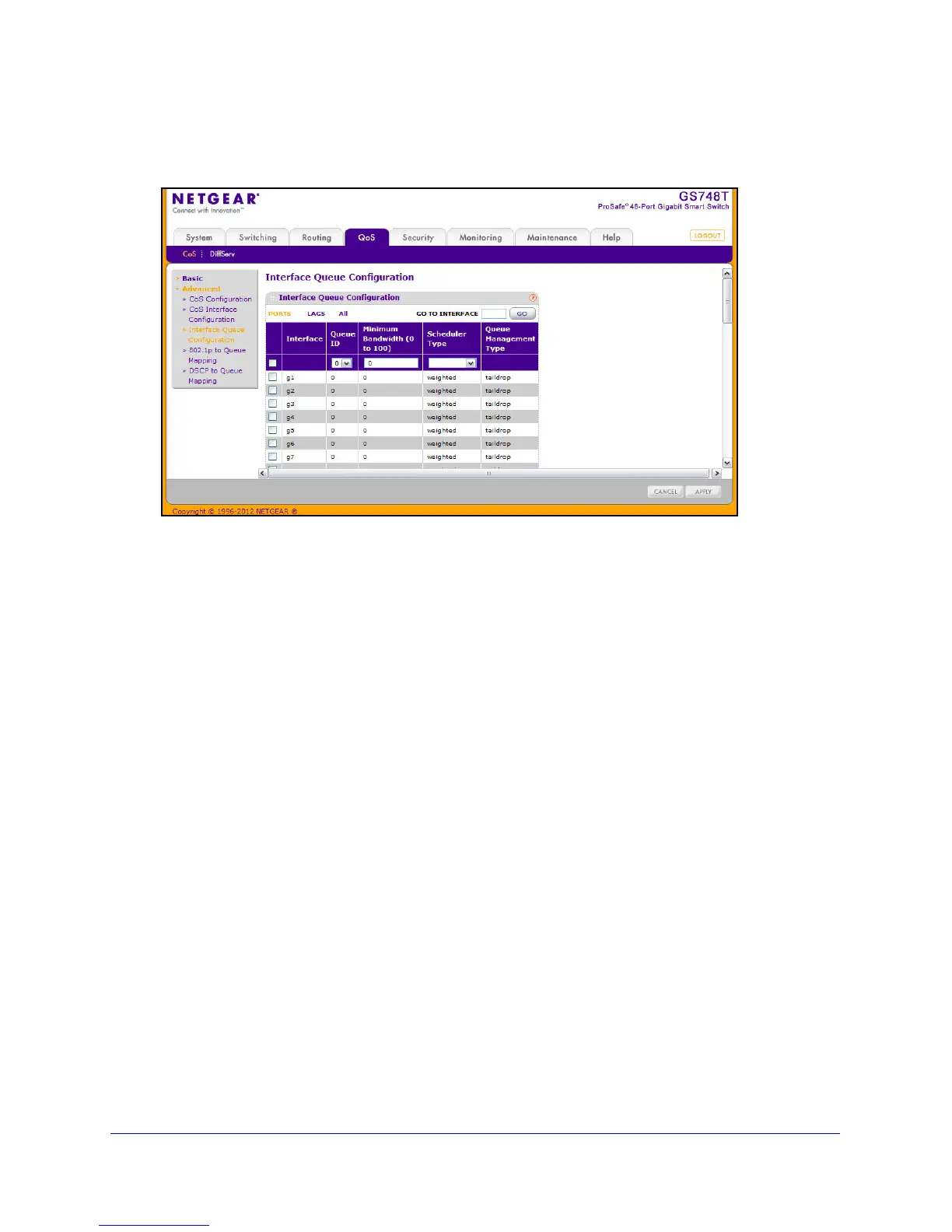151
GS748T Smart Switch
To display the Interface Queue Configuration page, click the QoS CoS tab, and then click
the Advanced
Interface Queue Configuration link.
To configure CoS queue settings for an interface:
1. T
o configure CoS queue settings for a physical port, click PORTS.
2. T
o configure CoS queue settings for a Link Aggregation Group (LAG), click LAGS.
3. T
o configure CoS queue settings for both physical ports and LAGs, click ALL.
4. Select th
e check box next to the port or LAG to configure. You can select multiple ports and
LAGs to apply the same setting to the selected interfaces. Select the check box in the
heading row to apply a trust mode or rate to all interfaces.
5. Conf
igure any of the following settings:
• Queue
ID. Use the menu to select the queue to be configured.
• Minimu
m Bandwidth. Enter a percentage of the maximum negotiated bandwidth for
the selected queue on the interface. Specify a percentage from 0–100, in increments
of 1.
• Sch
eduler Type. Selects the type of queue processing from the drop down menu.
Options are Weighted and Strict. Defining on a per-queue basis allows the user to
create the desired service characteristics for different types of traffic.
• W
eighted: Weighted round robin associates a weight to each queue. This is the
default.
• St
rict: Services traffic with the highest priority on a queue first.
• Queue
Management Type. Displays the type of packet management used for all
packets, which is Taildrop. All packets on a queue are safe until congestion occurs. At
this point, any additional packets queued are dropped.
6. Click Canc
el to cancel the configuration on the screen and reset the data on the screen to
the latest value of the switch.
7. If you ma
ke changes to the page, click Apply to apply the changes to the system.