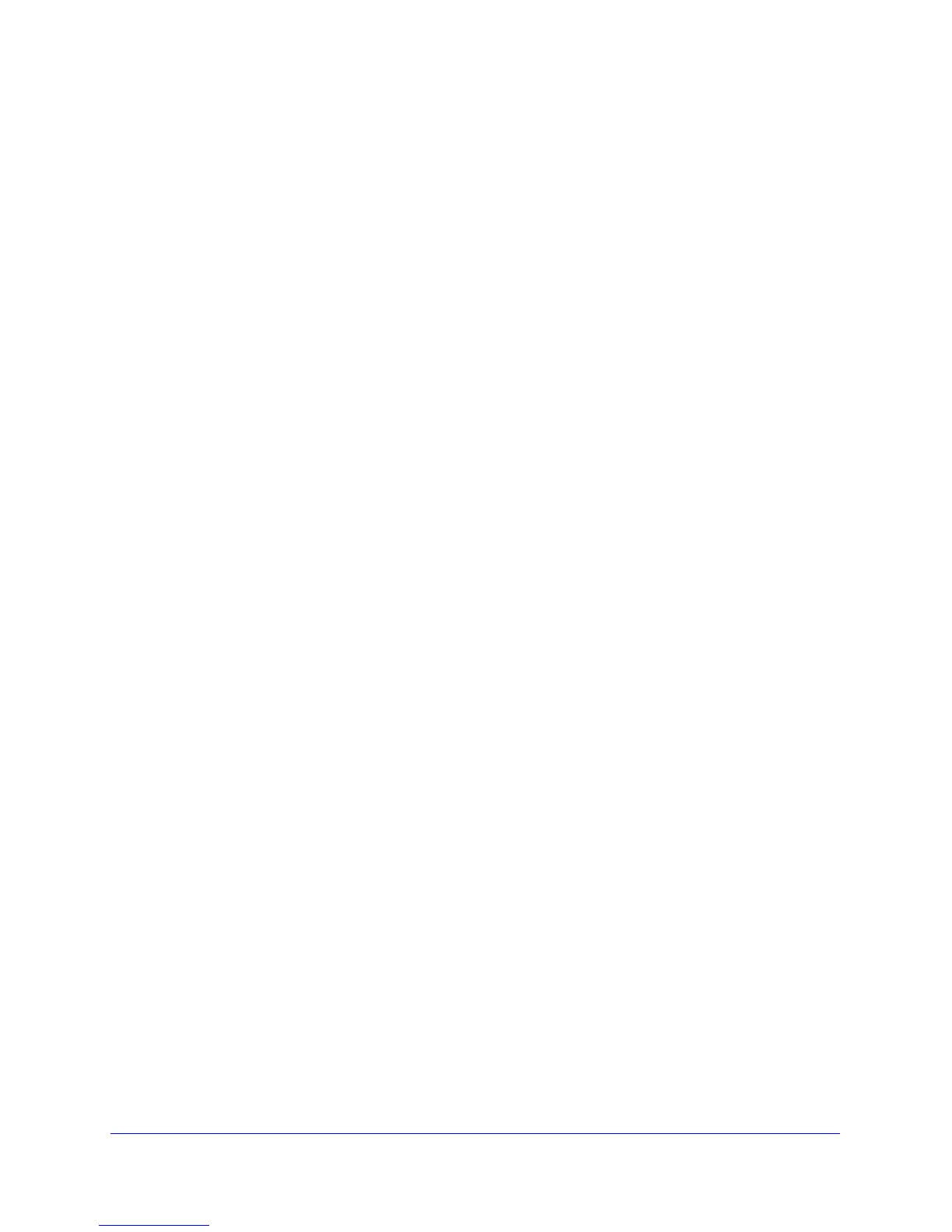80
GS748T Smart Switch
To configure global flow control settings:
1. From the Global Flow Control (IEEE 802.3x) Mode field, enable or disable IEEE 802.3x
flow control on the system. The factory default is Disable.
• Enable. The switch sends pause packets if the port buffers become full.
• Disable. The switch does not send pause packets if the port buffers become full.
2. Click Cancel to cancel the configuration on the screen and reset the data on the screen to
the latest value of the switch.
3. If you change the mode, click Apply to apply the changes to the system.
The GS748T supports two combo ports using 1000M SFP modules. Each combo port can
operate in either ‘copper’ or ‘fiber’ mode. When a cable is plugged into the RJ-45 port, copper
mode is used. When a SFP module is plugged in, fiber mode is used.
The system automatically detects the media that is in use on a combo port and operates
accordingly. The SFP transceiver takes precedence over the RJ-45 copper port.
In particular, the following behavior of combo port mechanism is followed:
1. When SFP transceiver is present in (plugged into) the SFP slot and optical link is
established via the SFP transceiver the combo port mechanism will use the SFP
transceiver and shut down the RJ-45 copper port regardless of the state of the latter
(that is, regardless of the copper port link being up or down);
2. If (and while) the optical link is down (SFP transceiver is not present in the SFP slot or fiber
cable is unplugged from SFP transceiver or optical link is shut down on the other side of the
fiber cable, etc.), then the combo port mechanism will use the RJ-45 copper port.
It is possible to switch between the RJ-45 copper port and the SFP transceiver without a
system reboot or reset.
Link Aggregation Groups
Link aggregation groups (LAGs), which are also known as port-channels, allow you to
combine multiple full-duplex Ethernet links into a single logical link. Network devices treat the
aggregation as if it were a single link, which increases fault tolerance and provides load
sharing. You assign the LAG VLAN membership after you create a LAG. The LAG by default
becomes a member of the management VLAN.
A LAG interface can be either static or dynamic, but not both. All members of a LAG must
participate in the same protocols. A static port-channel interface does not require a partner
system to be able to aggregate its member ports.
Static LAGs are supported. When a port is added to a LAG as a static member, it neither
transmits nor receives LAGPDUs. The GS748T Smart Switch supports eight LAGs.