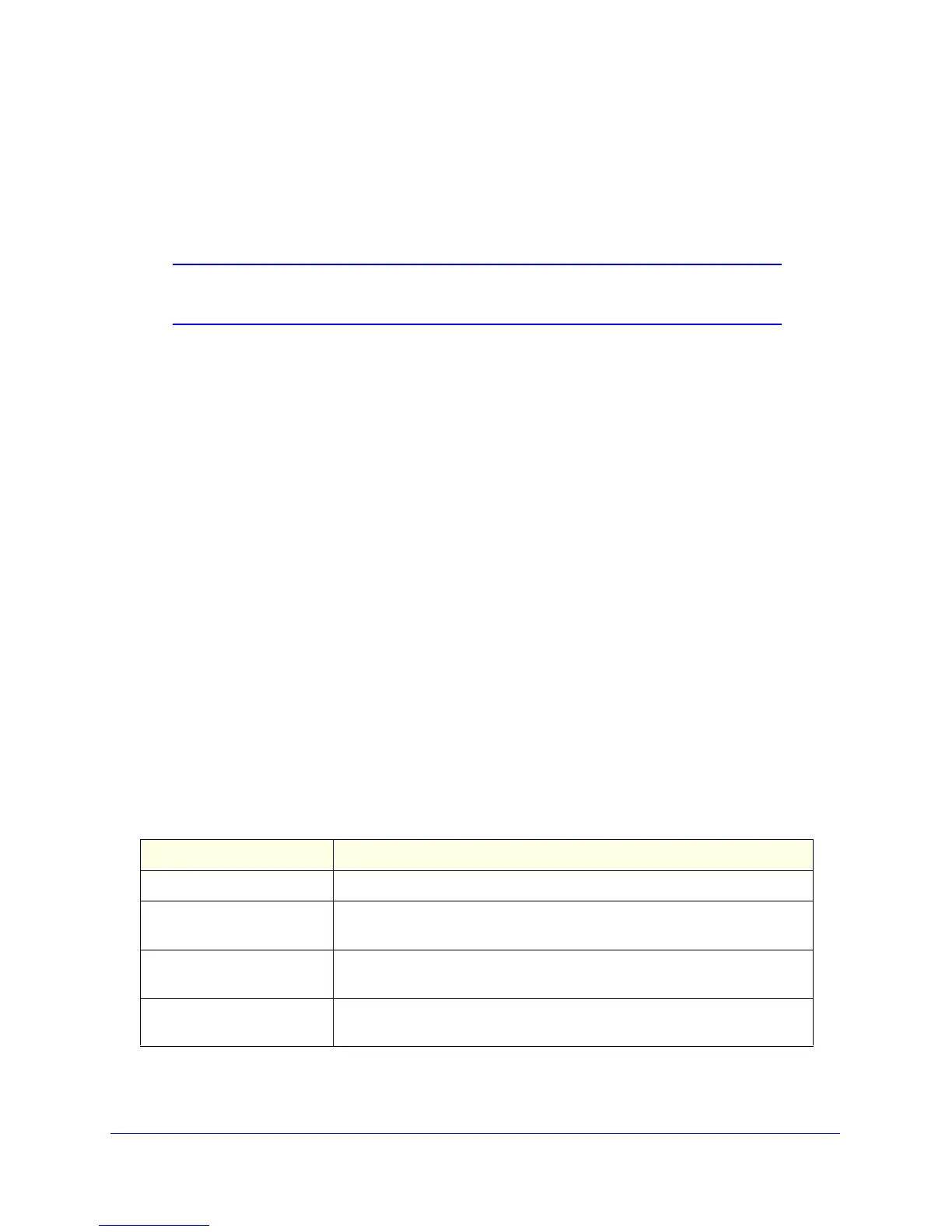40
GS748T Smart Switch
To configure the time by using the CPU clock cycle as the source:
1. From the Clock Source field, select Local.
2. In the Date field, enter the date in the DD/MM/YYYY format.
3. In the Time field, enter the time in HH:MM:SS format.
Note: If you do not enter a date and time, the switch will calculate the date
and time using the CPU’s clock cycle.
When the Clock Source is set to Local, the Time Zone field is grayed out (disabled):
4. Click Apply to send the updated configuration to the switch. Configuration changes occur
immediately.
To configure the time through SNTP:
1. From the Clock Source field, select SNTP.
When the Clock Source is set to SNTP, the Date and Time fields are grayed out
(disabled). The switch gets the date and time from the network.
2. Use the menu to select the Coordinated Universal Time (UTC) time zone in which the switch
is located, expressed as the number of hours.
3. Click Apply to send the updated configuration to the switch. Configuration changes take
effect immediately.
4. Use the SNTP Server Configuration page to configure the SNTP server settings, as
described in
SNTP Server Configuration on page 42.
5. Click Refresh to refresh the page with the most current data from the switch.
6. Click Cancel to cancel the configuration on the screen and reset the data on the screen to
the latest value of the switch.
The SNTP Global Status table on the Time Configuration page displays information about
the system’s SNTP client. The following table describes the SNTP Global Status fields.
Field Description
Version Specifies the SNTP Version the client supports.
Supported Mode Specifies the SNTP modes the client supports. Multiple modes may be
supported by a client.
Last Update Time Specifies the local date and time (UTC) the SNTP client last updated the
system clock.
Last Attempt Time Specifies the local date and time (UTC) of the last SNTP request or receipt
of an unsolicited message.