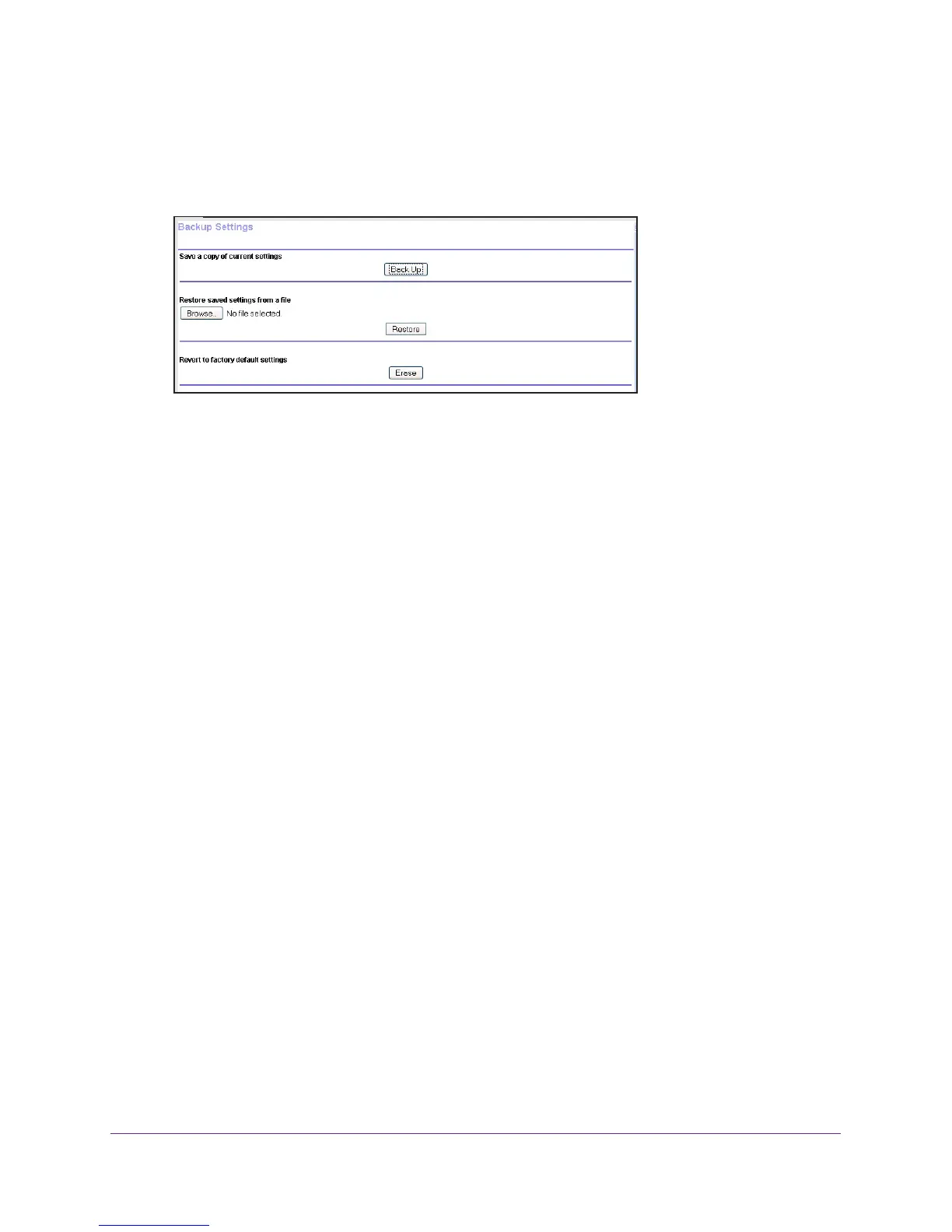Administration
110
Trek N300 Travel Router and Range Extender PR2000
4. Click the OK button.
The BASIC Home screen displays.
5. Select ADV
ANCED > Administration > Backup Settings.
6. Click the Erase button.
The factory default settings are restored. The password for the user name admin is
password and the LAN IP address is 192.168.168.1. DHCP is enabled.
Update the Trek Firmware
The Trek firmware (routing software) is stored in flash memory. You might see a message at
the top of the genie screens when new firmware is available for your product.
You can check and update to the latest firmware for your product when new firmware is
available.
To check for new firmware and update your Trek:
1. Launch your browser from a computer or wireless device that is connected to the T
rek.
2. Enter www
.routerlogin.net or www.routerlogin.com in the web browser address bar.
The login screen displays.
3. Enter the T
rek user name and password.
The user name is admin.
The default password is password. The user name and
password are case-sensitive.
4. Click the OK button.
The BASIC Home screen displays.
