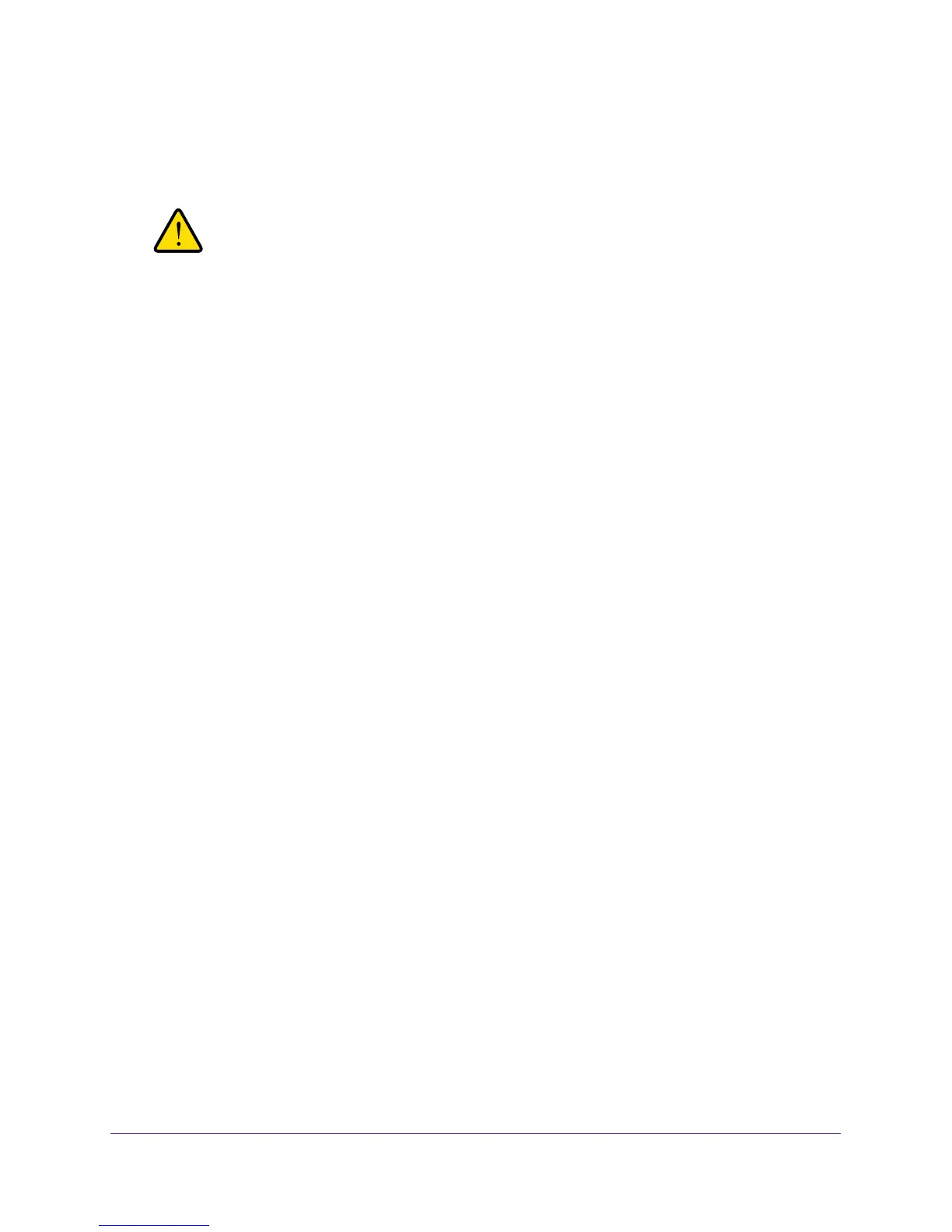Troubleshooting
139
Trek N300 Travel Router and Range Extender PR2000
If not, then you must change the security of the Trek to match the security that is
supported by your wireless device. For more information, see
Basic Wireless Settings on
page 44.
WARNING:
NETGEAR recommends that you use the WPA2 wireless security
option. Do not disable wireless security!
If your wireless device does not support WPA2 security, you might want to consider
upgrading your wireless device to a newer model.
• If you want to view the wireless settings for the Trek, use an Ethernet cable to connect a
computer to a LAN port on the Trek. Then log in to the Trek and select BASIC >
Wireless. See
Basic Wireless Settings on page 44.
Note: Be sure to click the Apply button if you make changes.
If your wireless device finds your network, but the signal strength is weak, check these
conditions:
• Is your Trek too far from your computer, or too close? Place your computer near the Trek,
but at least 6 feet away, and see whether the signal strength improves.
• Is your wireless signal blocked by objects between the Trek and your computer?
Restore the Factory Settings and Password
To restore the factory settings, erasing the current configuration, and changing the Trek’s
administration password back to password, you can do either of the following:
• Use the Erase function of the Trek (see Erase the Current Configuration Settings on
page 109).
• Use the Reset button. See Factory Settings on page 143. If you restore the factory
settings and the Trek fails to restart, or the green Power LED continues to blink, the unit
might be defective. If the error persists, you might have a hardware problem. Contact
technical support at
www.netgear.com/support.
Troubleshoot Your Network Using the Ping Utility
Most network devices and routers contain a ping utility that sends an echo request packet to
the designated device. The device then responds with an echo reply. You can easily
troubleshoot a network by using the ping utility in your computer or workstation.
