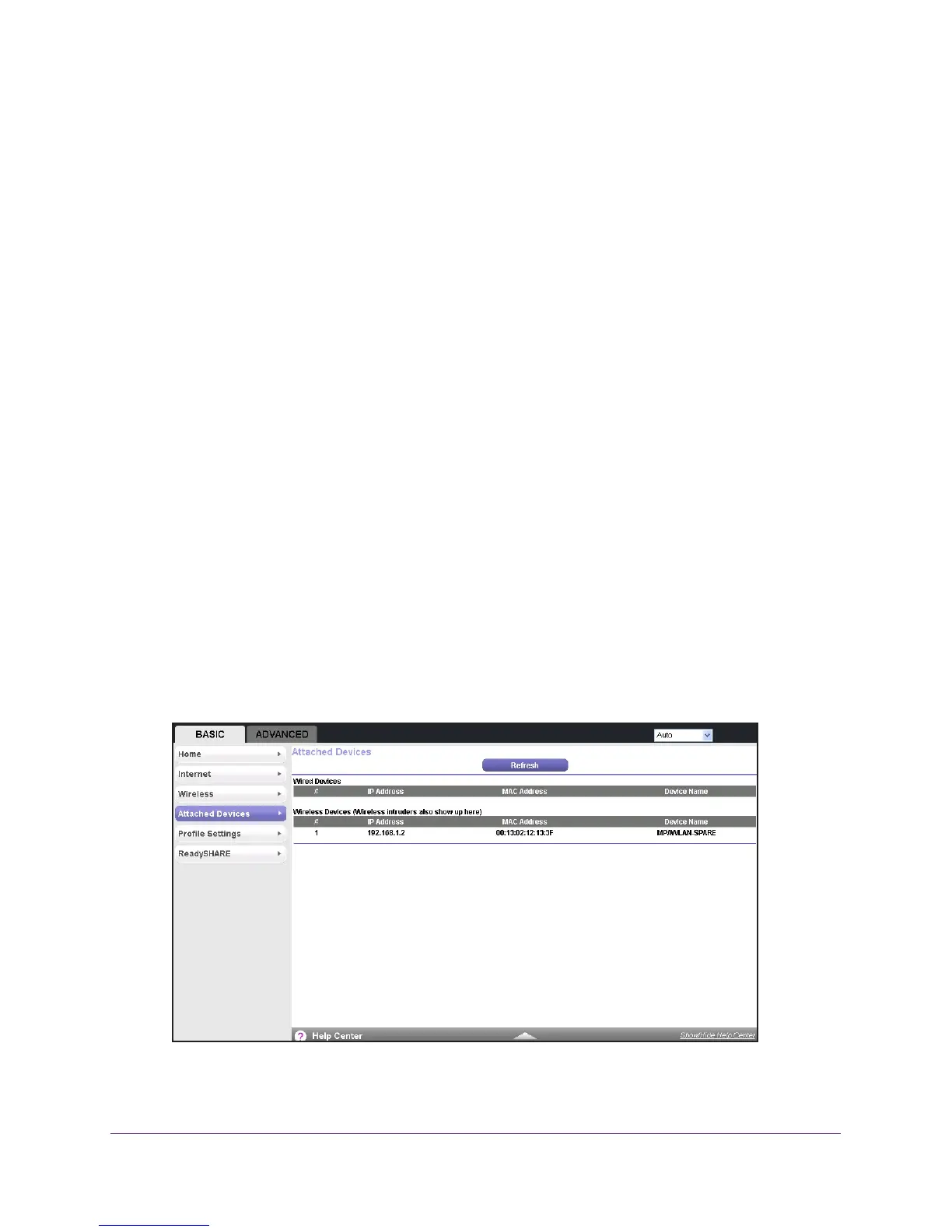genie BASIC Settings
48
Trek N300 Travel Router and Range Extender PR2000
NETGEAR recommends that you do not disable security.
7. In the Passphrase field that displays when you select a WP
A security option, enter the
network key (password) that you want to use.
It is a text string from 8 to 63 characters.
8. W
rite down the new password and keep it in a secure place for future reference.
9. Click the Apply button.
Your changes are saved.
Attached Devices
You can view all computers or devices that are currently connected to your network.
To view the attached devices:
1. Launch your browser from a computer or wireless device that is connected to the T
rek.
2. Enter www
.routerlogin.net or www.routerlogin.com in the web browser address bar.
The login screen displays.
3. Enter the T
rek user name and password.
The user name is admin.
The default password is password. The user name and
password are case-sensitive.
4. Click the OK button.
The BASIC Home screen displays.
5. Select BASIC > Attached Devices.
Wired devices are connected to the Trek with Ethernet cables. Wireless devices have
joined the wireless network. The following information displays:
