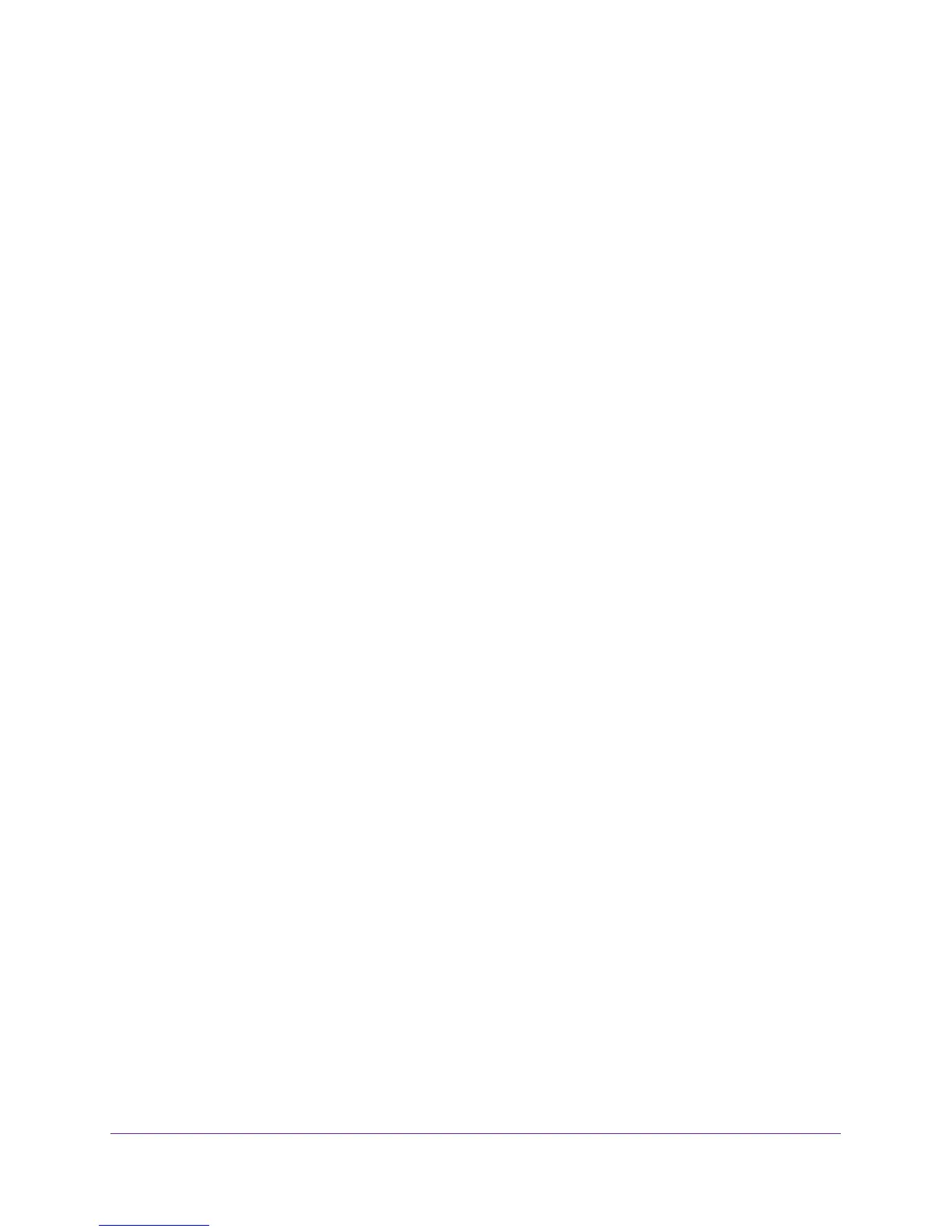genie BASIC Settings
37
Trek N300 Travel Router and Range Extender PR2000
Internet Setup
The Internet setup procedure you must use depends on how you want to connect to the
Internet:
• Wired WAN connection. For an Internet connection with an Ethernet cable, use a wired
WAN connection.
The router mode allows your Trek to work as a router between your DSL or cable modem
and your local network. For more information, see
Wired WAN Connection Router Mode
on page 37.
The wireless AP mode allows your Trek to work as a standalone wireless access point on
your existing router. For more information, see
Wired WAN Connection Wireless AP
Mode on page 39.
• Wireless WAN connection. For an Internet connection with a wireless link, use a
wireless WAN connection.
The WiFi mode allows your Trek to connect to the Internet with a WiFi connection. For
more information, see
Wireless WAN Connection WiFi Mode on page 42.
The 3G/4G cellular mode allows your Trek to connect to the Internet with your cellular
data service (this feature is available only in certain regions). For more information, see
Wireless WAN Connection 3G/4G Cellular Mode on page 43.
For information about setting up the hardware, see Different Ways You Can Connect to the
Internet on page 15.
Wired WAN Connection Router Mode
You can view or change basic ISP information.
You can use the Setup Wizard to detect the Internet connection and automatically set up the
Trek. See
Setup Wizard on page 52.
To view or change the Internet setup:
1. Launch your browser from a computer or wireless device that is connected to the Trek.
2. Enter www.routerlogin.net or www.routerlogin.com in the web browser address bar.
The login screen displays.
3. Enter the Trek user name and password.
The user name is admin. The default password is password. The user name and
password are case-sensitive.
4. Click the OK button.
The BASIC Home screen displays.
