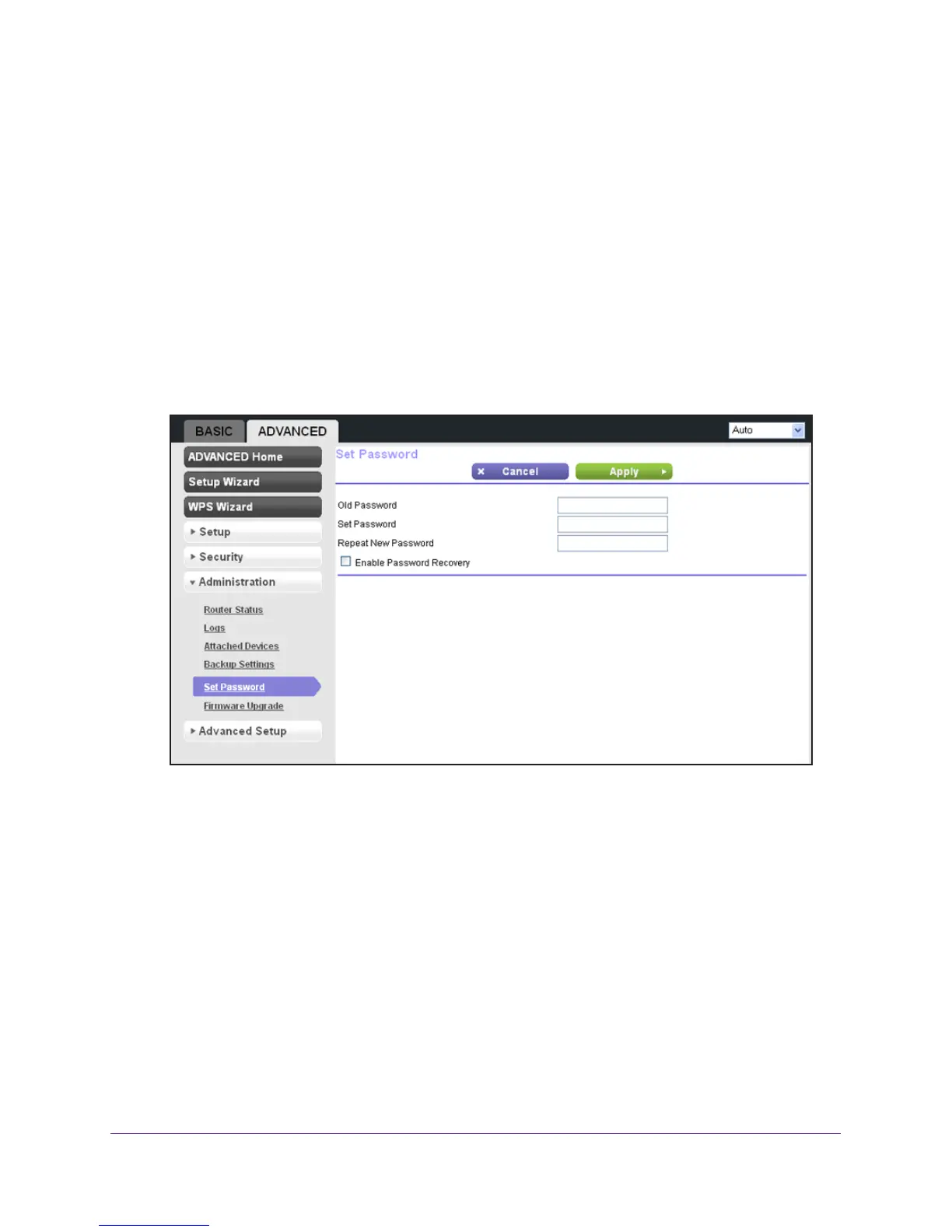Get Started with NETGEAR genie
30
Trek N300 Travel Router and Range Extender PR2000
To change the default password that you use to log in to the Trek:
1. Launch your browser from a computer or wireless device that is connected to the T
rek.
2. Enter www
.routerlogin.net or www.routerlogin.com in the web browser address bar.
The login screen displays.
3. Enter the T
rek user name and password.
The user name is admin.
The default password is password. The user name and
password are case-sensitive.
4. Click the OK button.
The BASIC Home screen displays.
5. Select ADV
ANCED > Administration > Set Password.
6. Type the old password and type the new password twice in the fields on this screen.
7. If you want to be able to recover the password, select the Enable Password Recovery
check box.
For more information, see Password Recovery on page 30.
8. Click the Apply button.
Password Recovery
NETGEAR recommends that you enable password recovery if you change the password for
the Trek’s user name of admin. Then you have an easy way to recover the password if it is
forgotten. This recovery process is supported in Internet Explorer, Firefox, and Chrome
browsers, but not in the Safari browser.
