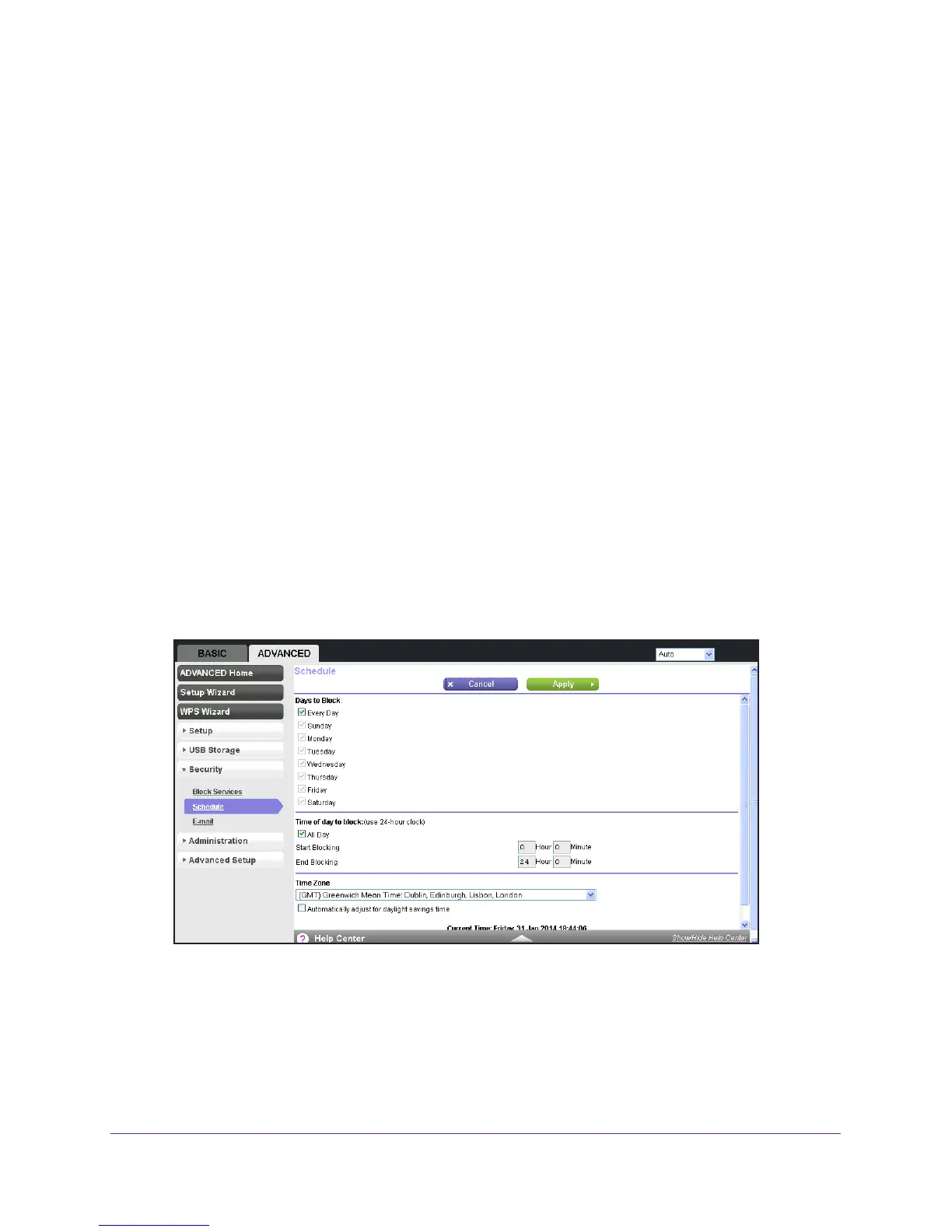Security
94
Trek N300 Travel Router and Range Extender PR2000
You can block the specified service for a single computer, a range of computers with
consecutive IP addresses, or all computers on your network.
13. Click the Add button.
Your changes are saved.
Schedule Blocking
You can specify the days and time that you want to block Internet access.
To schedule blocking:
1. Launch your browser from a computer or wireless device that is connected to the T
rek.
2. Enter www
.routerlogin.net or www.routerlogin.com in the web browser address bar.
The login screen displays.
3. Enter the T
rek user name and password.
The user name is admin.
The default password is password. The user name and
password are case-sensitive.
4. Click the OK button.
The BASIC Home screen displays.
5. Select ADV
ANCED > Security > Schedule.
6. Set up the schedule for blocking keywords and services. Here is what you can choose:
• Days to Block. Select days on which you want to apply blocking by selecting the
appropriate check boxes, or select the Every Day check box to select the check
boxes for all days.
• T
ime of Day to Block. Select a start and end time in 24-hour format, or select the All
Day check box for 24-hour blocking.
