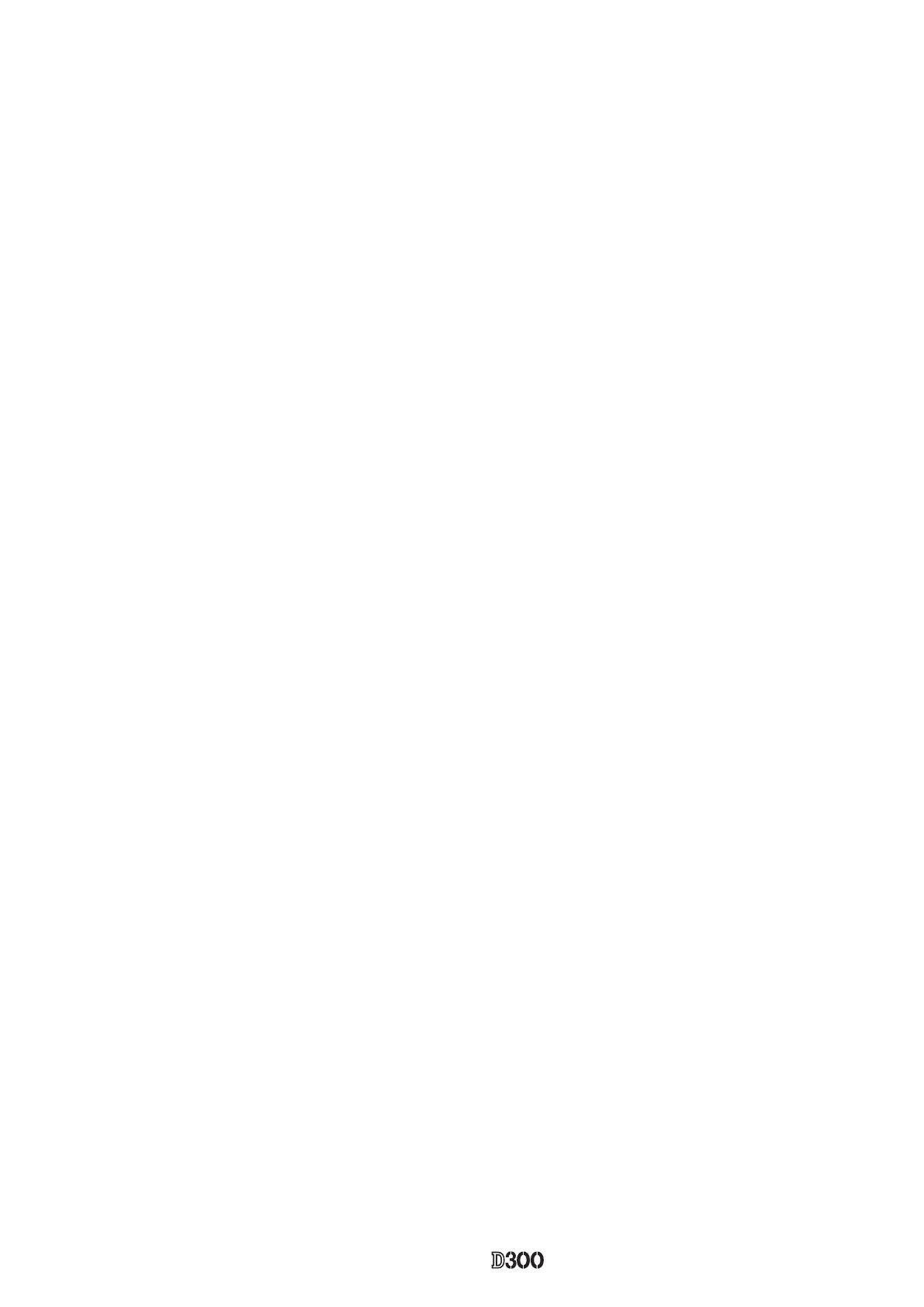VBA20001-R.3720.A
- A ・ -
logo�Q0310�forGraphic
070509�Gdesign�ito
(7)Image shutter adjustment
・
・Attach the tool lens (Aperture F5.6) to the camera.
・Get the camera closest to the center of the illuminated surface of the shutter tester.
・ Make inspection and adjustment with the luminance LV9 and LV15.
・
8-2. Pixel defect compensation - black point
・Set the color viewer luminance to LV13 equiv.
・Provide the power for the camera via AC adapter.
・Reset "Custom setting".
・Set "PTP" mode by Setup menu.
・
・Connect the camera and PC via USB cable.
・Click "BLACK POINT" of "PIXEL DEFECT COMPENSATION" of the menu.
・
・Get the camera closest to the center of the illuminated surface of the color viewer.
・
・
・When it is completed, "OK" is displayed.
・
(After the black point compensation, be sure to perform the white point compensation, too.)
Note: In some cases, NG occurs due to dusts on the OPLF.
Be sure to clean the OPLF surface before adjustments.
8-3. Pixel defect compensation - white point
・Check the environmental temperature
・Provide the power for the camera via AC adapter.
・Reset "Custom setting".
・Set "PTP" mode by Setup menu.
・ of the camera.
・Connect the camera and PC via USB cable.
・Click "WHITE POINT" of "PIXEL DEFECT COMPENSATION" of the menu.
・Cap the camera with the body cap or lens cap to shield light from the mount.
・
・
・When it is completed, "OK" is displayed.
