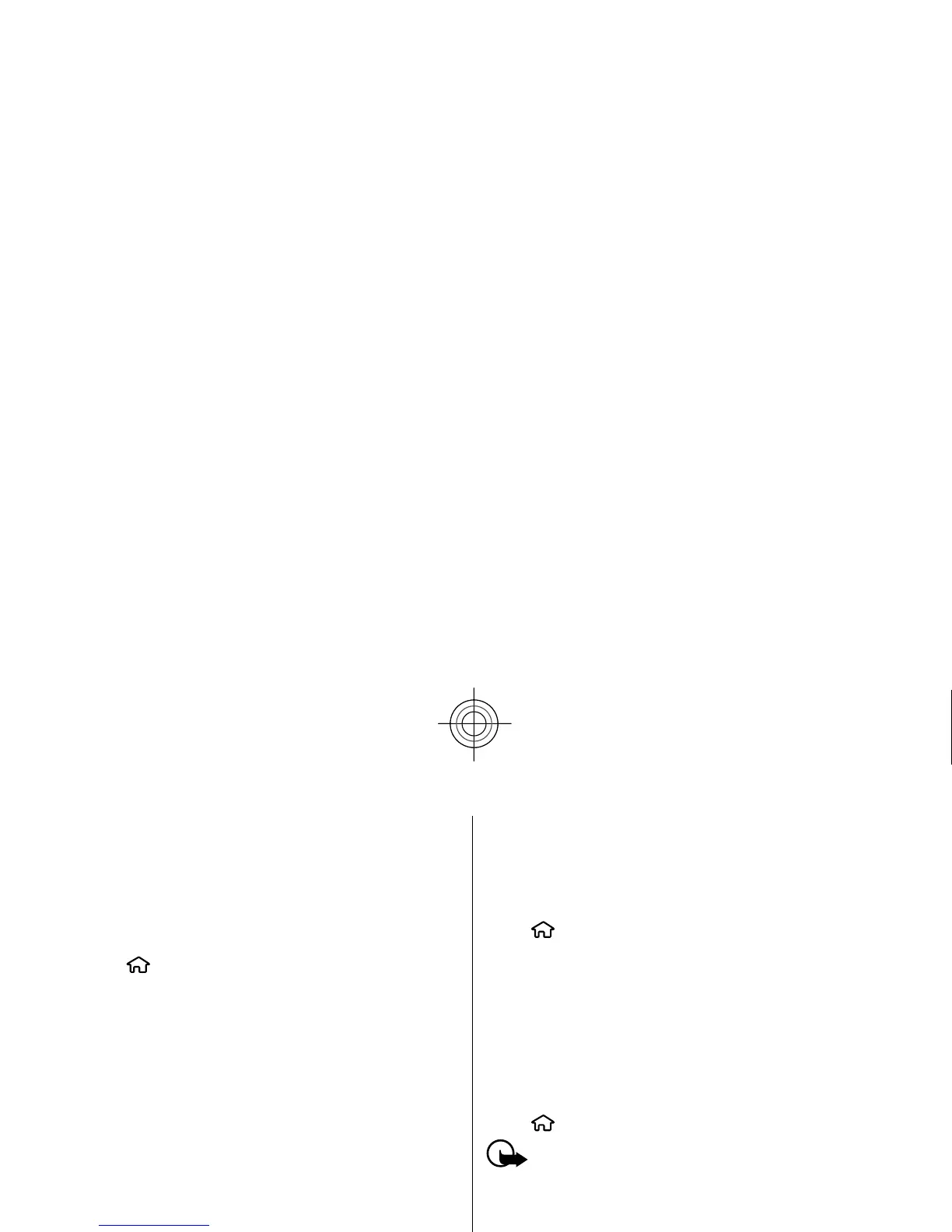account type and enter the related account
settings.
If your device contains any additional e-mail clients,
those are offered to you when you start the e-mail
wizard.
Send e-mail
Select
> Messaging
.
1. Select your mailbox and Options
> Create email
.
2. In the To field, enter th
e recipient's e-mail address.
If the recipient's e-mail
address can be found in
Contacts, start entering the recipient's name, and
select the recipient from the proposed matches. If
you add several recipients, insert
; to separate the
e-mail addresses. Use the Cc field to send a copy to
other recipients, or the Bcc
field to send a blind copy
to recipients. If the Bcc field is not visible, select
Options >
More > Show Bcc field
.
3. In the Subject field, ente
r the subject of the e-mail.
4. Enter your message in the text area.
5. Select Options
and from the following:
● Add attachment
— Add an attachment to the
message.
● Priority
— Set the priority of the message.
●
Flag — Flag the message for follow-up.
● Insert template
— Insert text from a template.
● Add recipient
— Add recipients to the message
from Contacts.
●
Editing options
— Cut, copy, or paste the
selected text.
●
language.
6. Select
Options >
Send.
Add attachments
Select
> Messaging
.
To write an e-mail message,
select your mailbox and
Options
> Create email
.
To add an attachment to the e-mail message, select
Options >
Add attachment
.
To remove the selected
attachment, select Options
>
Remove attachment
.
Read e-mail
Select
> Messaging
.
Important:
Exercise caution when opening
messages. Messages may contain malicious software
or otherwise be harmful to your device or PC.
To read a received e-mail message, select the mailbox,
and select the messa
ge from the list.
To reply to the message sender, select
Options
>
Reply. To reply to the sender
and all other recipients,
select Options
>
Reply to all
.
To forward the message, select
Options
> Forward
.
Download attachments
Select
> Messaging
and a mailbox.
36
Messaging
Cyan
