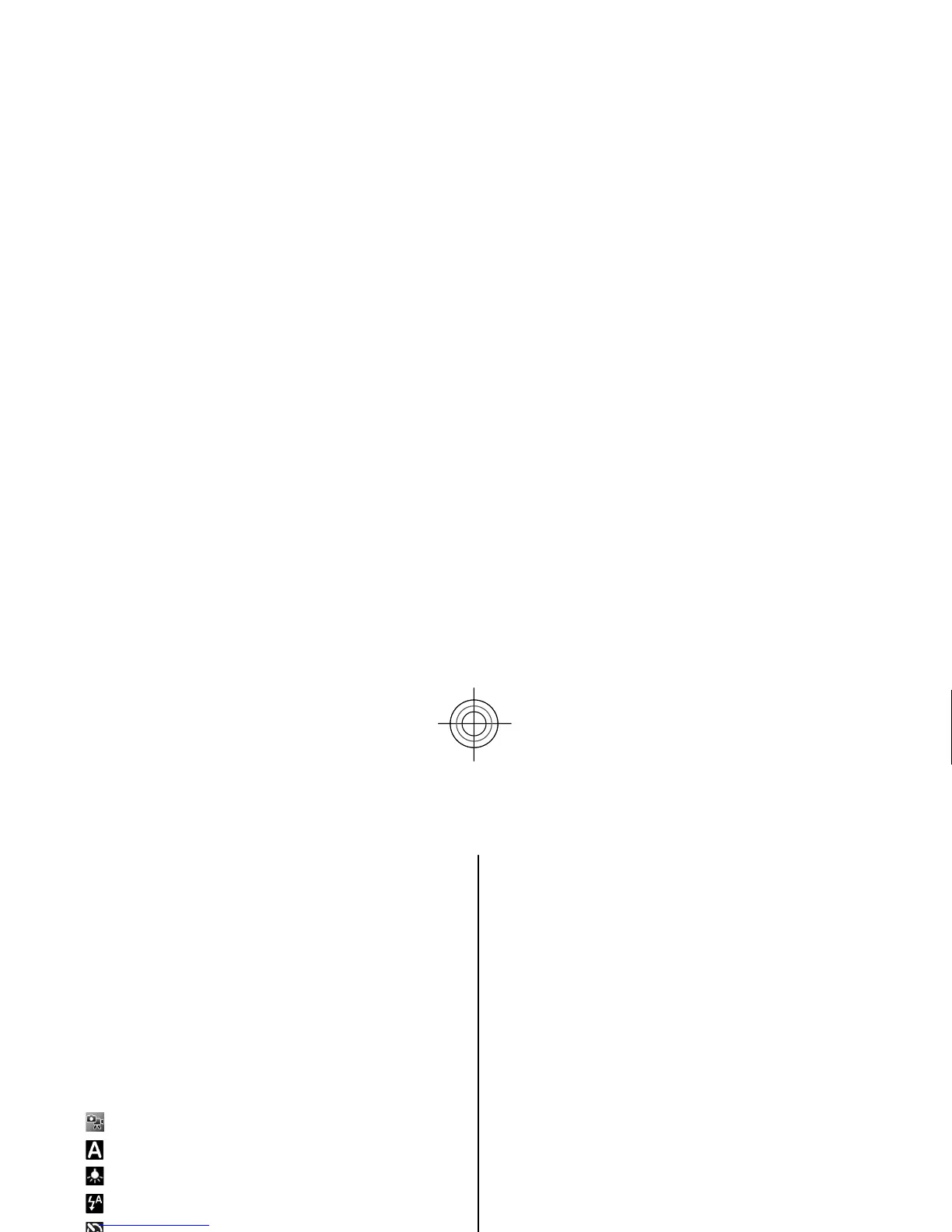Camera
Capture an image
To activate the camera, pres
s and hold the capture key.
When the camera is activated, the screen is
automatically rotated to landscape mode.
To capture an image, use th
e display as a viewfinder,
and press the capture key.
The device saves the image
in Gallery.
To zoom in or out before capturing an image, use the
volume keys.
The toolbar provides you with shortcuts to different
items and settings before and after capturing an imag
e
or recording a video clip. Select from the following:
Switch between video and image mode.
Select the scene.
Turn the video light on (video mode only).
Select the flash mode (images only).
Activate the self-timer (images only).
Activate sequence mode (images only).
Select a colour effect.
Adjust the white balance.
Go to Gallery.
The available options vary
depending on the capture
mode and view you are in. The settings return to the
default values when
you close the camera.
To customise the camera toolbar, select
Options
>
Customise toolbar
.
To activate the toolbar when
it is hidden, press the
scroll key.
Keep a safe distance when using the flash. Do not use
the flash on people or anim
als at close range. Do not
cover the flash while taking a picture.
Record videos
1. If the camera is in the
image mode, select the video
mode from the toolbar.
2. To start recording, press the capture key.
3. To pause recording at any time, select
Pause. Select
Continue to resume recording.
4. To stop recording, select
Stop. The video clip is
automatically saved in Gallery. The maximum
length of the video clip
depends on the available
memory.
41
Camera
Cyan
